Clean up resources
You clean up resources in the following order:
Terminate EC2 Instance
- Go to Amazon EC2 console.
- On the left navigation bar, click Intances.
- Select the instances we created in this lab.
- Click Instance state
- Click Terminate instance
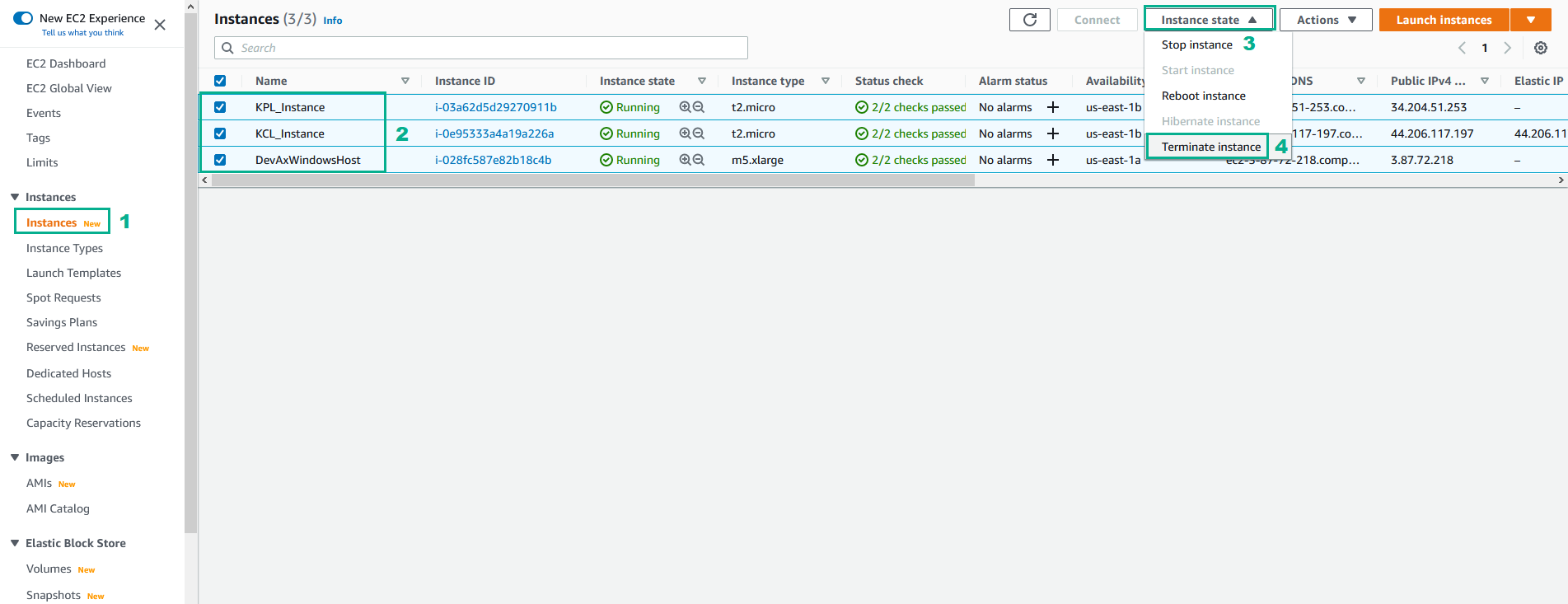
- Click Terminate
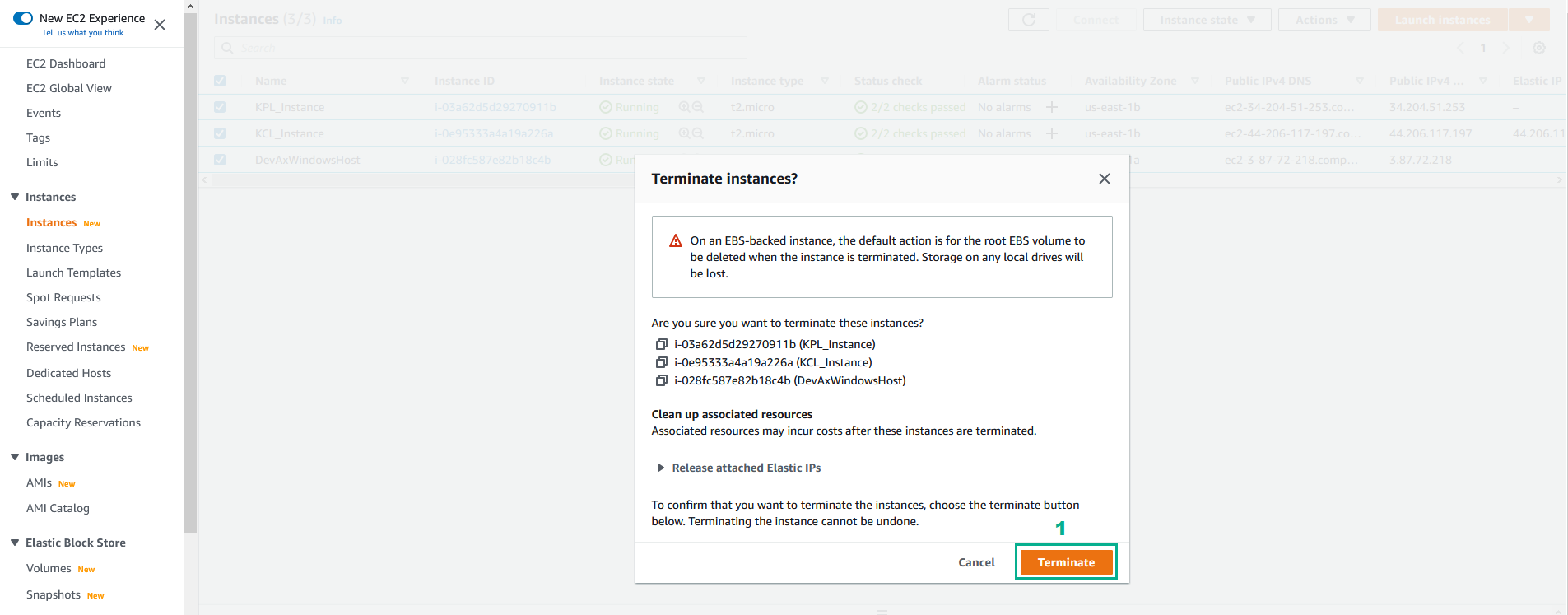
Delete Users
- Go to AWS IAM Console.
- Click Users.
- Type
awsstudentto the search bar - Select awsstudent.
- Click Delete
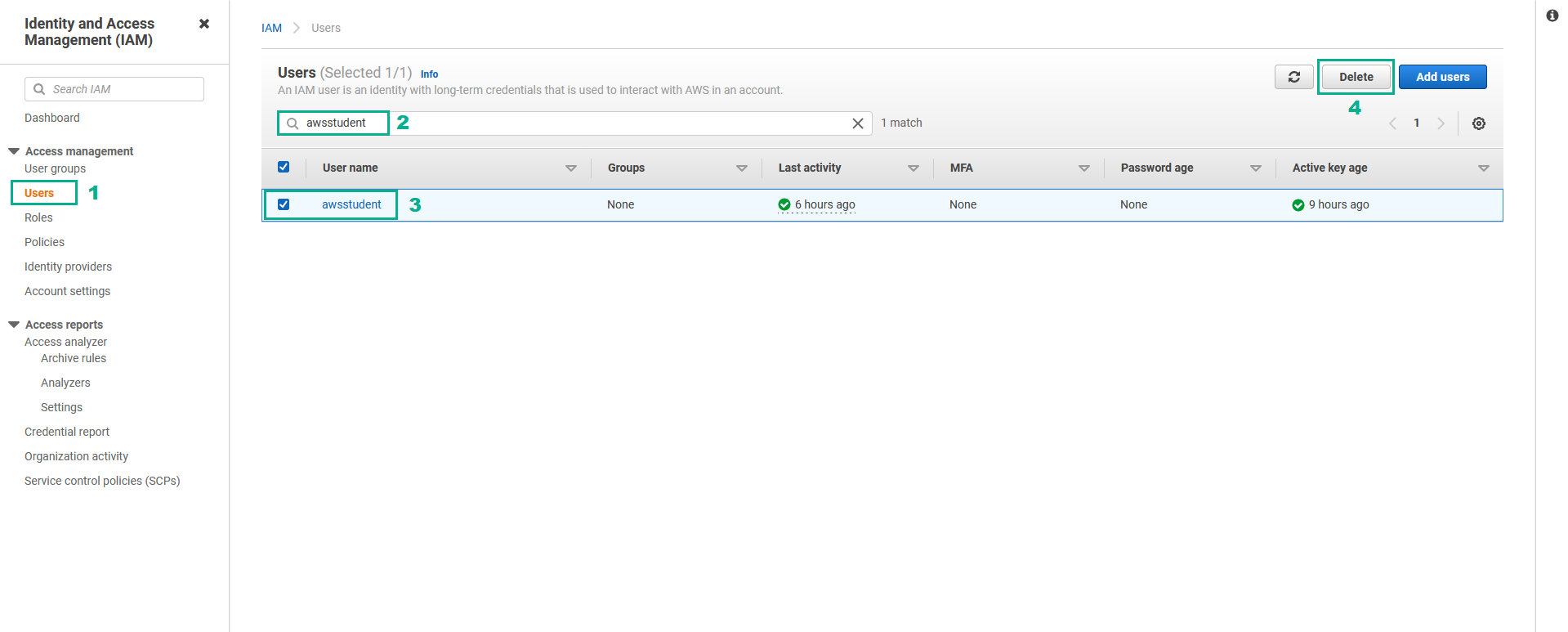
- Type
awsstudentto confirm, then click Delete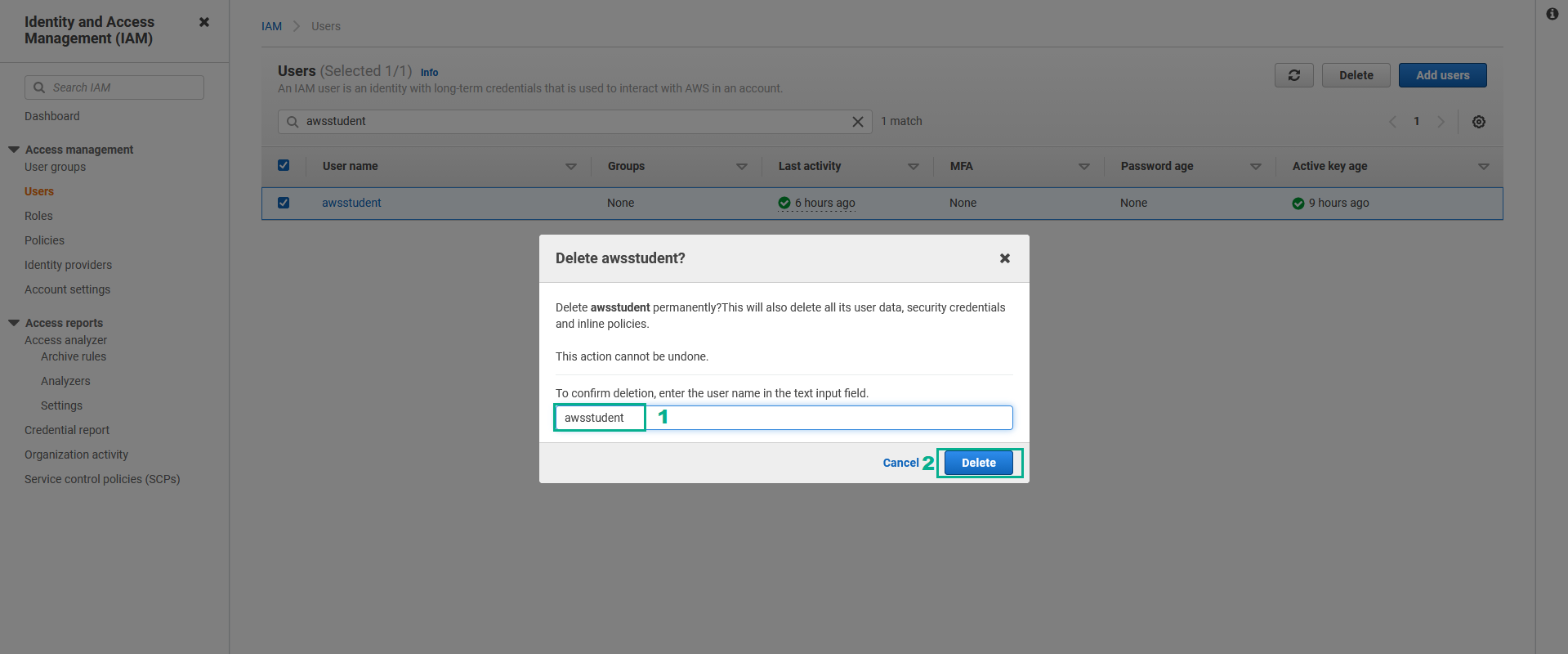
Delete CloudFormation Stack
- Go to AWS CloudFormation Console.
- Select DevAx-05.
- Click Delete
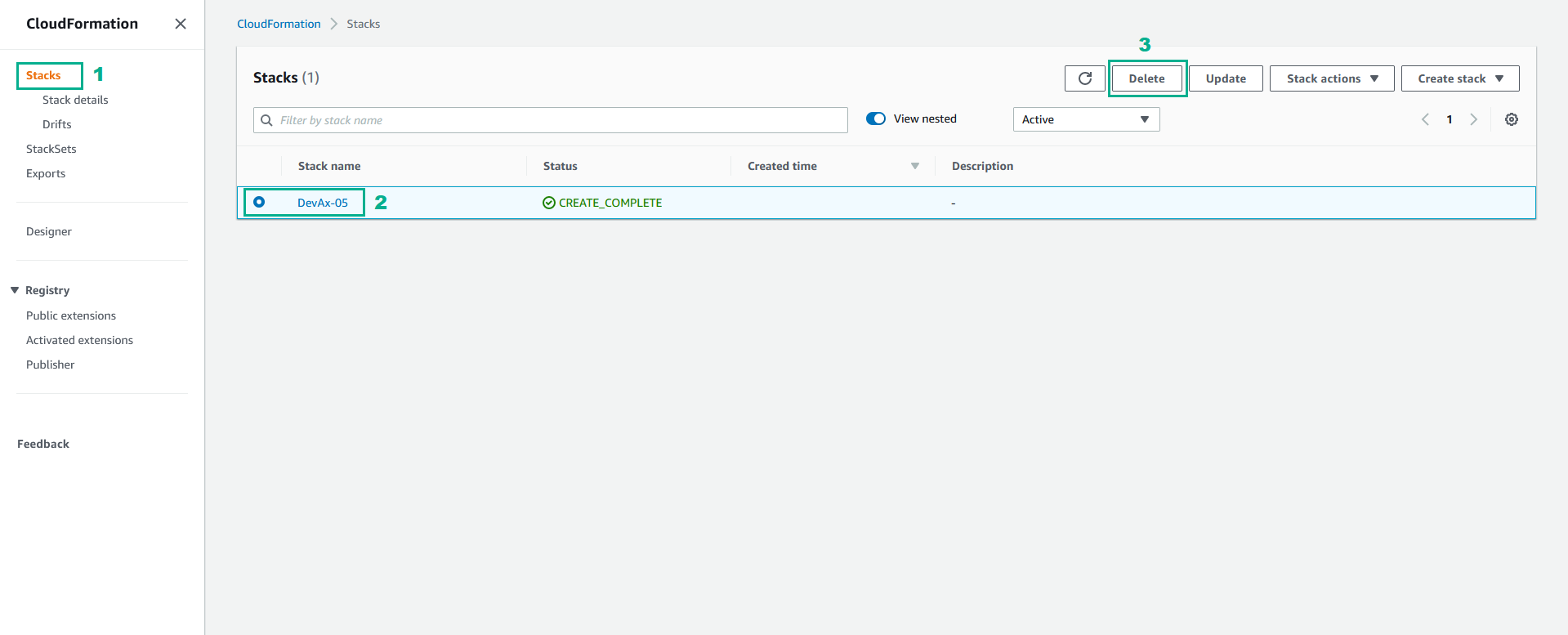
- Click Delete stack
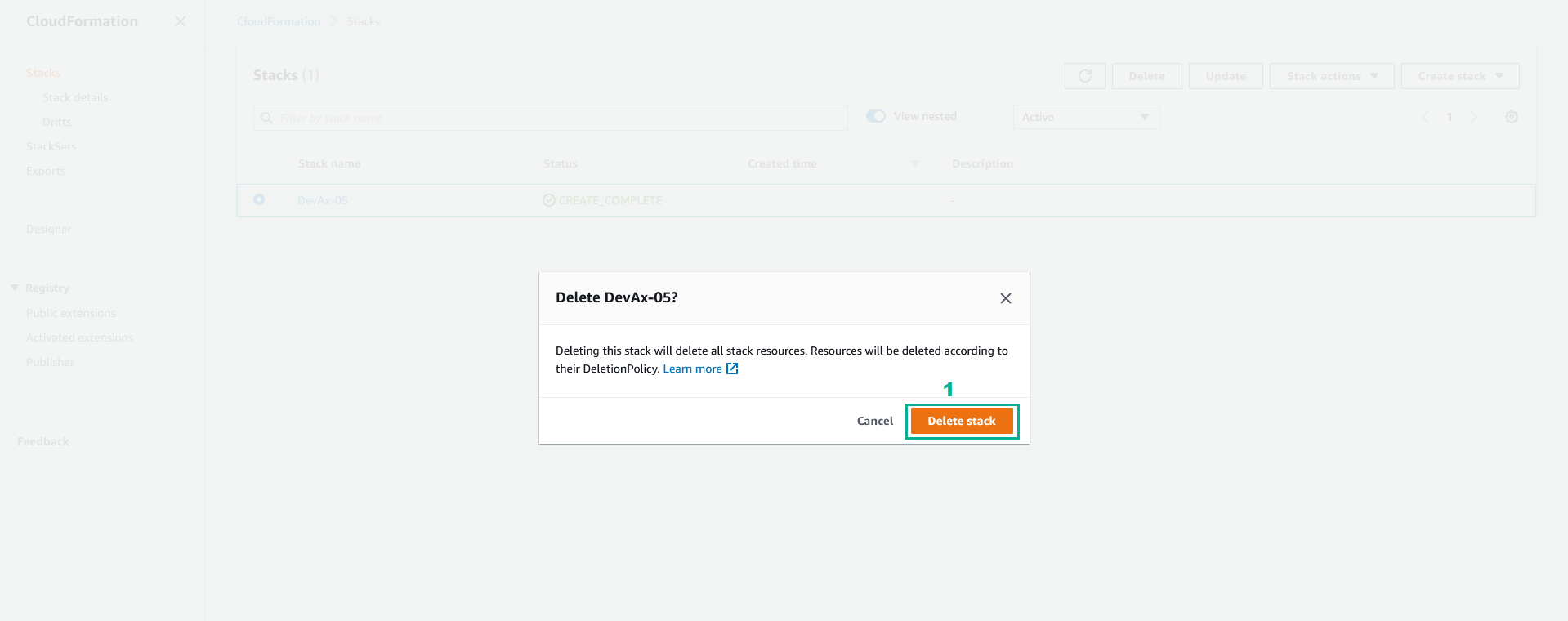
Delete Lambda function
- Go to AWS Lambda console.
- Click Functions.
- Select Kinesissam-LambdaFunction.
- Click Delete
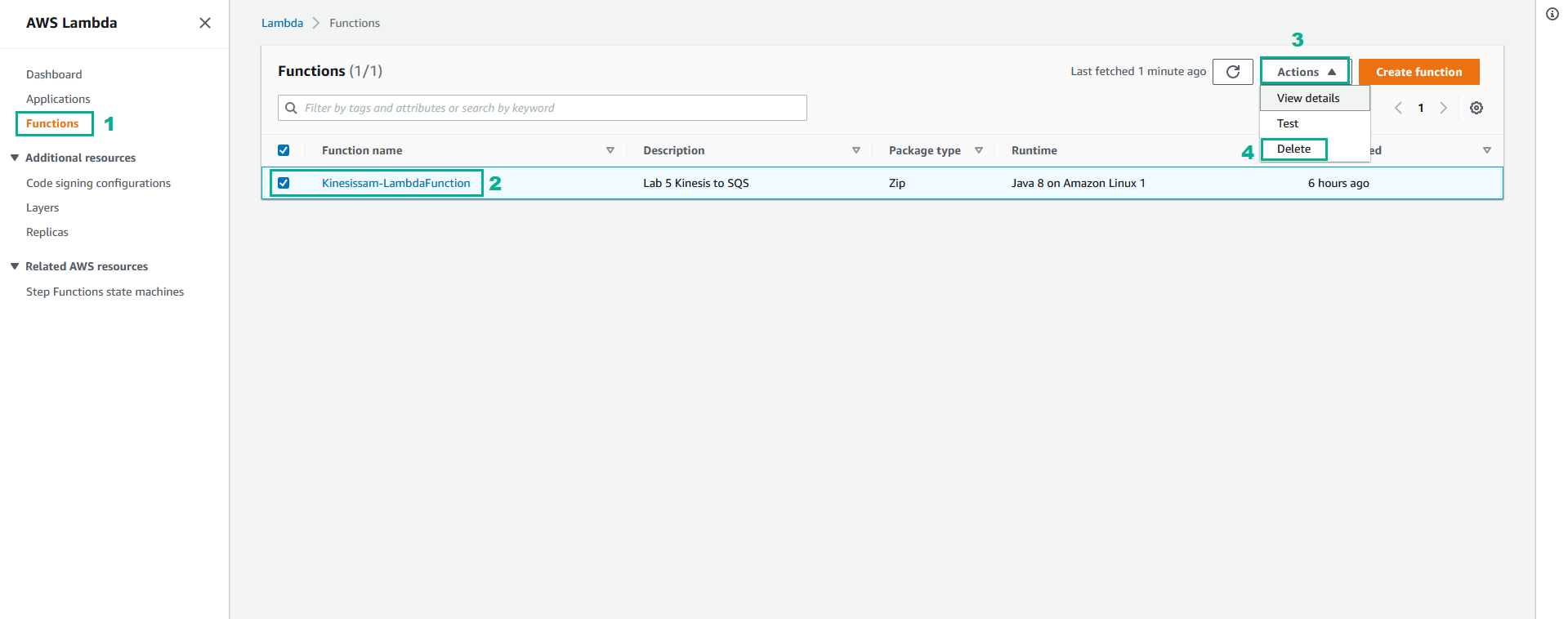
- Type
deleteto confirm, then click Delete to delete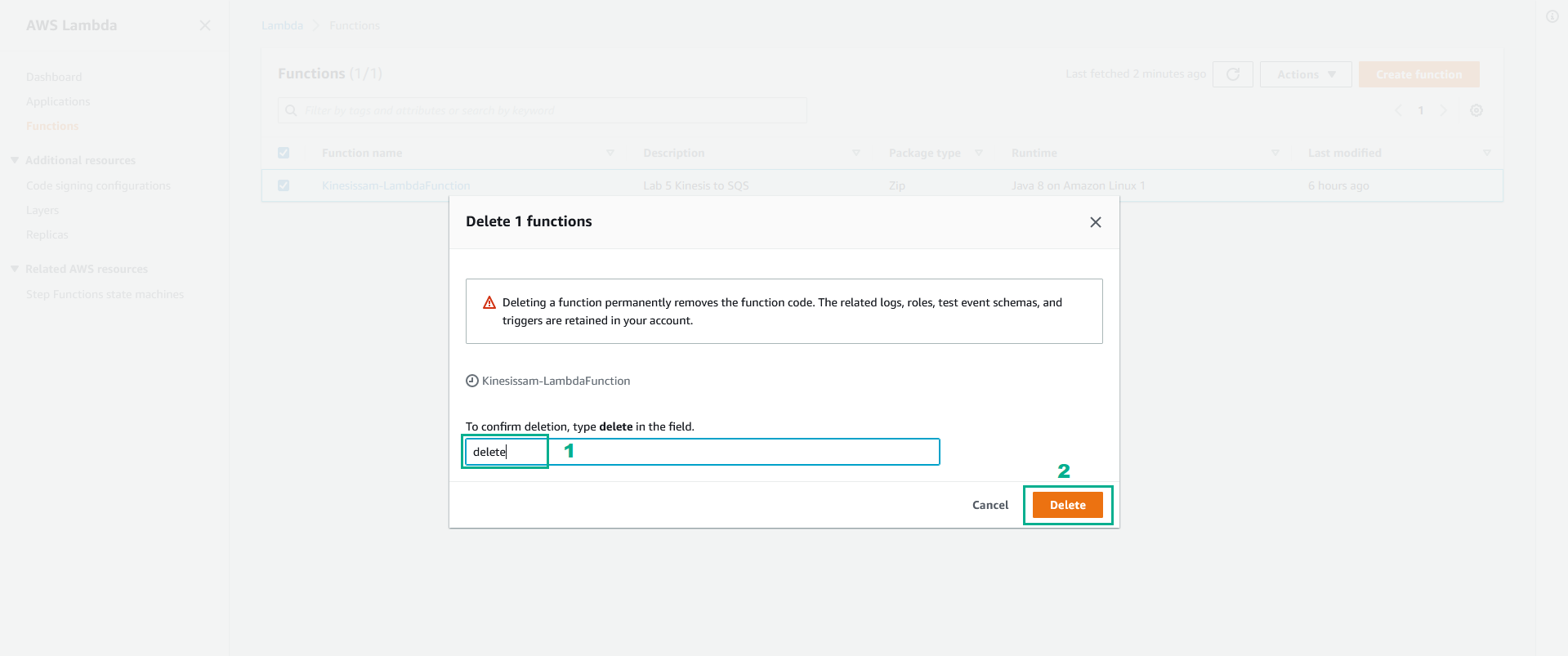
Delete CodeCommit Repositories
- Go to AWS CodeCommit console.
- Click Repositories
- Select KinesisProducer
- Click Delete repository
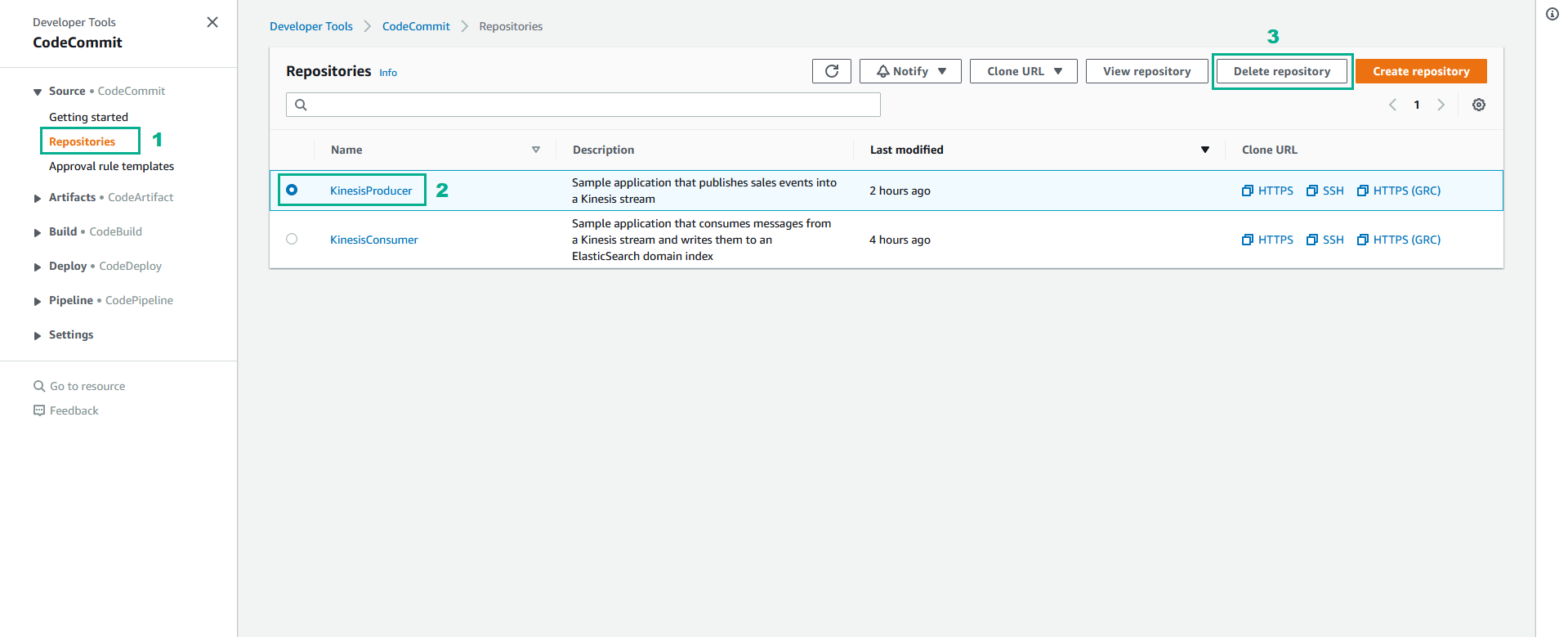
- Type
deleteto confirm, then click Delete to delete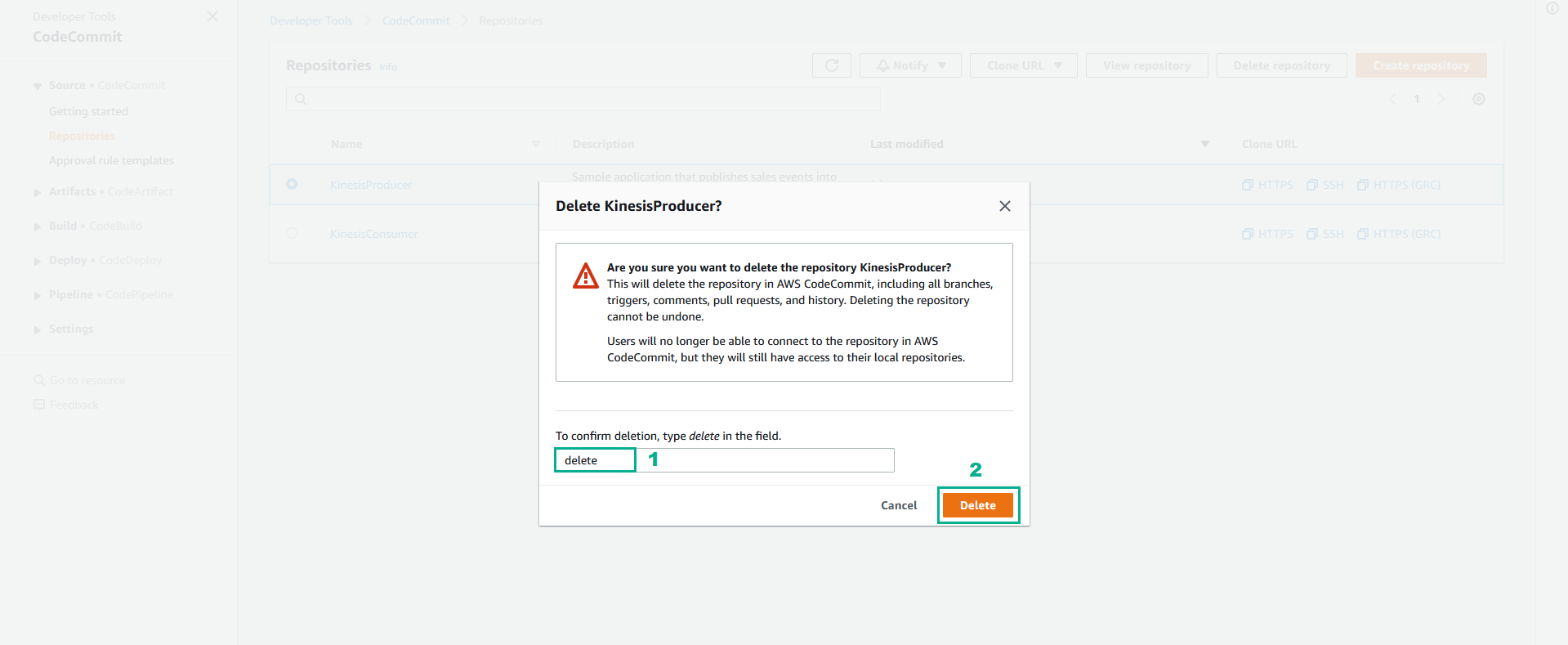
- Do the same for the other CodeCommit Repository
Delete S3 bucket
- Go to AWS S3 Console.
- Click Buckets
- Select first S3 bucket.
- Click Empty.
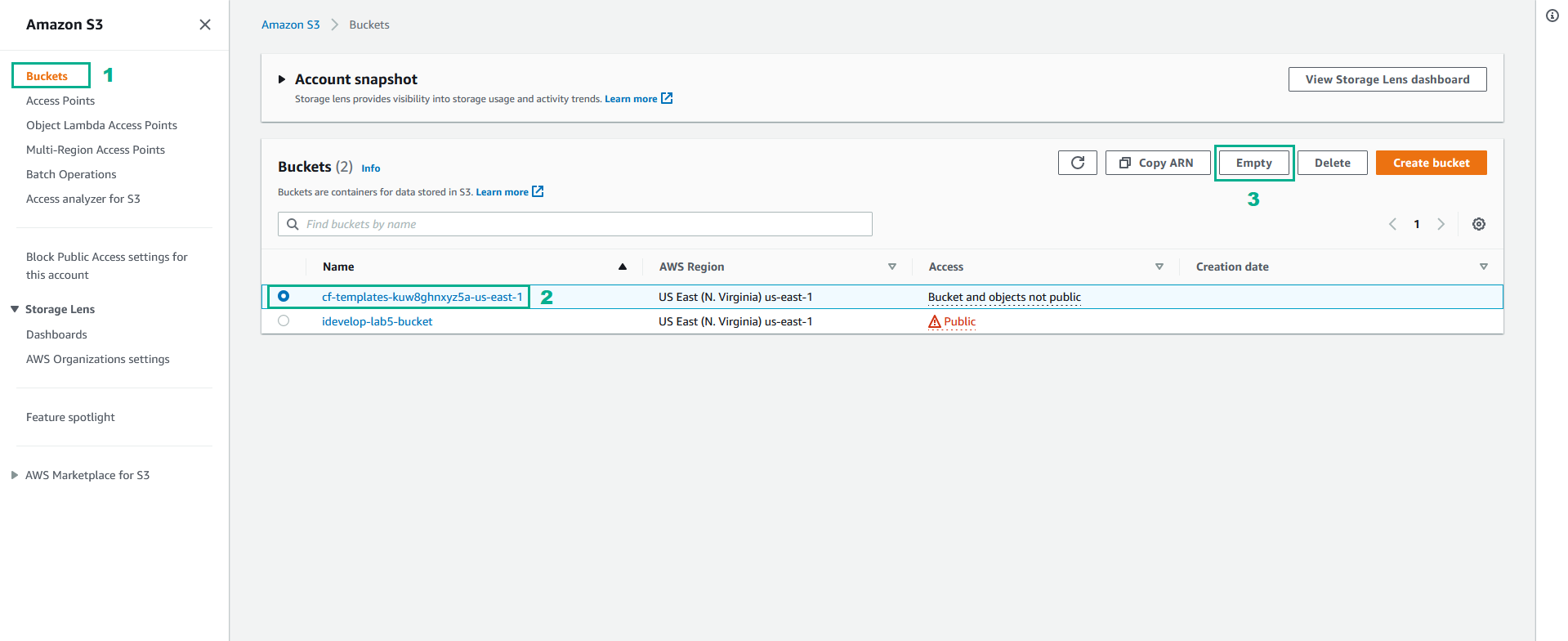
- Type
permanently deleteto confirm, then click Empty to delete the data of this S3 bucket.
- Click Exit to back to the S3 inteface
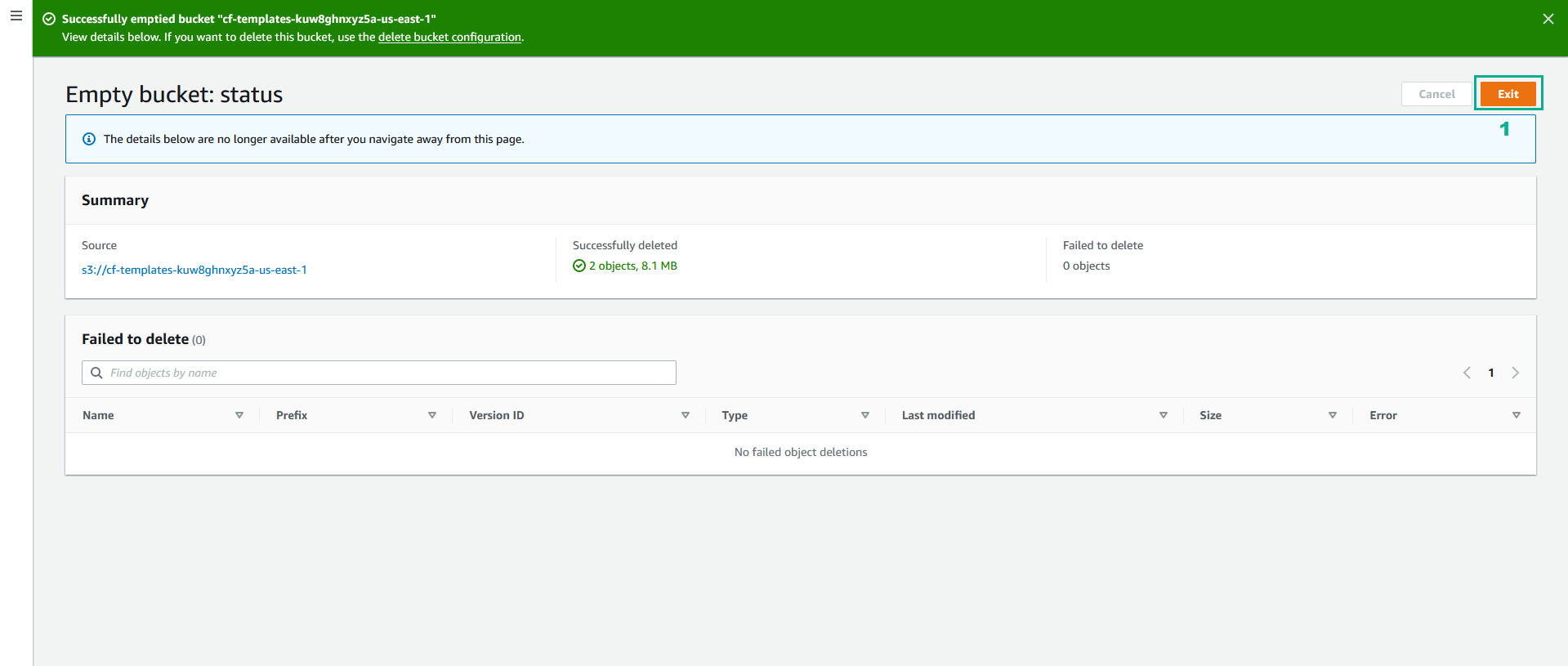
- Click Delete.
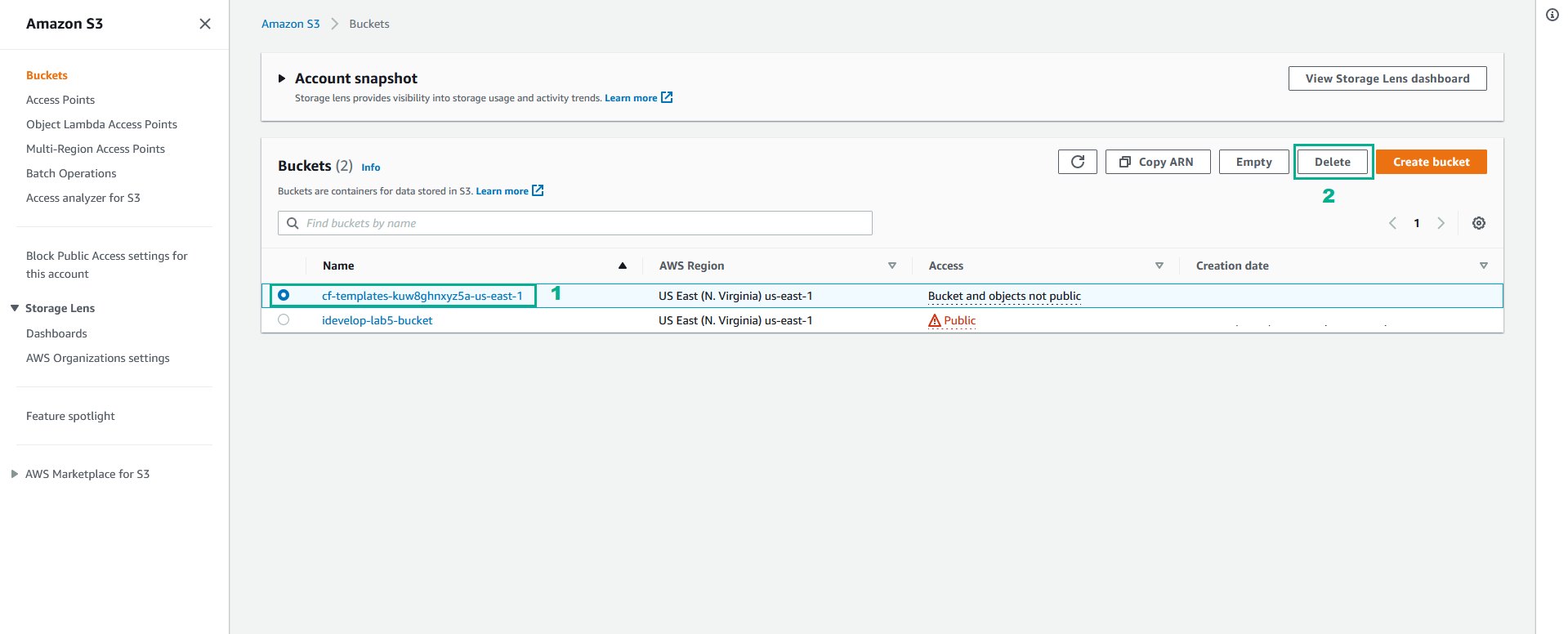
- Type the name of the bucket then click Delete bucket to delete S3 bucket.
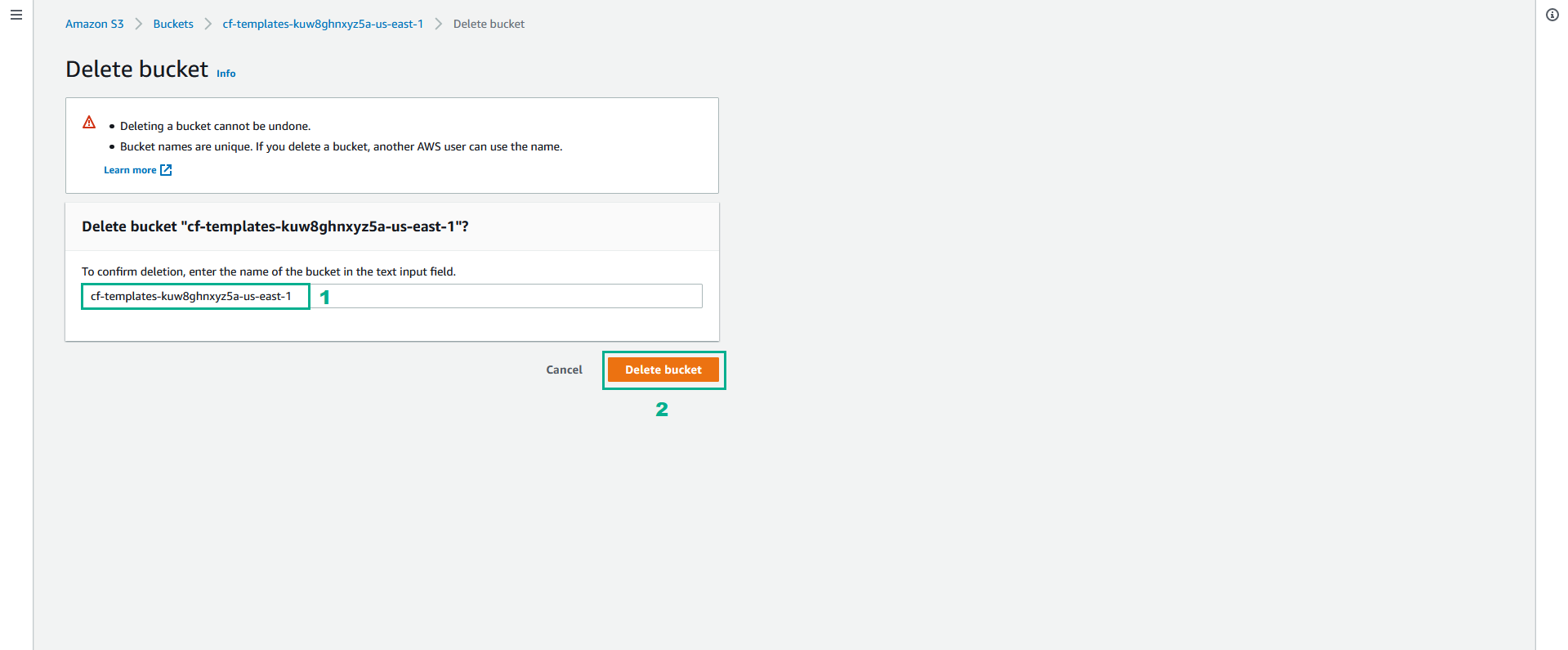
- Do the same for the other S3 buckets