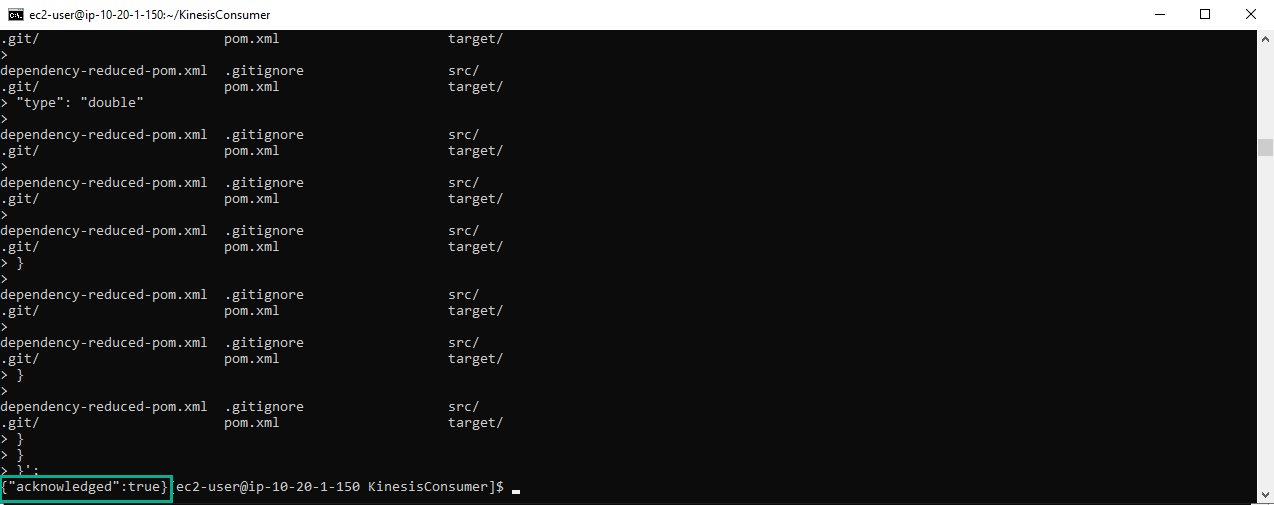Preparation
Preparation
Our example use case simulates sales data coming from the field, and being processed via a Kinesis stream and written out into ElasticSearch where we can analyse the sales data graphically with Kibana. The sales data will be read from a CSV file, and have costs, quantities and transaction dates randomly applied. The architecture looks like this:
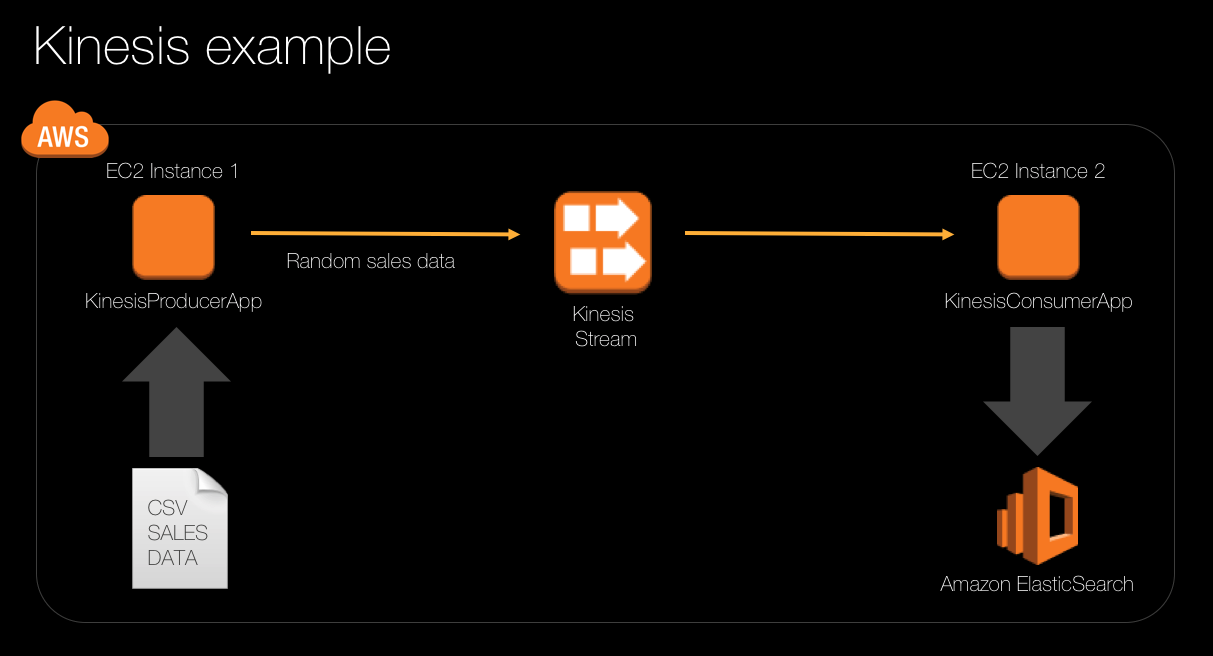
Create a new repository for Kinesis Consumer source
- Go to AWS CodeCommit console.
- Click Repositories
- Click Create repository
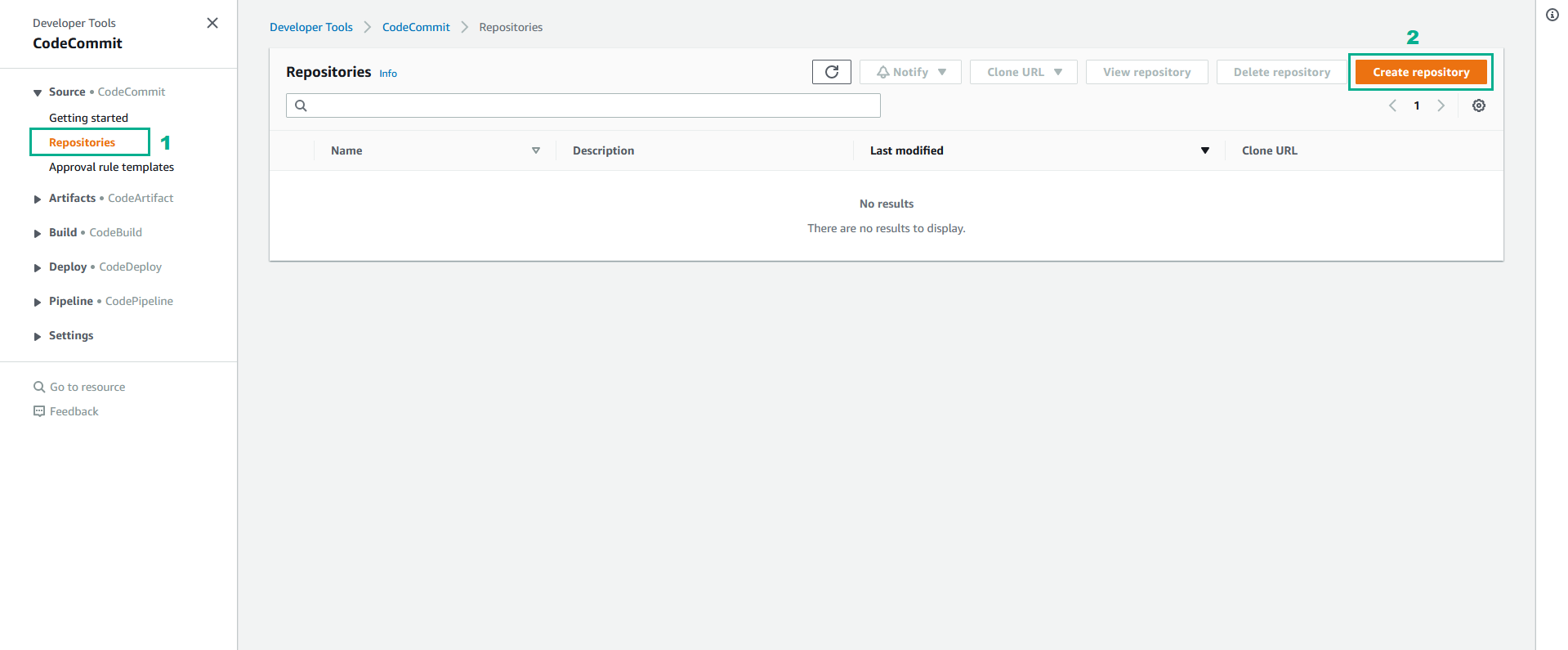
- In the Create repository page
- In the Repository name section, type
KinesisConsumer - In the Description section, type
Sample application that consumes messages from a Kinesis stream and writes them to an ElasticSearch domain index - Click Create
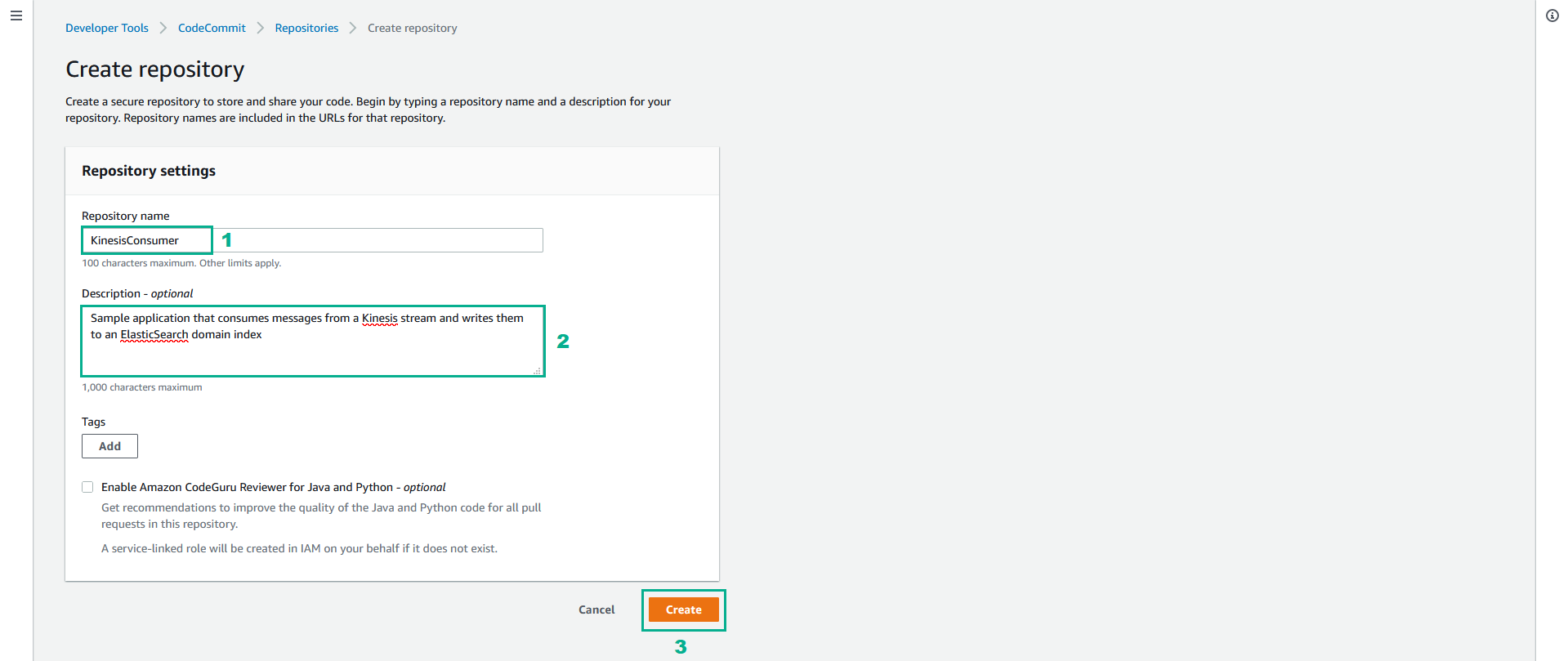
- In the KinesisConsumer page, click Clone URL
- Click Clone HTTPS to save the url
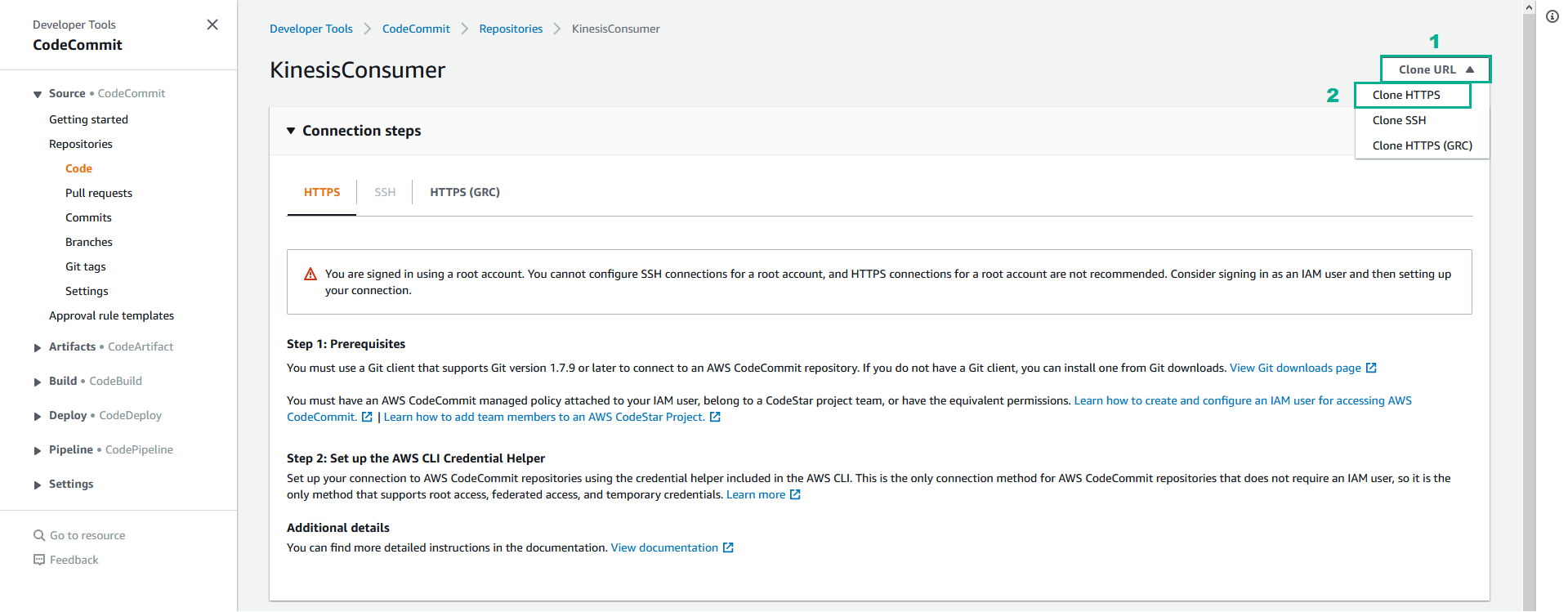
- In the Eclipse IDE, click Window
- Click Perspective
- Click Open Perspective
- Click Other
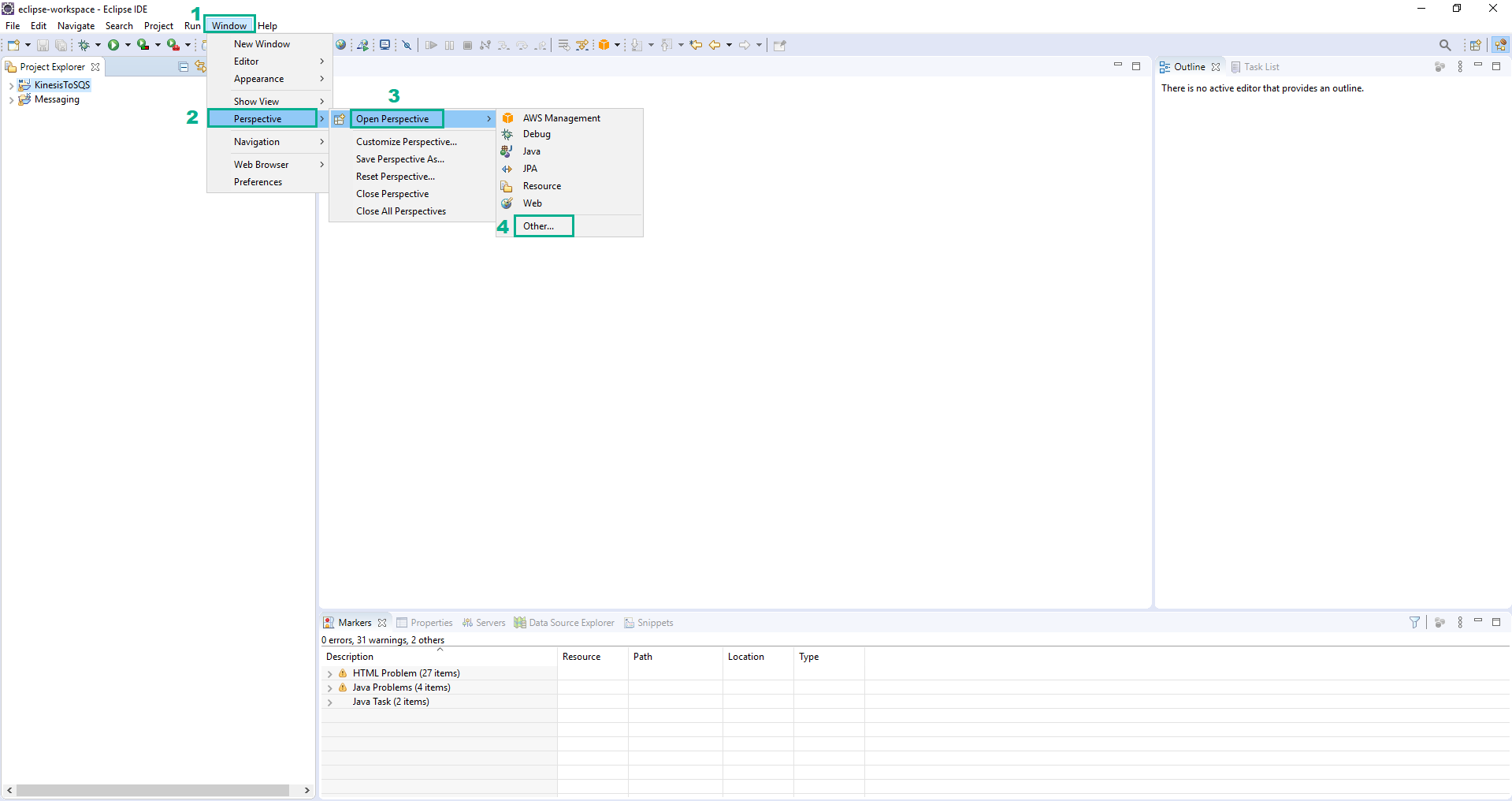
- In the Open Perspective section, click Git
- Click Open
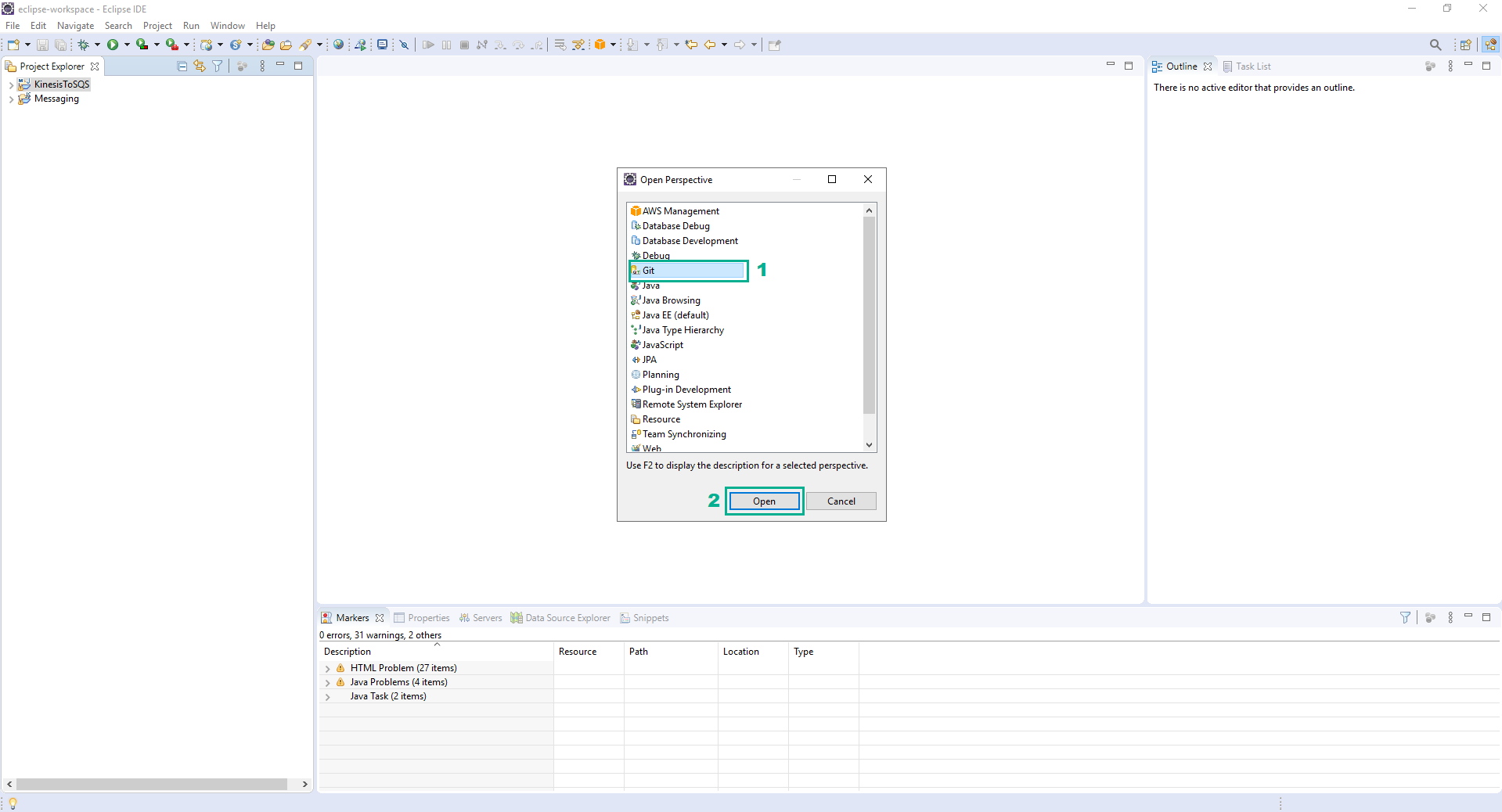
- Click Clone a Git repository
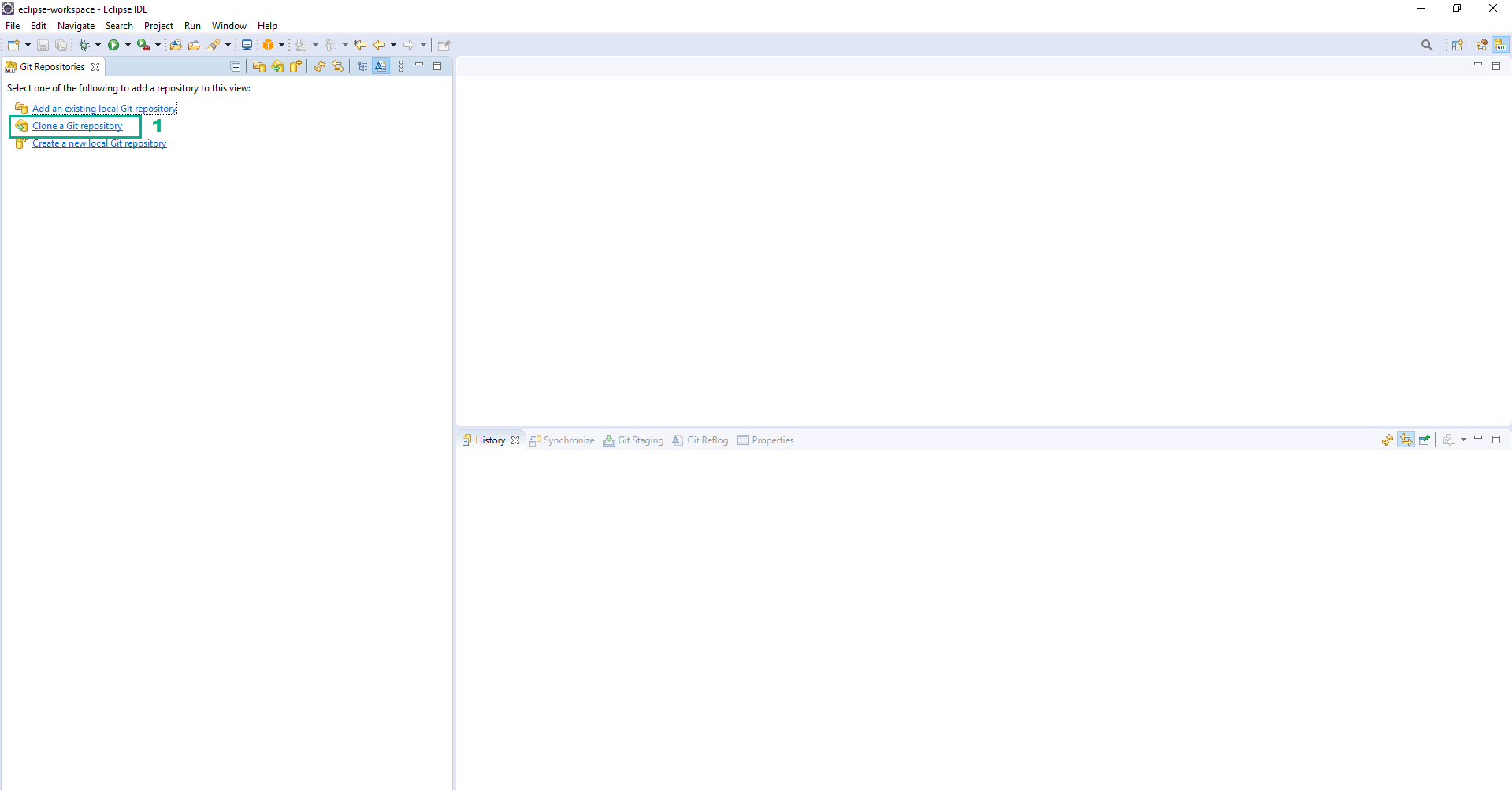
- In the Source Git Repository section
- In the URI section, type the url we saved in step 3
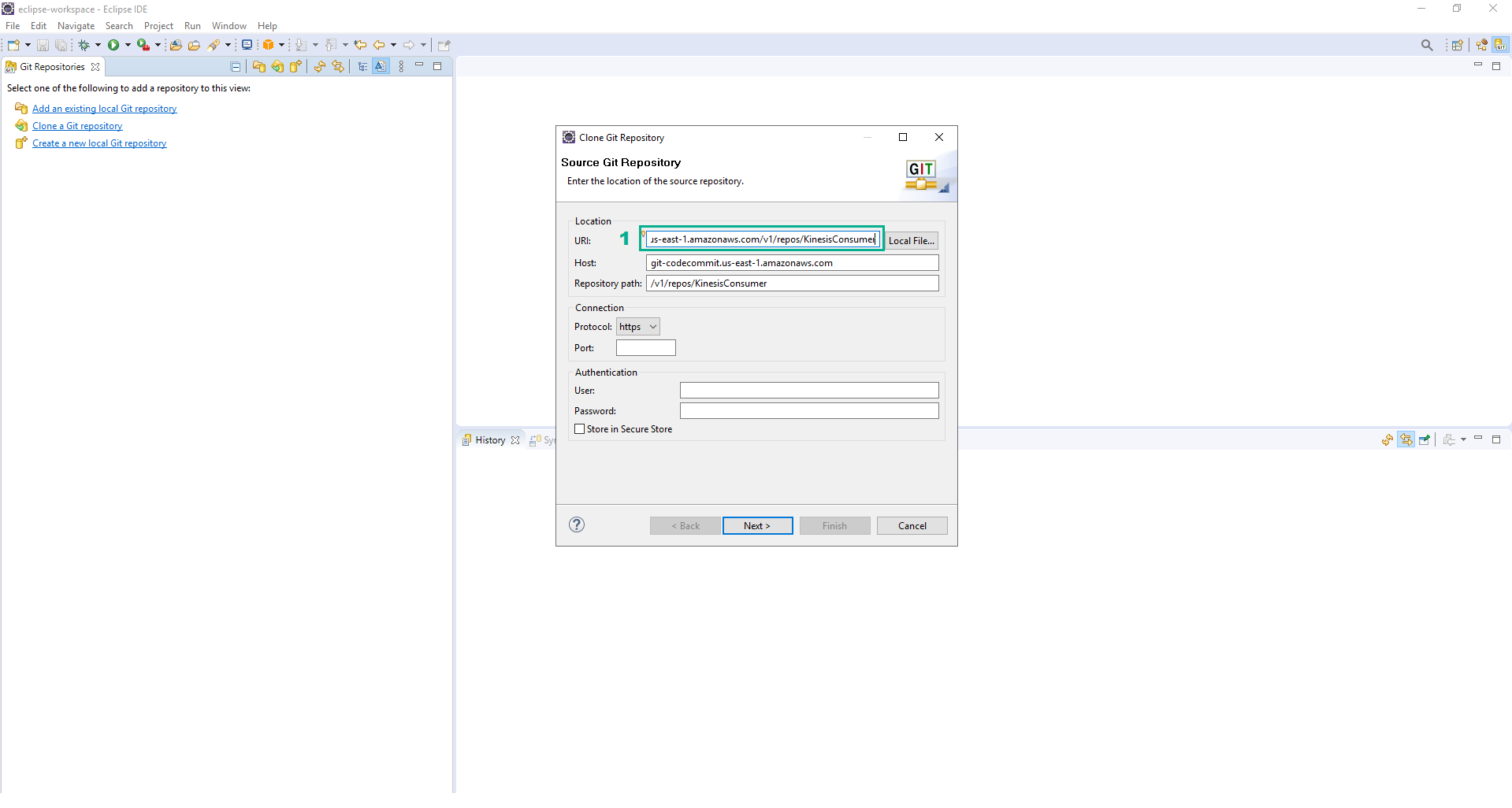
- Click Stacks
- Type
DevAx-05to the search bar, press Enter - Click DevAx-05
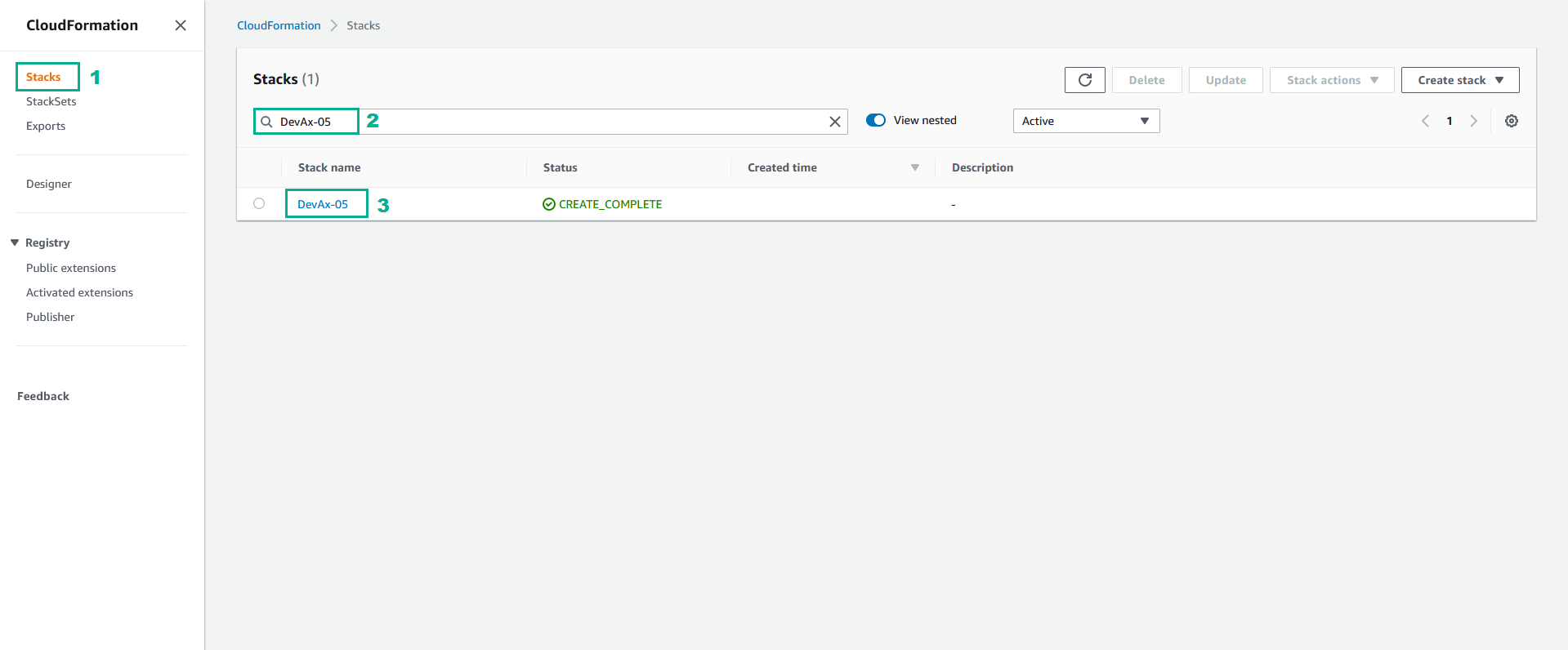
- Click tab Output
- Save the value of GitUserName and GitPassword
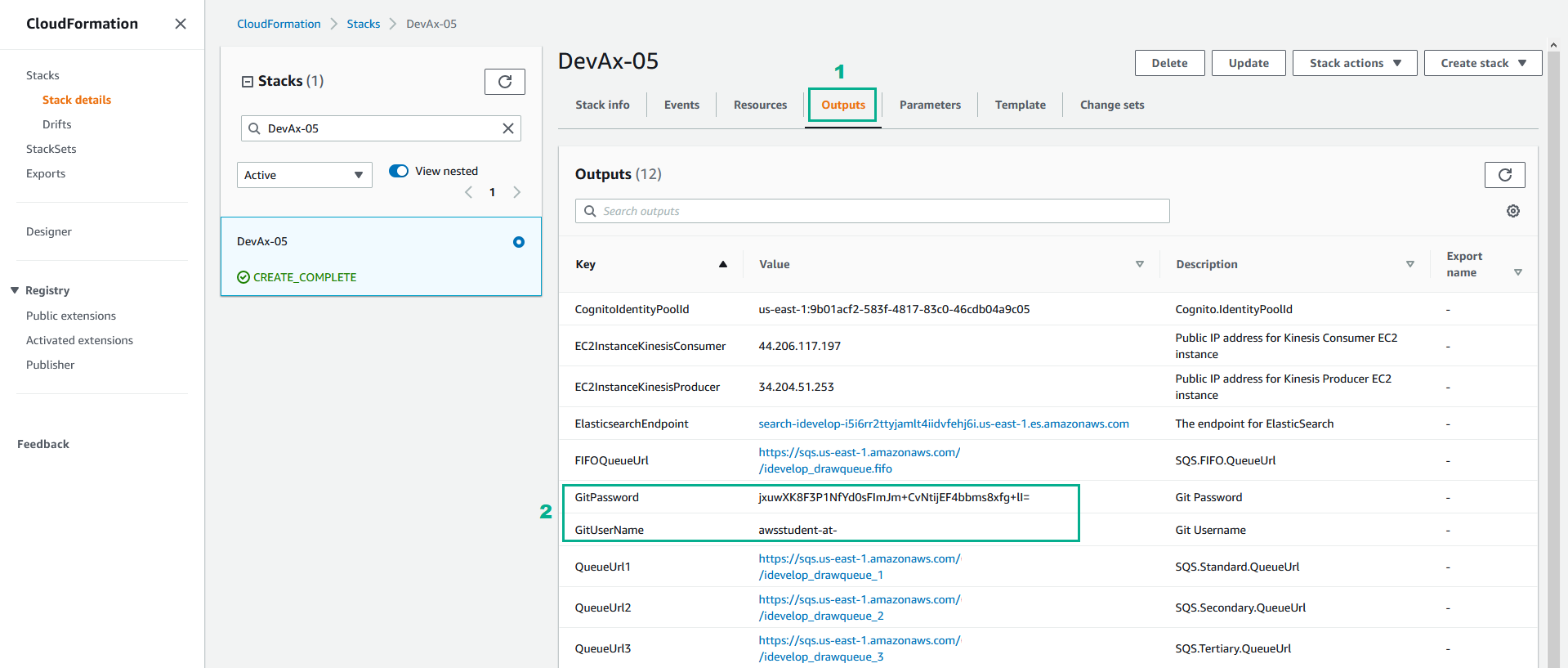
- In the Eclipse IDE, type the value of User and Password we saved in step 9
- Click Next
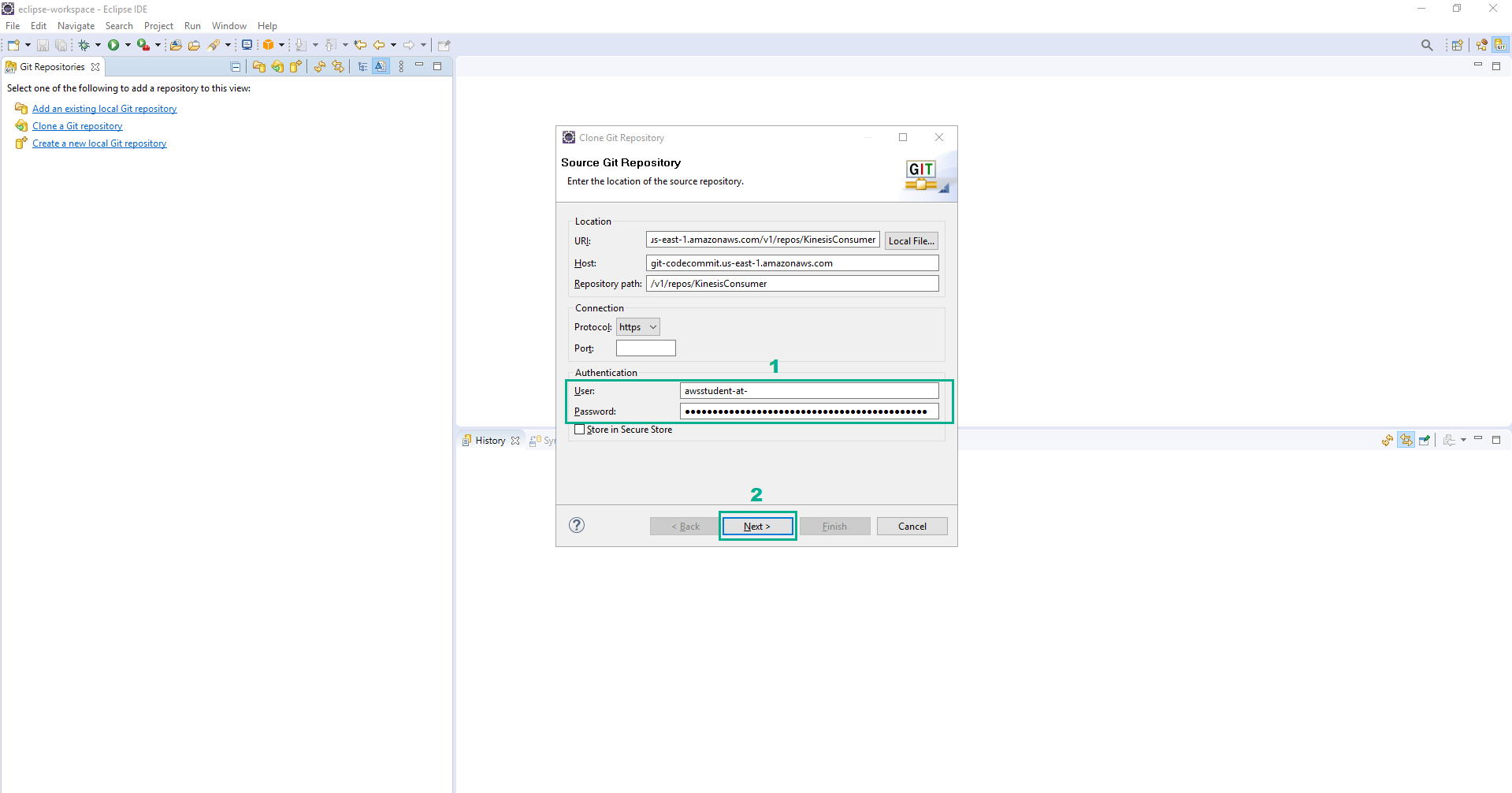
- Click Next
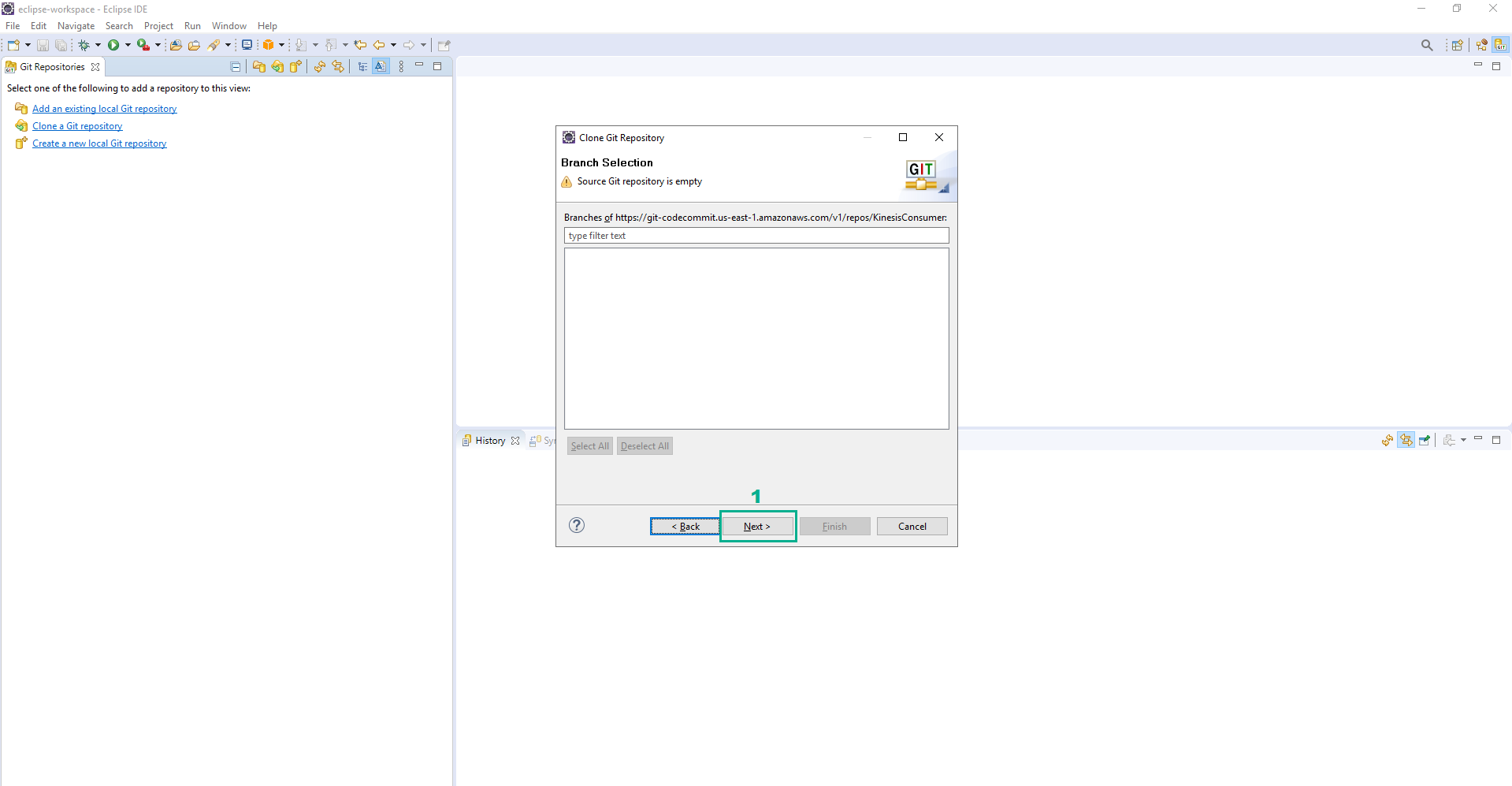
- Click Finish
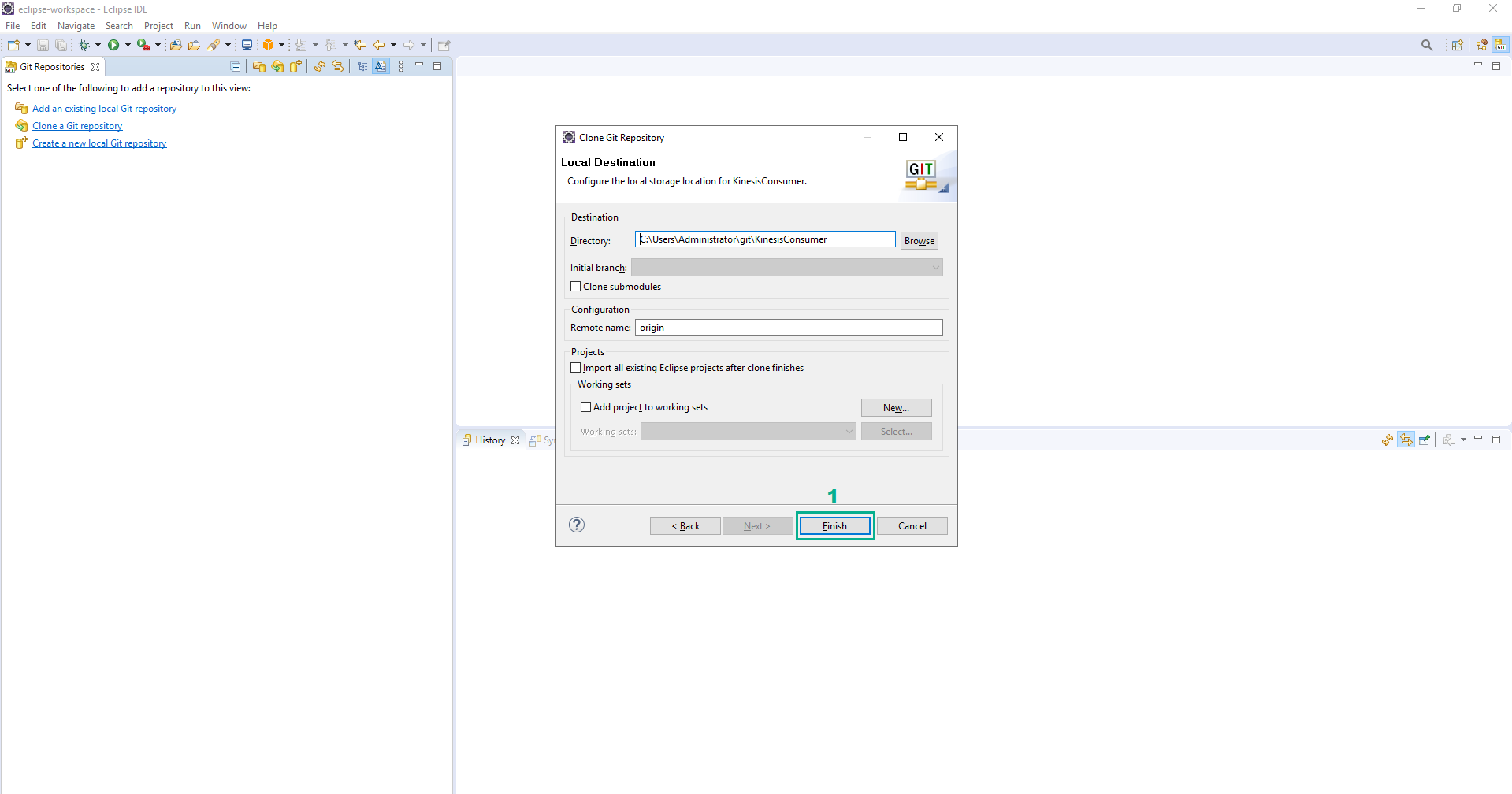
- Download file KinesisConsumer.zip and extract
- Copy the contents of the exploded zip file across to the filesystem location where you have cloned the KinesisConsumer repository.
- In the Eclipse IDE, Click File
- Click Open projects from filesystem…
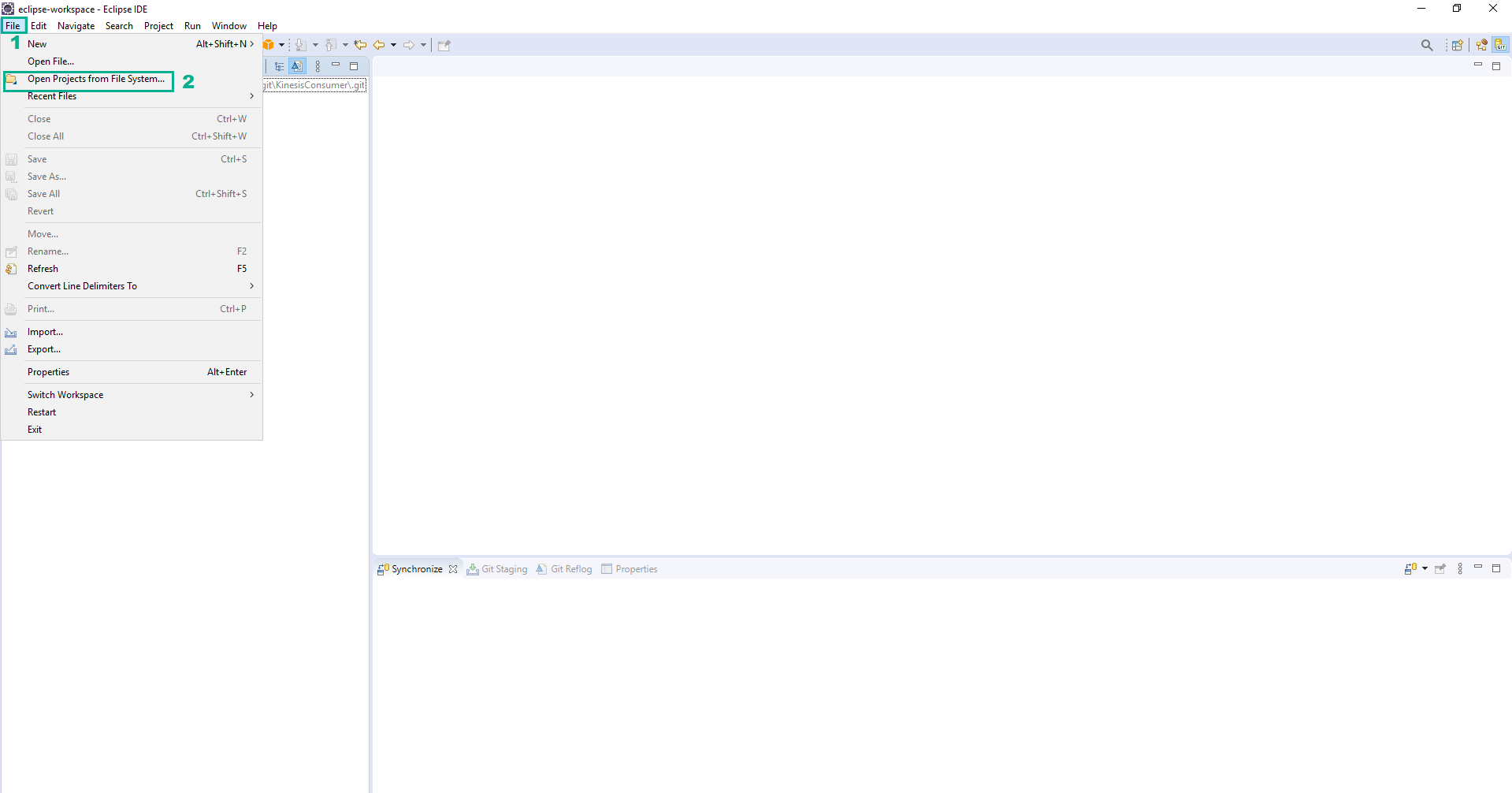
- Choose the path of the KinesisConsumer project
- Click Finish
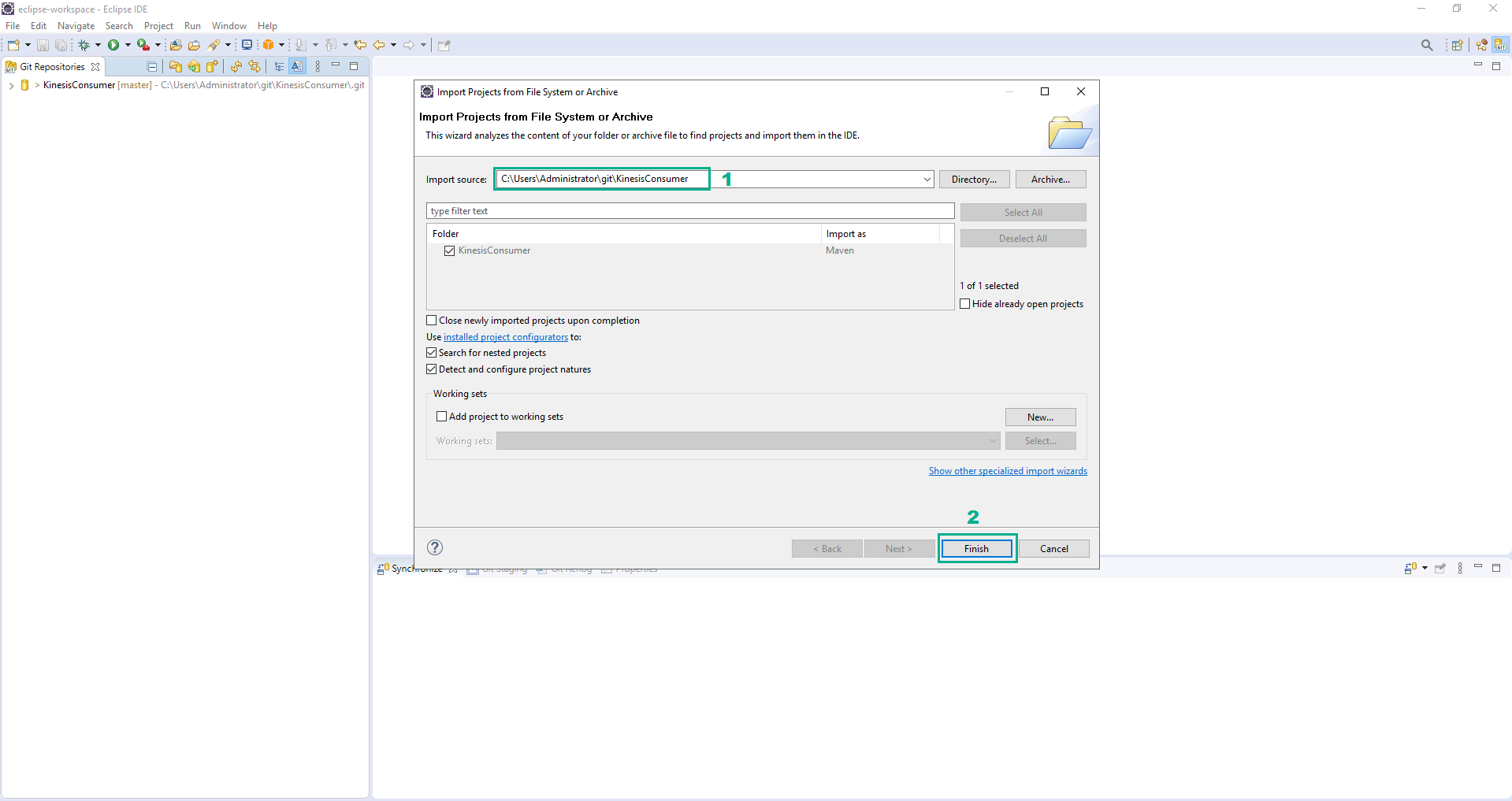
- Open file KinesisConsumer\src\main\java\idevelop\demo\config.java
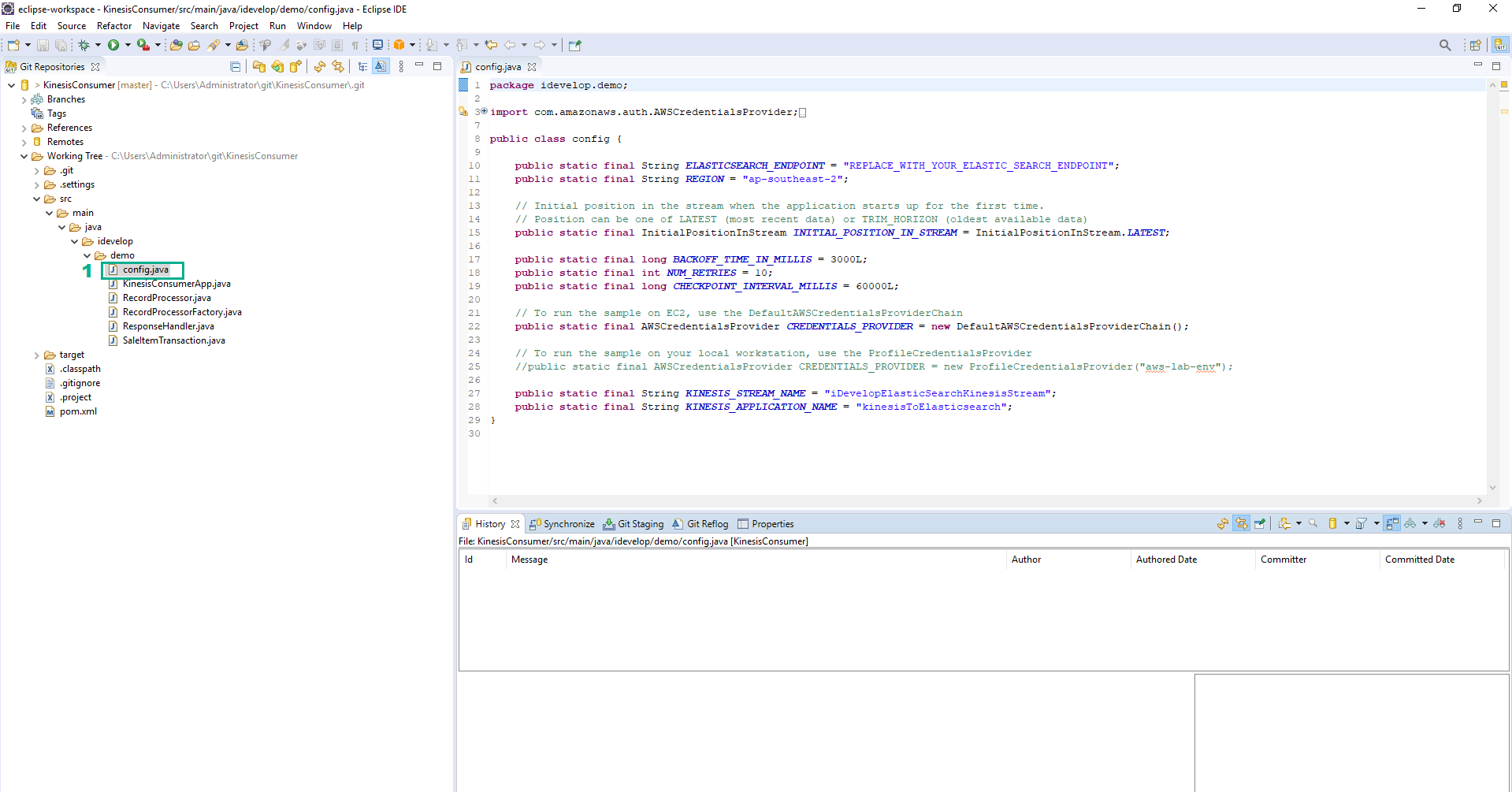
- Go to Amazon CloudFormation Console.
- Click Stacks
- Type
DevAx-05to the search bar, press Enter - Click DevAx-05
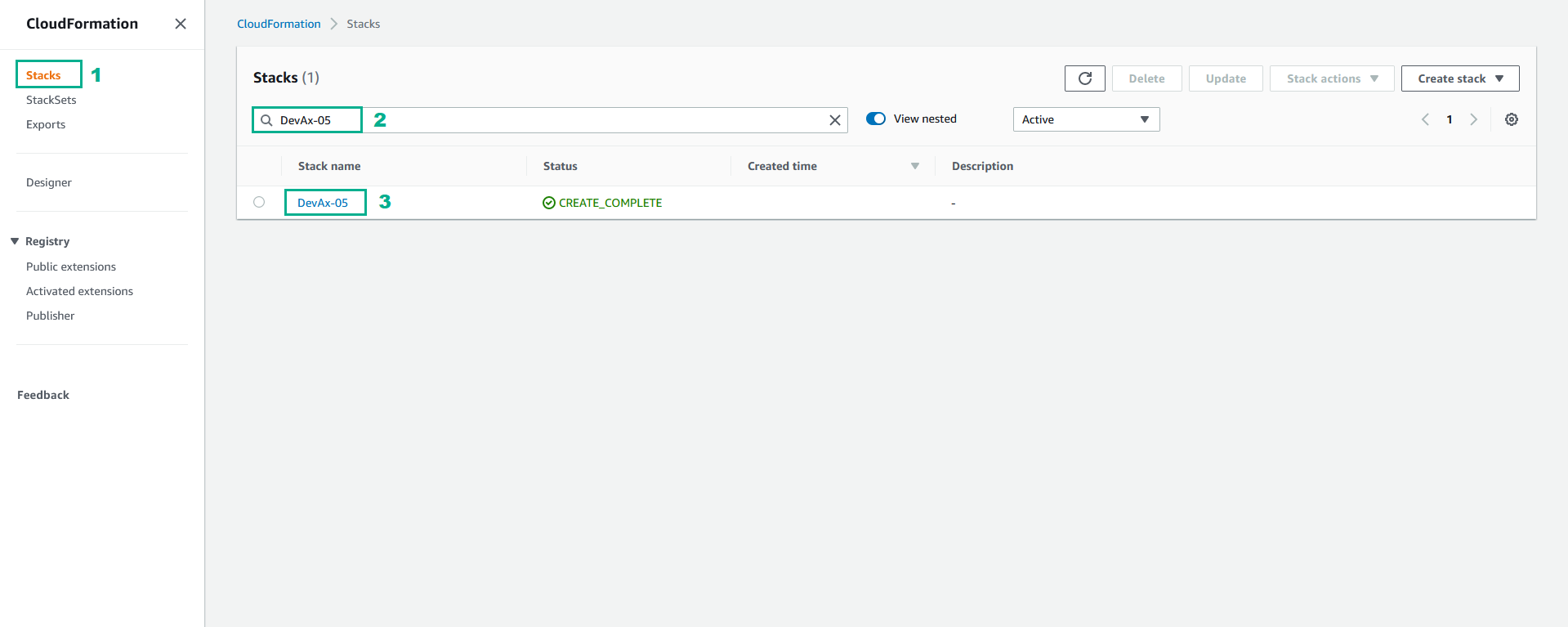
- Click tab Output
- Save the value of ElasticsearchEndpoint
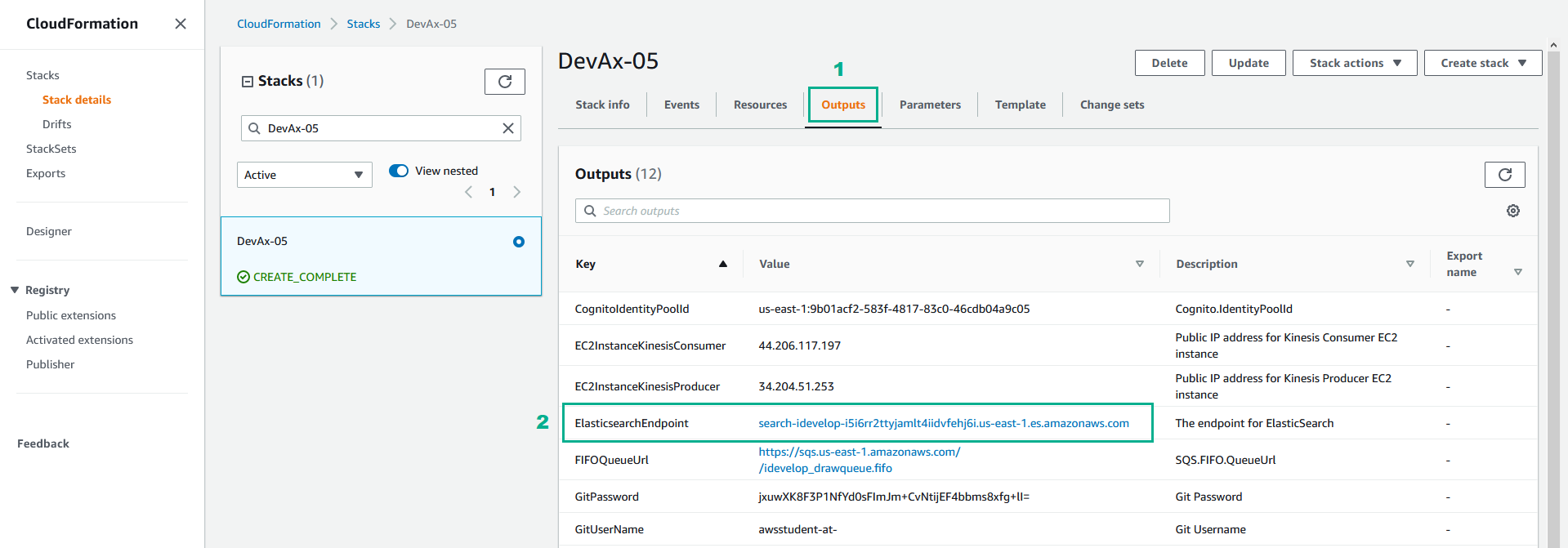
- In the Eclipse IDE, replace REPLACE_WITH_YOUR_ELASTIC_SEARCH_ENDPOINT by ElasticsearchEndpoint we saved in step 18
- In the REGION section, replace ap-southeast-2 by your Region code
- Save
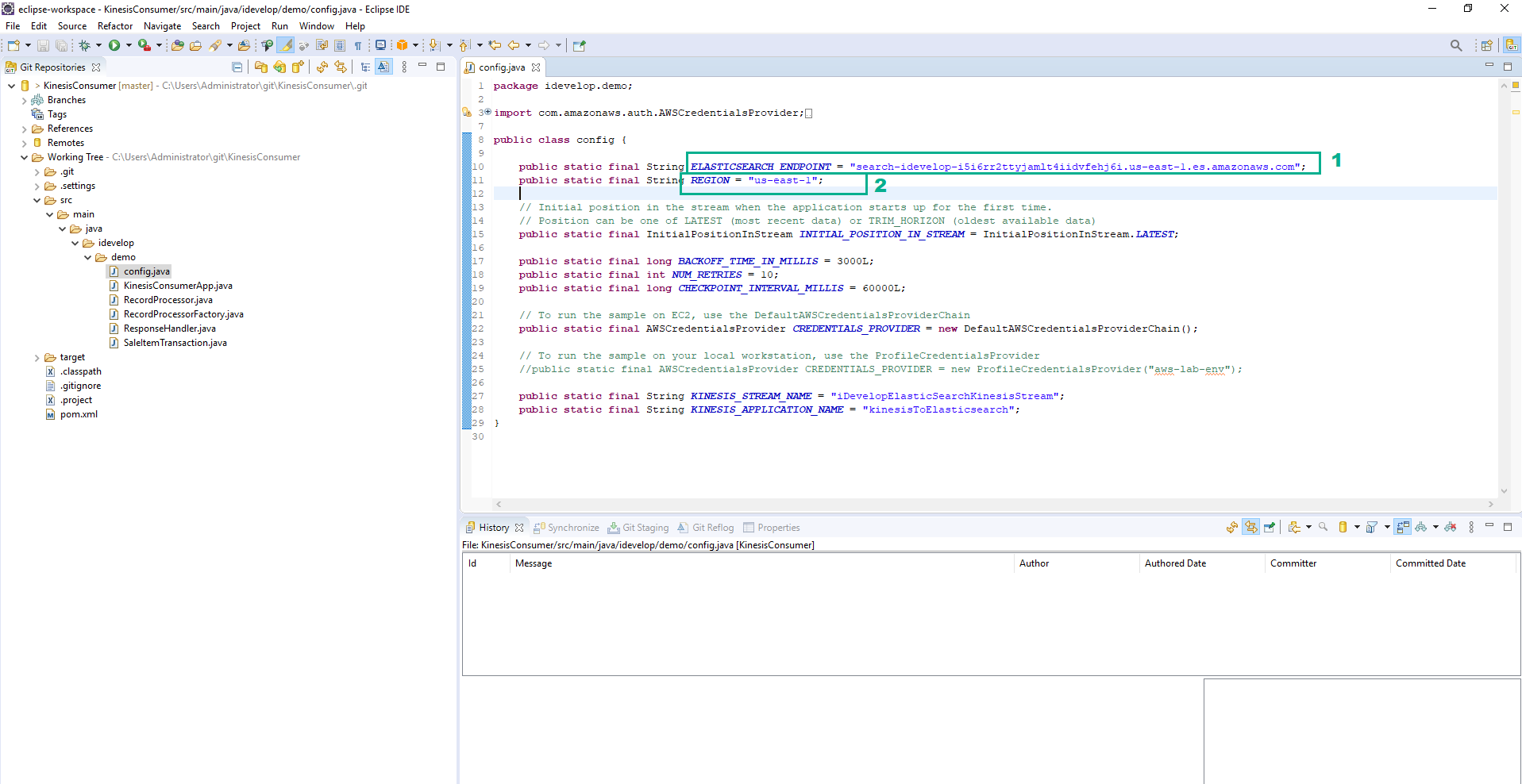
- Open Command Prompt and navigate to the directory of KinesisConsumer project
- Execute the below command to create master branch
git checkout -b master
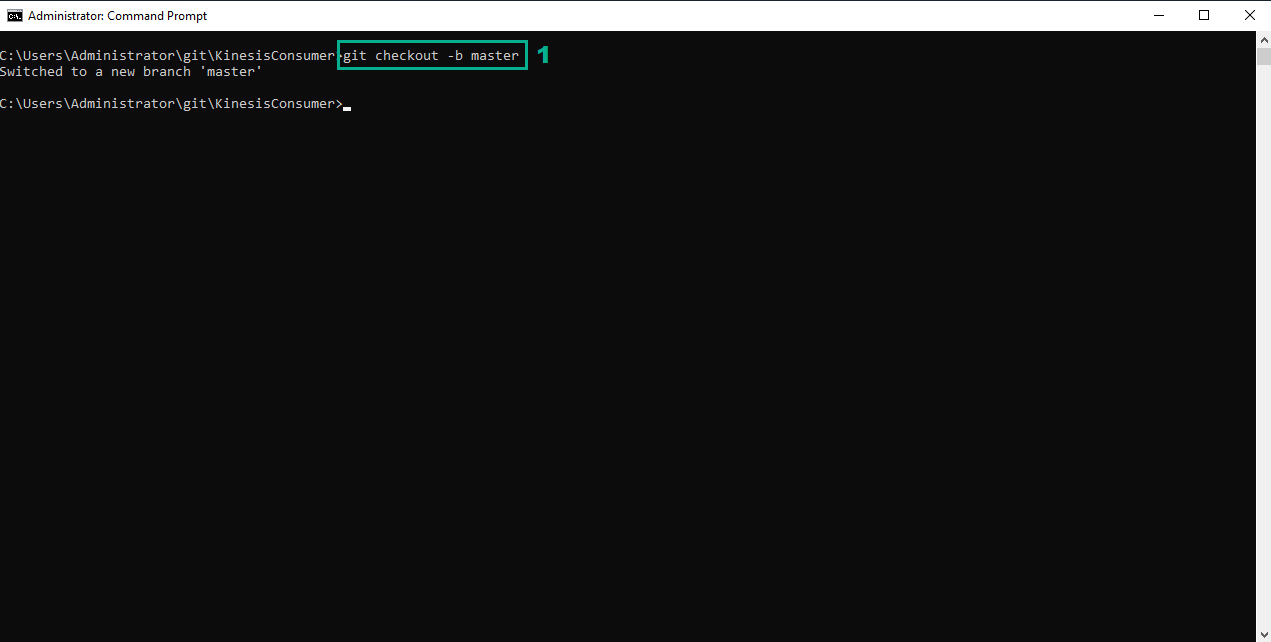 21. Execute the below command to add the new file
21. Execute the below command to add the new file
git add .
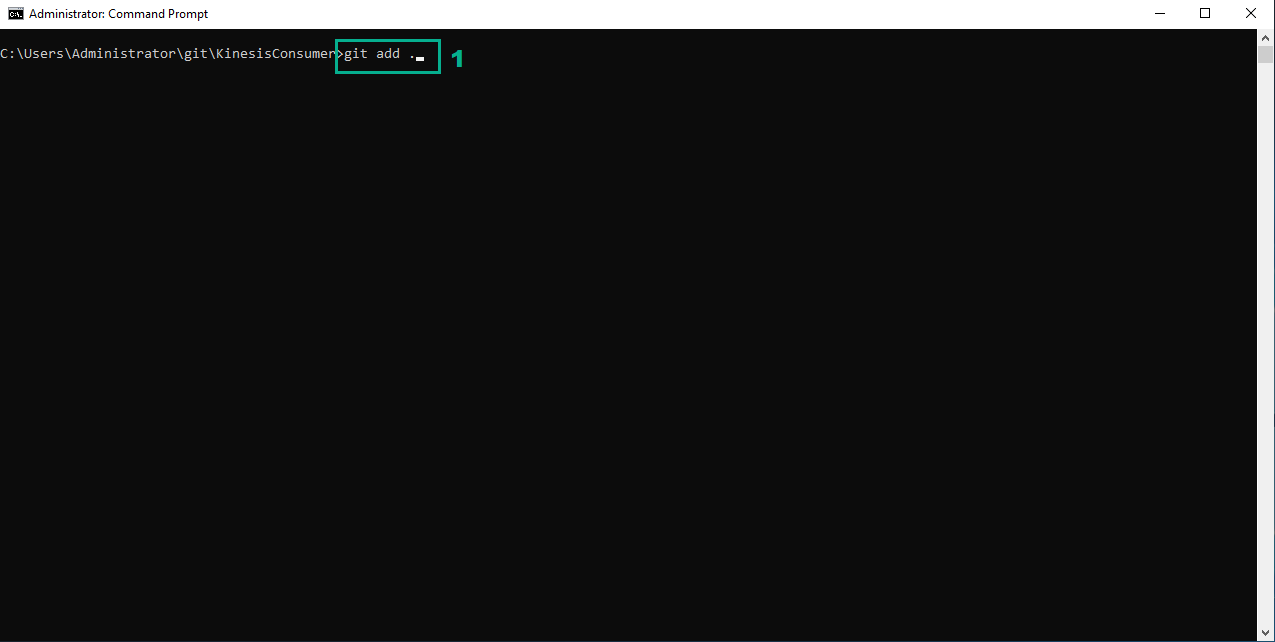 22. Execute the below command to commit the new file
22. Execute the below command to commit the new file
git commit -m "Initial commit"
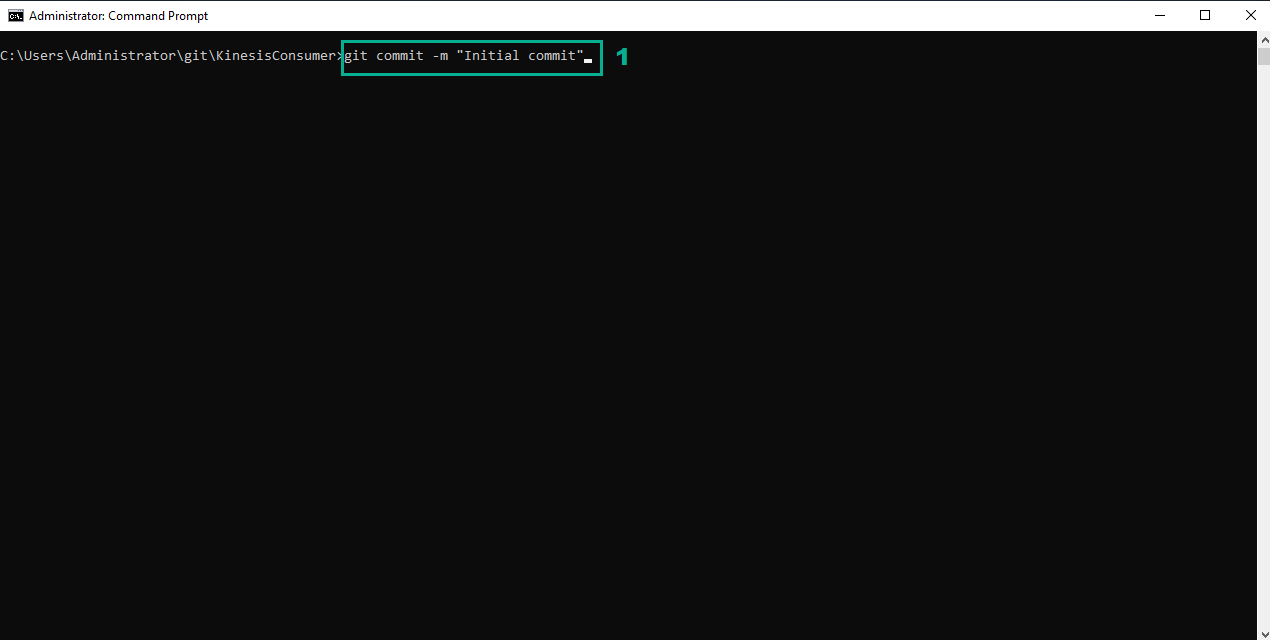 23. In the Eclipse IDE, right-click on KinesisConsumer repository
23. In the Eclipse IDE, right-click on KinesisConsumer repository
- Click Push Branch `master`…
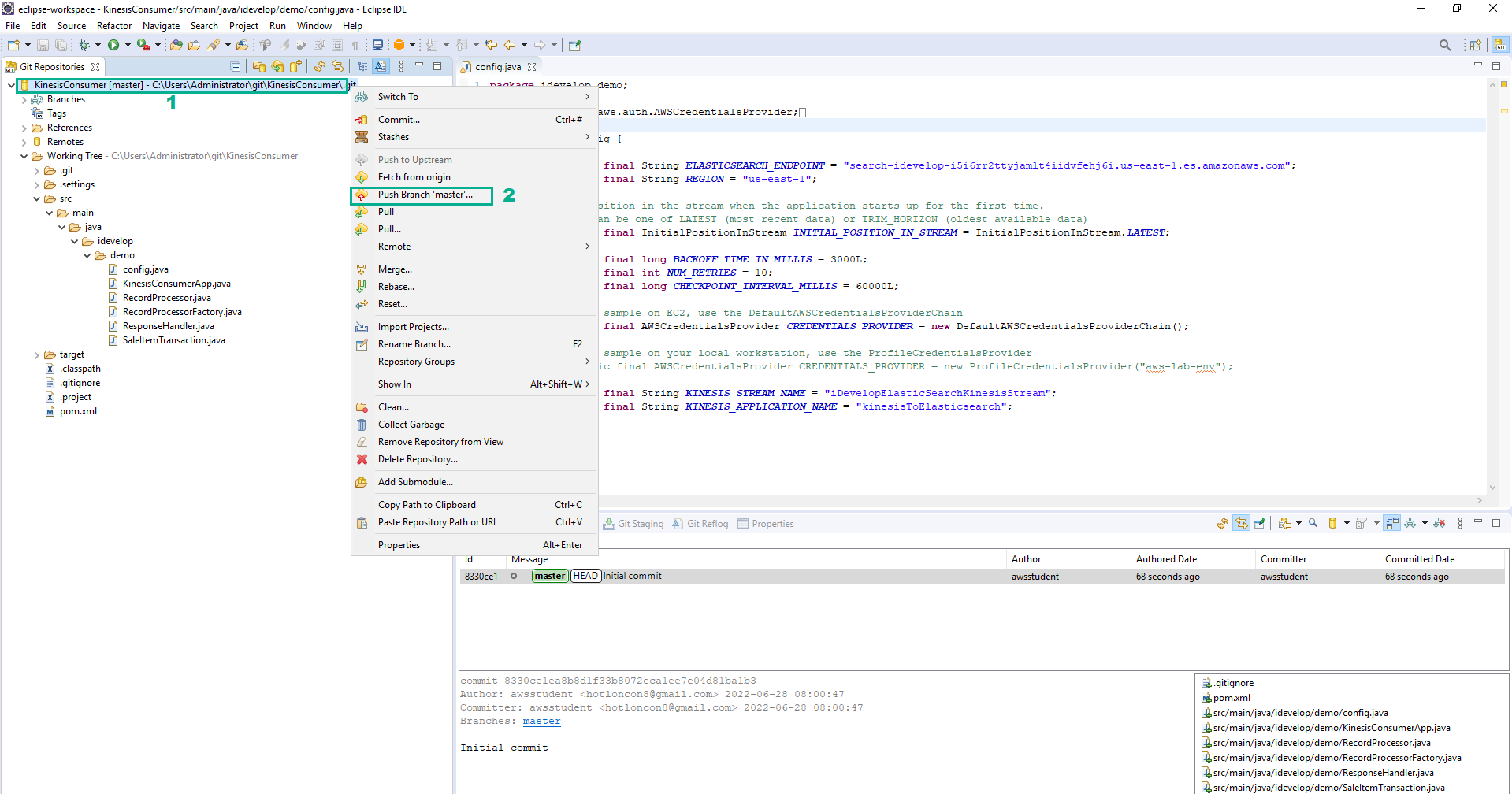
- Type the value of User and Password we saved in step 9 to User section and Password section
- Click Login
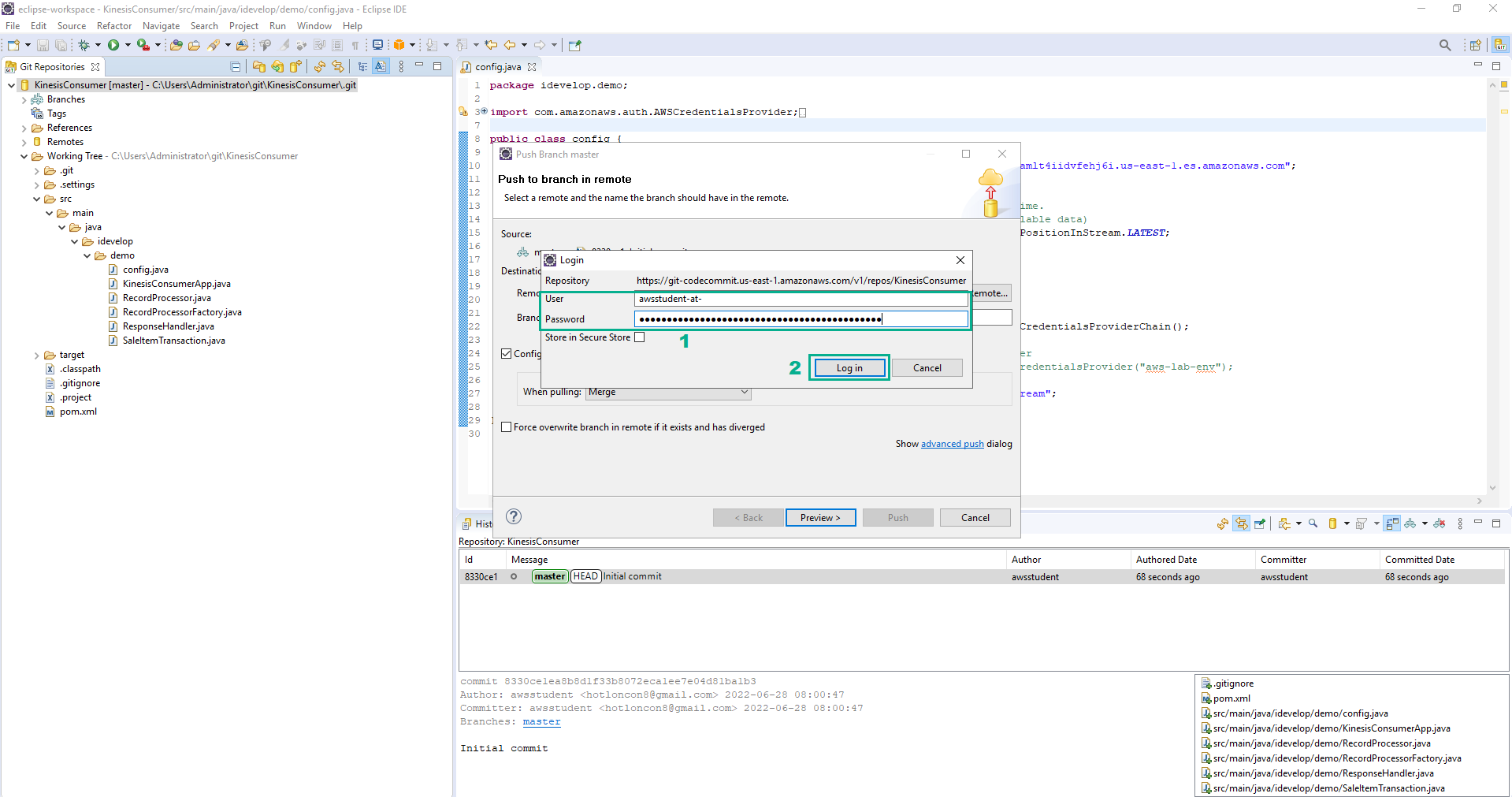
- Click Preview
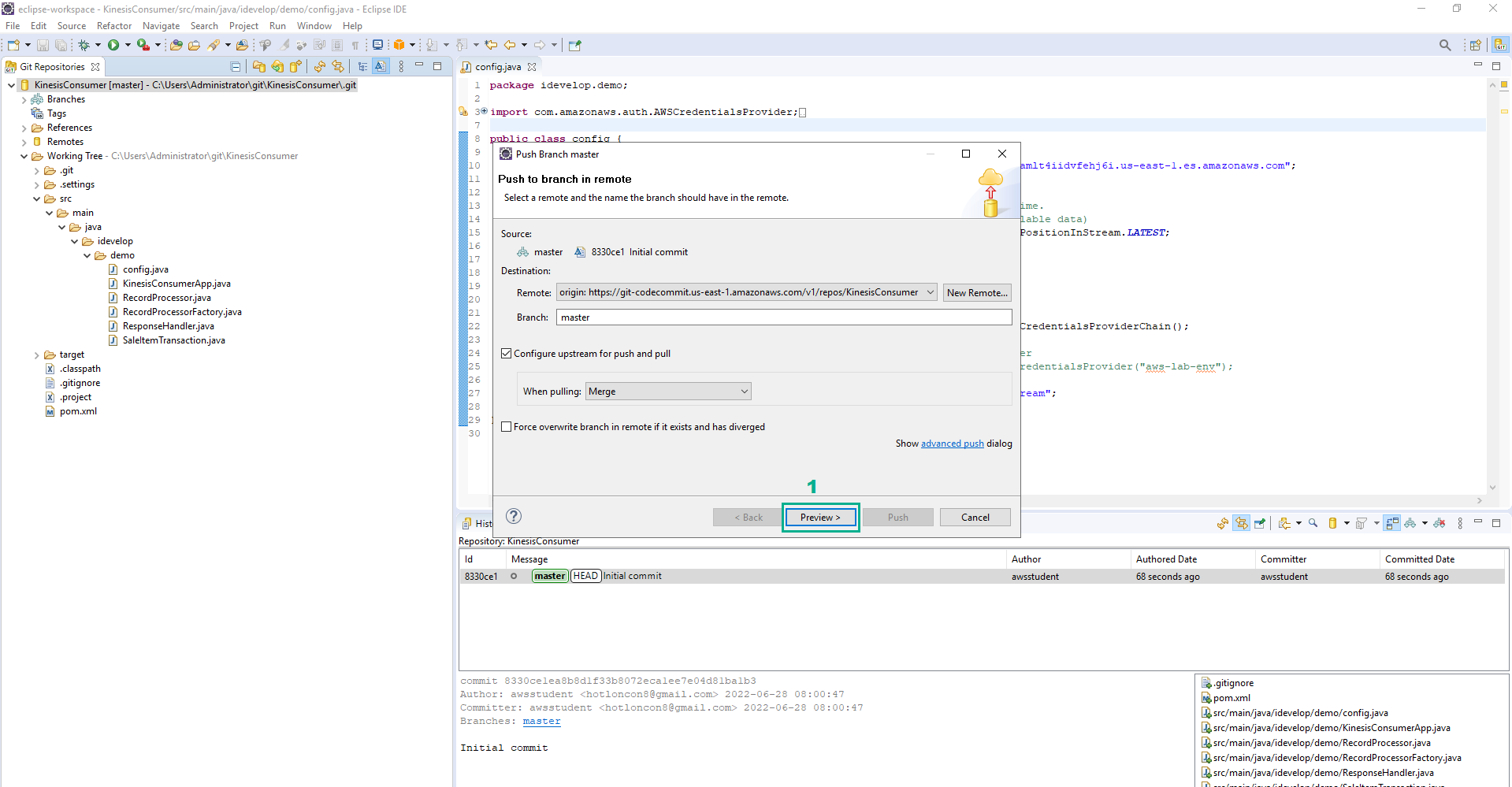
- Click Push
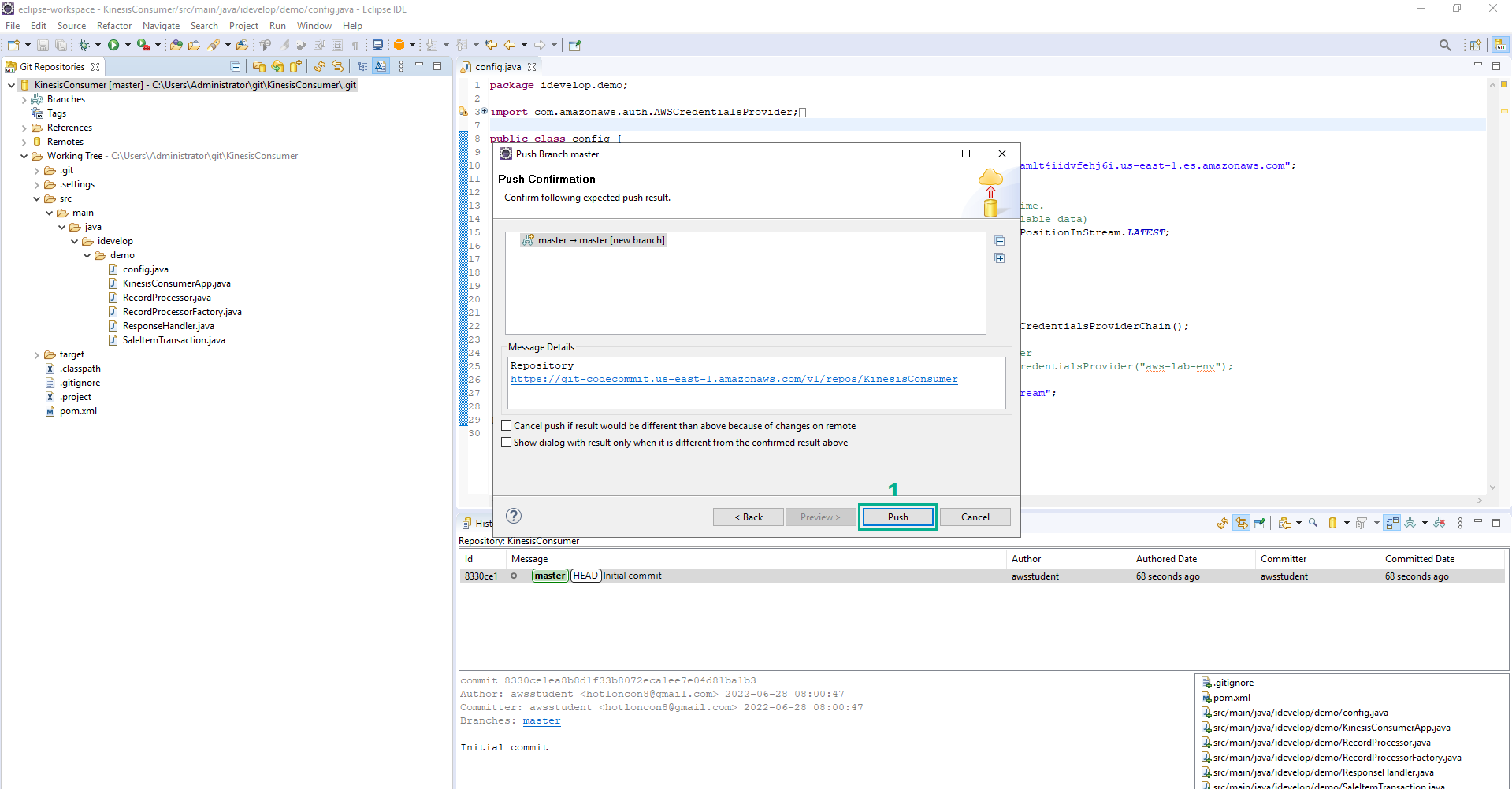
- Go to AWS CodeCommit console.
- Click Repositories
- Type
KinesisConsumerto the search bar - Click KinesisConsumer
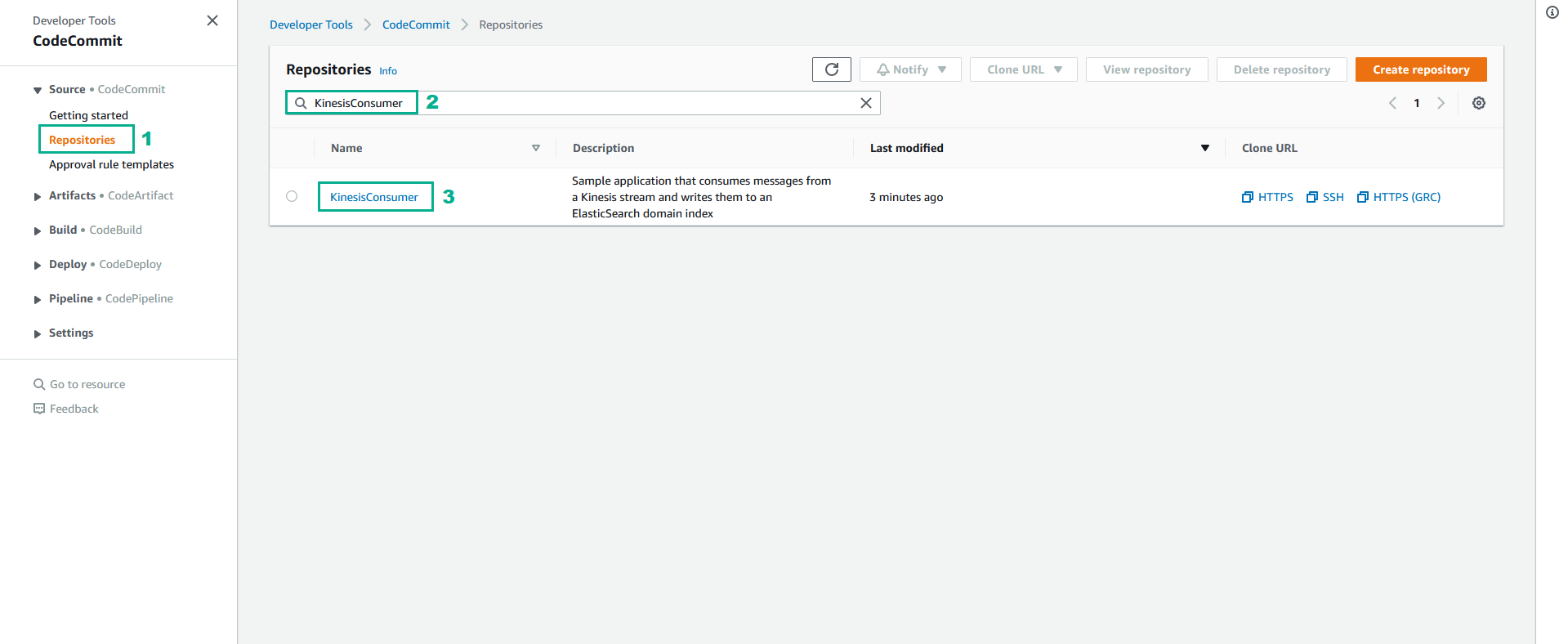
- You will see the files that you have added into the repository listed in the browser view.
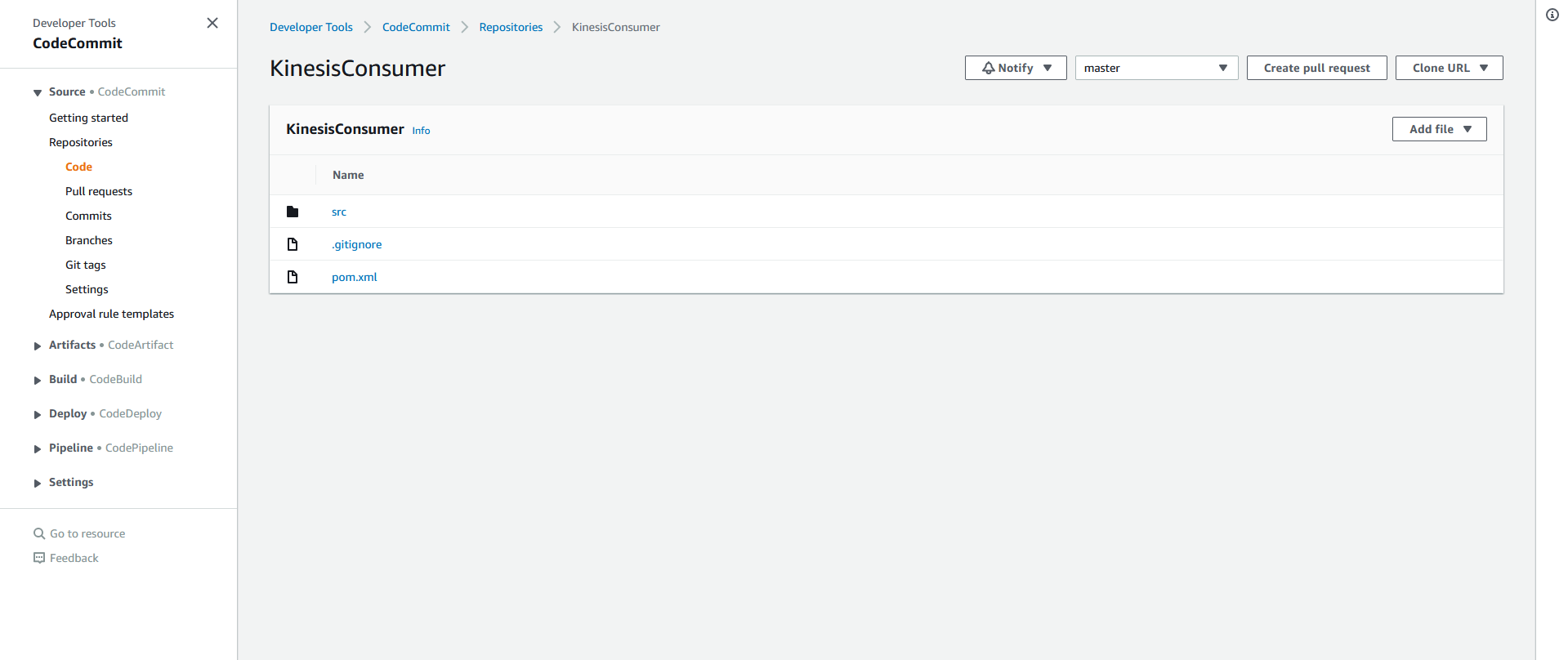
Clone the repository on the Kinesis Consumer EC2 instance
The labs setup has provisioned an EC2 instance for you to run as the Consumer in this scenario. You will now connect to the EC2 instance, clone the repository, build and run the Consumer code.
In order to securely connect into your cloud infrastructure, you will use SSH, the secure shell. SSH requires a public/private key-pair to be set up and installed on the client and server that will communicate via the SSH protocol. The EC2 instances have been launched with a public key. You need to retrieve the private key so you can use that to establish a secure connection. Click Download PEM. Save this private key file on your local machine.
- Open Command Prompt and execute the below command
chmod 400 <path to your key-pair file>
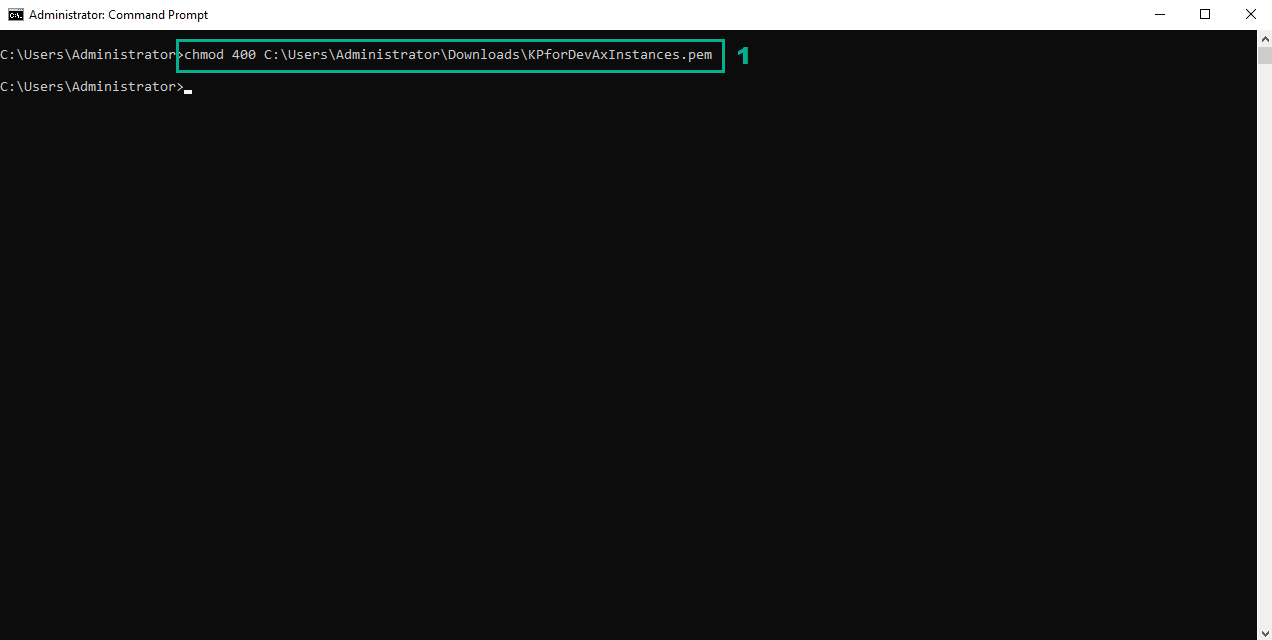 30. Execute the below command
30. Execute the below command
ssh -i <path to your key-pair file> ec2-user@<EC2InstanceKinesisConsumer>
Replace <EC2InstanceKinesisConsumer> by the value of EC2InstanceKinesisConsumer in the Output tab of DevAx-05 stack
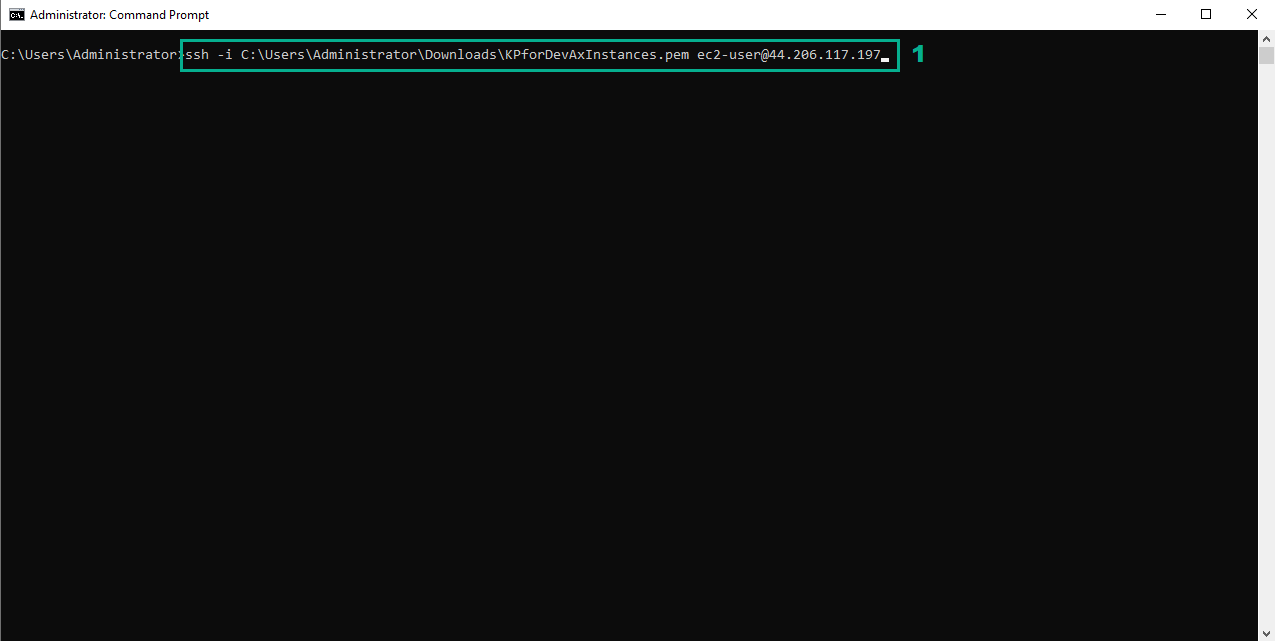 31. Execute the below command
31. Execute the below command
git clone https://git-codecommit.<your_region>.amazonaws.com/v1/repos/KinesisConsumer
Replace <your_region> by your Region
- Type User and Password we saved in step 9 to Username section and Password section
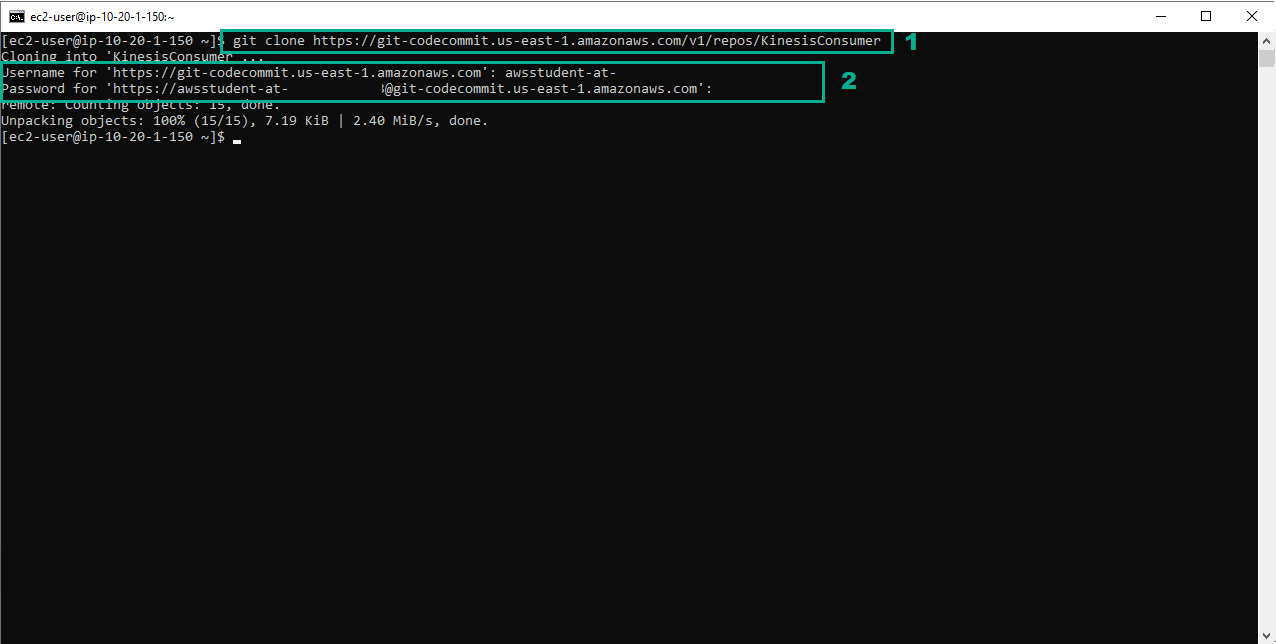
- Execute the below command
cd KinesisConsumer
/opt/apache-maven-3.3.9/bin/mvn package shade:shade
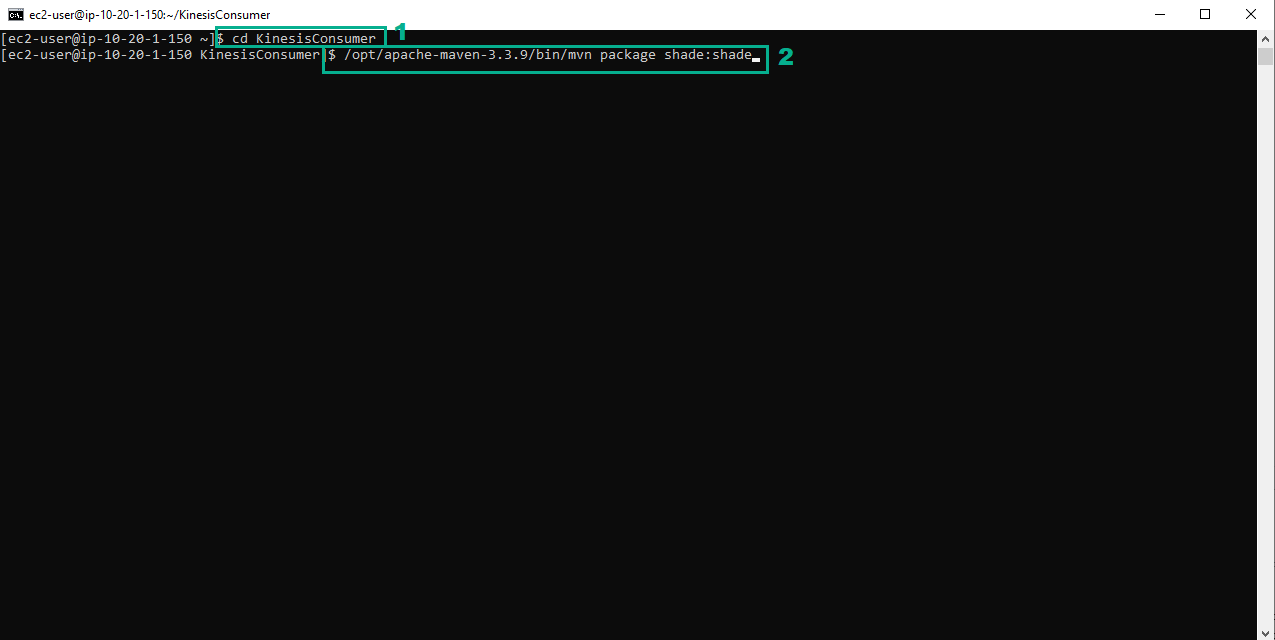 33. It will take a few moments to complete the build.
33. It will take a few moments to complete the build.
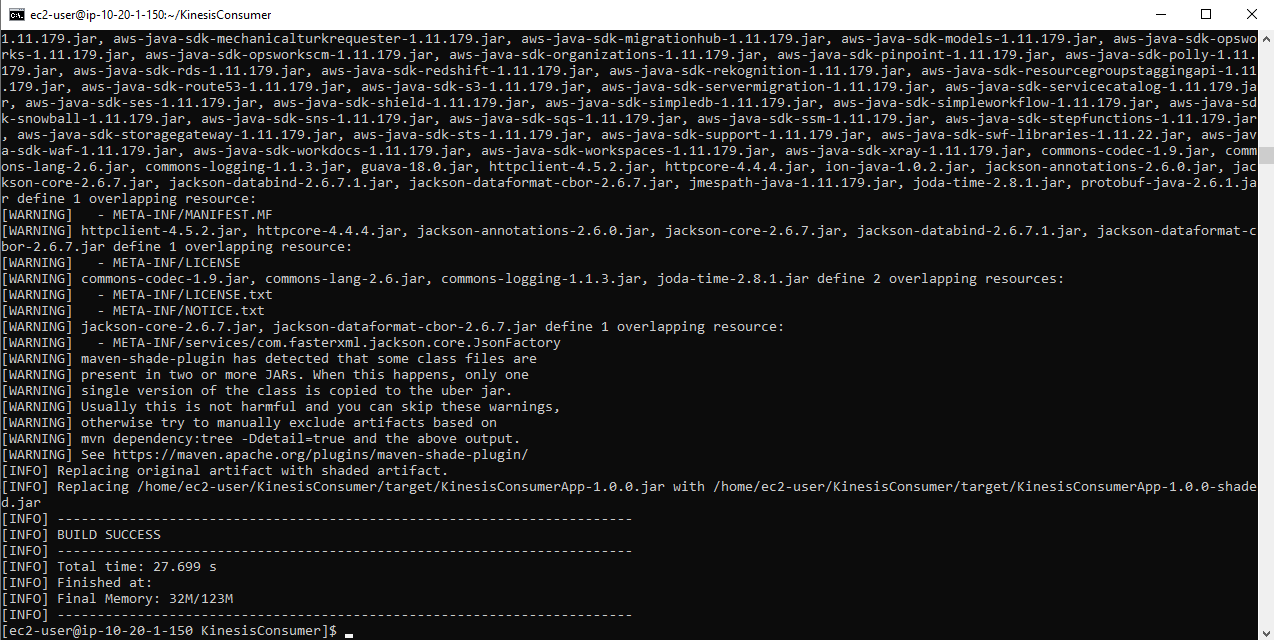 34. When the build is complete, start the Kinesis Consumer application by executing the below command
34. When the build is complete, start the Kinesis Consumer application by executing the below command
java -jar target/KinesisConsumerApp-1.0.0.jar
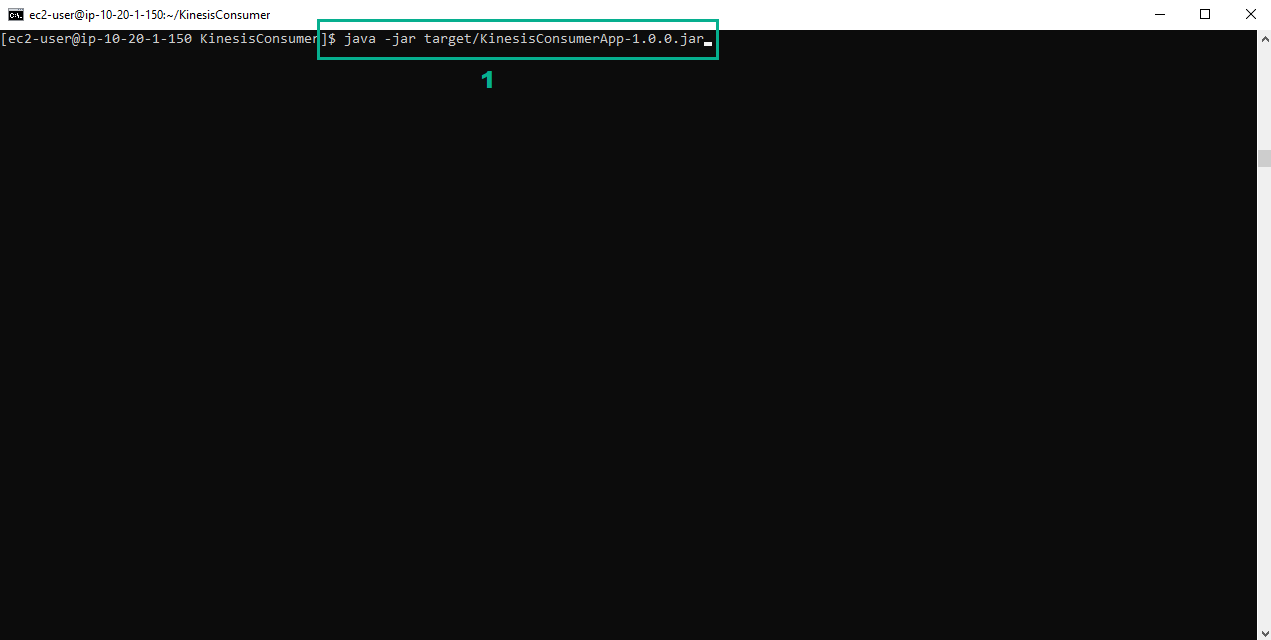 The application will start and wait for events to be published into the Kinesis stream. You should see no errors, and after a few moments, the console output should show Sleeping… since there are no records in the stream to process:
The application will start and wait for events to be published into the Kinesis stream. You should see no errors, and after a few moments, the console output should show Sleeping… since there are no records in the stream to process:
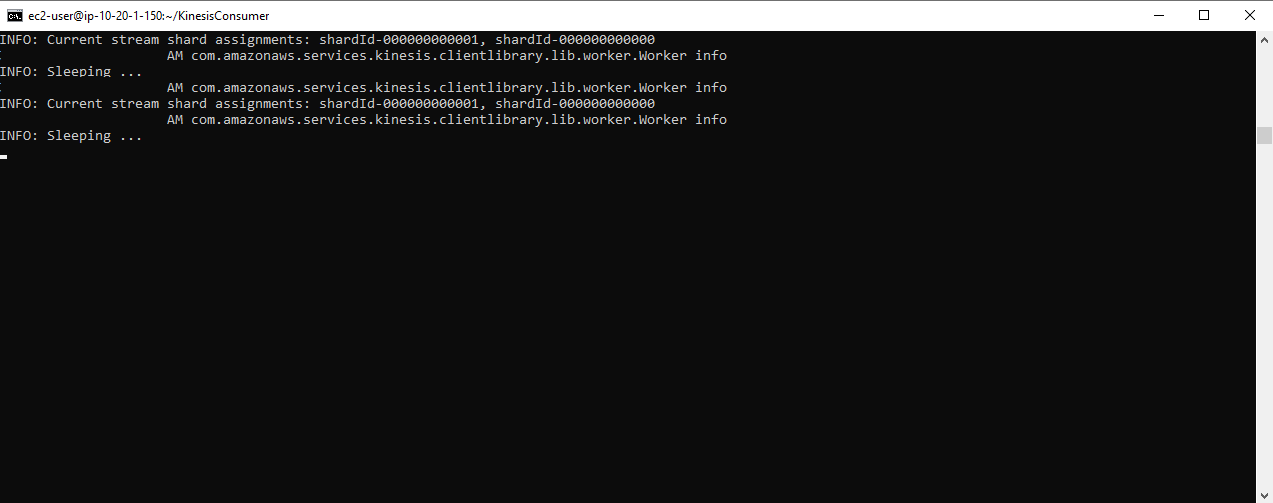
Create a new repository for the Kinesis Producer source code
You will now repeat the process above, this time, creating a repository for the Kinesis Producer application, and cloning it on to the Kinesis Producer EC2 instance. Once this is complete, you can begin testing data transfer between the two machines, via Amazon Kinesis.
The process of creating the repository is the same as the previous steps, but we repeat it here for convenience.
- Go to AWS CodeCommit console.
- Click Repositories
- Click Create repository
- In the Create repository page
- In the Repository name section, type
KinesisProducer - In the Description section, type
Sample application that publishes sales events into a Kinesis stream - Click Create
- In the KinesisProducer page, click Clone URL
- Click Clone HTTPS to save the url
- In the Eclipse IDE, click Clone a Git Repository and add the clone to this view icon
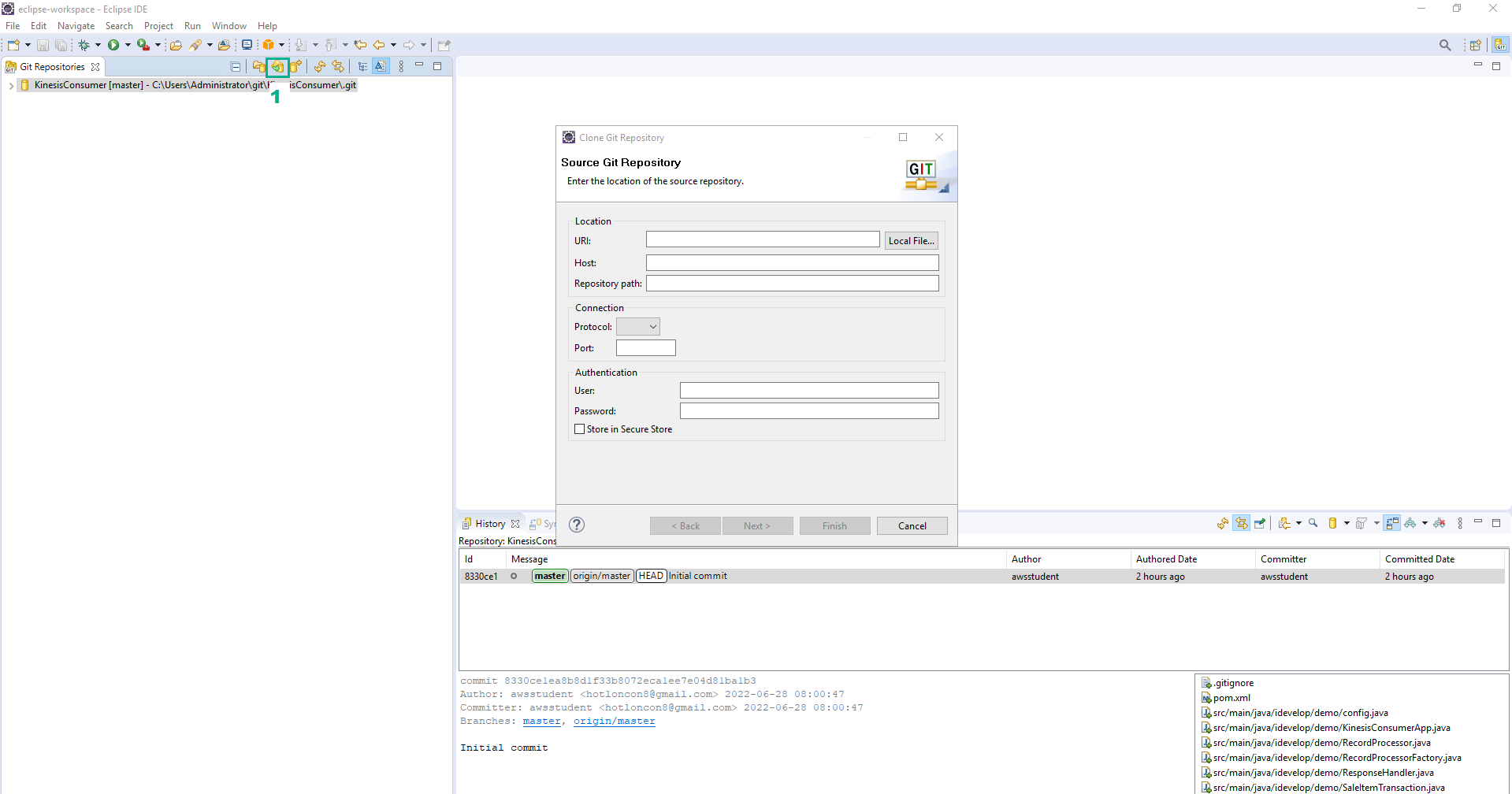
- In the Source Git Repository section
- In the URI section, type url we saved in step 37
- Click Stacks
- Type
DevAx-05to the search bar, press Enter - Click DevAx-05
- Click tab Output
- Save the value of GitUserName and GitPassword
- In the Eclipse IDE, type the value of User and Password we saved in step 9
- Click Next
- Click Next
- Click Finish
- Download file KinesisProducer.zip and extract
- Copy the contents of the exploded zip file across to the filesystem location where you have cloned the KinesisProducer repository.
- In the Eclipse IDE, Click File
- Click Open projects from filesystem…
- Select the path of KinesisProducer project
- Click Finish
- Open file KinesisProducer\src\main\java\idevelop\demo\KinesisProducerApp.java
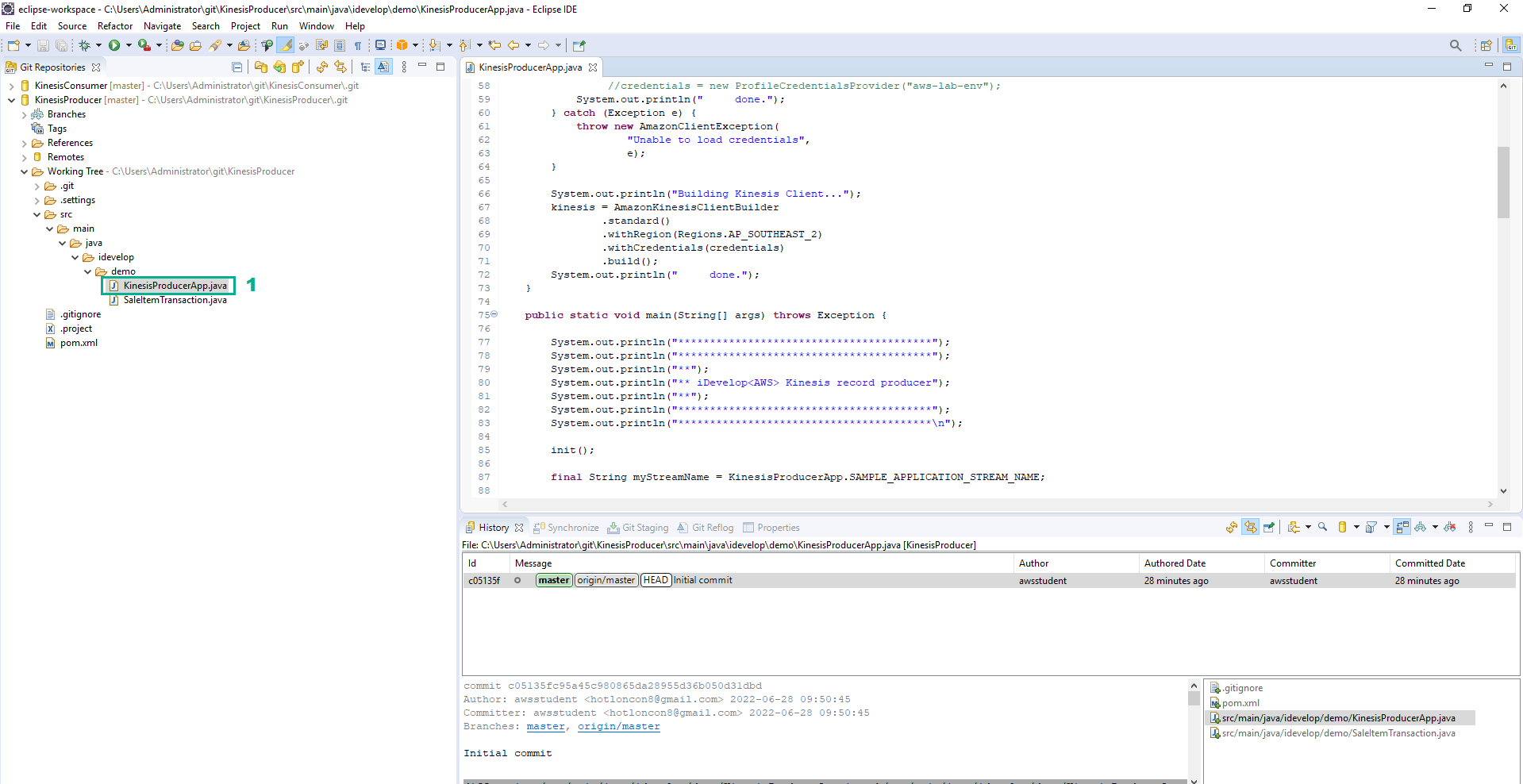
- In the line 69, replace AP_SOUTHEAST_2 by your Region
- Save
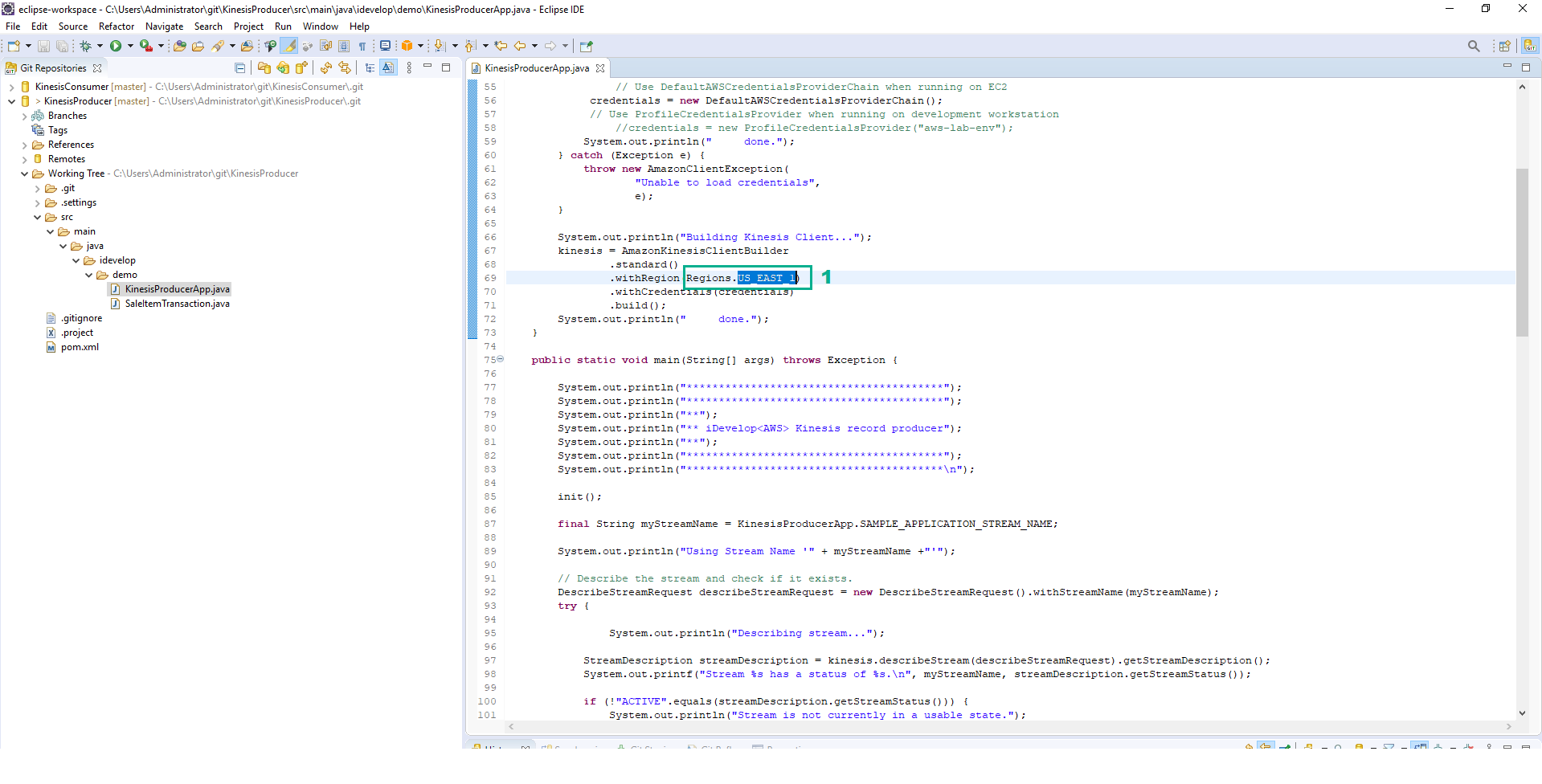
- Open Command Prompt and navigate to the directory of KinesisProducer
- Execute the below command to create master branch
git checkout -b master
- Execute the below command to add the new files
git add .
- Execute the below command to commit the new files
git commit -m "Initial commit"
- In the Eclipse IDE, right-click on KinesisProducer repository
- Click Push Branch `master`…
- Type the value of User and Password we saved in step 41 to User section and Password section
- Click Login
- Click Preview
- Click Push
- Go to AWS CodeCommit console.
- Click Repositories
- Type
KinesisProducerto the search bar - Click KinesisProducer
- You will see the files that you have added into the repository listed in the browser view.
Clone the repository on the Kinesis Producer EC2 instance
- Open Command Prompt and execute the below command
chmod 400 <path to your key-pair file>
- Execute the below command
ssh -i <path to your key-pair file> ec2-user@<EC2InstanceKinesisProducer>
Replace <EC2InstanceKinesisProducer> by the value of EC2InstanceKinesisProducer in the Output tab of the DevAx-05 stack
git config --global credential.helper '!aws codecommit credential-helper $@'
git config --global credential.UseHttpPath true
git clone https://git-codecommit.<your_region>.amazonaws.com/v1/repos/KinesisProducer
Replace <your_region> by your Region
- Type User and Password we saved in step 41 to Username section and Password section
- Execute the below command
cd KinesisProducer
/opt/apache-maven-3.3.9/bin/mvn package shade:shade
- It will take a few moments to complete the build.
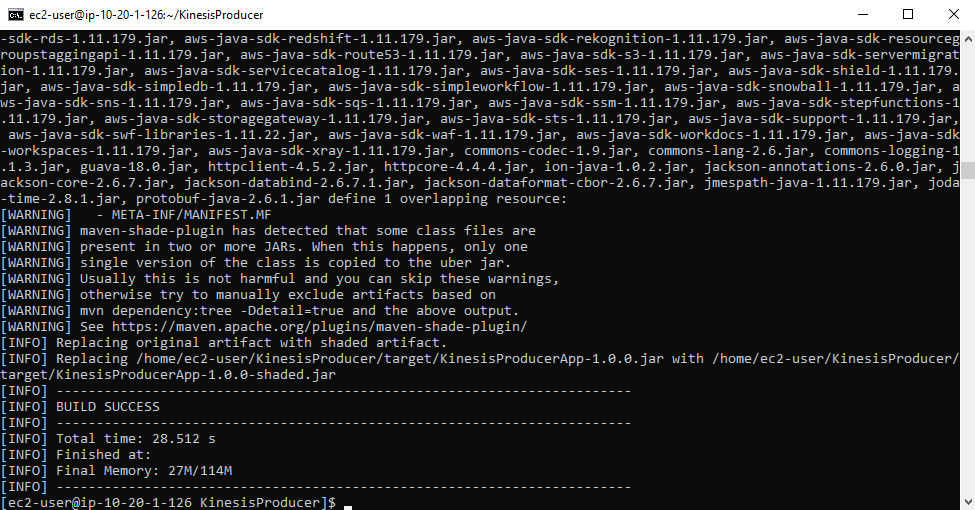
- The Producer needs source data, and is expecting a CSV file in the current working folder, called SalesData.csv.
- Execute the below command to copy this file to EC2 instance
wget https://workshops.devax.academy/monoliths-to-microservices/module5/files/SalesData.csv
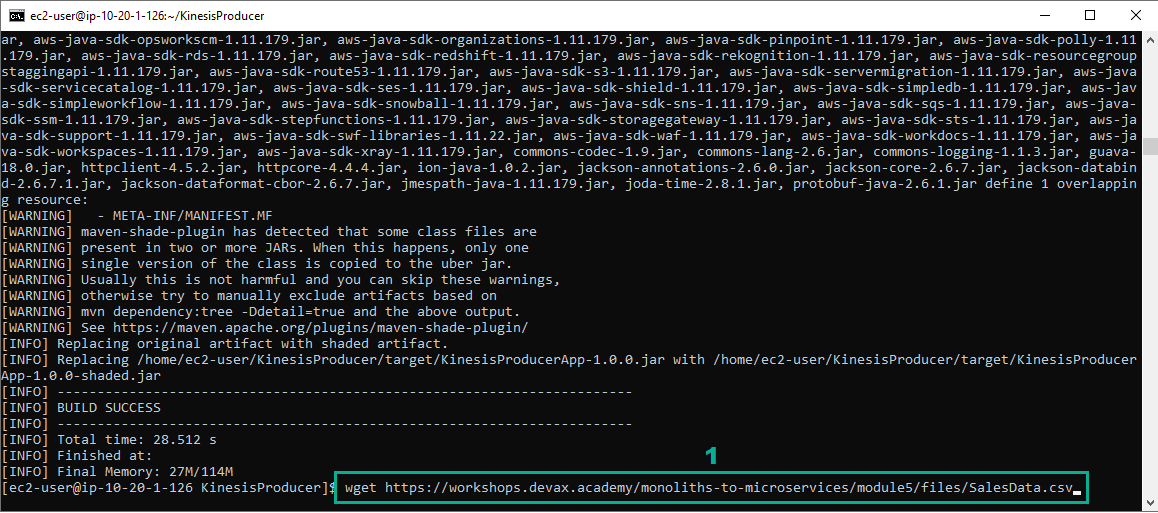
Configure ElasticSearch index mappings
When data is sent to ElasticSearch, it tries to infer the data types in the content, and usually does a good job of getting the data types right. In our case, we are sending the date/time of each of the sales record as long representation (ticks since Epoch) and so ElasticSearch would interpret this field as just a number (of type long). Instead, we need to warn ElasticSearch that it should interpret this timestamp field as a Date. We do this by creating Mappings in the index before we send any records. 65. On the terminal window you have the SSH connection to the Kinesis Consumer EC2 instance, Execute the below command
curl -X PUT "https://<ElasticsearchEndpoint>/transactions/" -k -d '{
"mappings": {
"transaction": {
"properties": {
"timestamp": {
"type": "date"
},
"productLine": {
"type": "string"
},
"retailerType": {
"type": "string"
},
"productType": {
"type": "string"
},
"product": {
"type": "string"
},
"quantity": {
"type": "long"
},
"unitCost": {
"type": "double"
},
"totalCost": {
"type": "double"
}
}
}
}
}';
- If successful, you will see the message
{“acknowledged”:true}