AWS Cloud9 Environment
Amazon Kinesis makes it easy to collect, process, and analyze real-time, streaming data so you can get timely insights and react quickly to new information. In this scenario, the browser will send draw points to a Kinesis stream. Normally, we would create a Kinesis consumer client and read the events from the stream directly and process them, and we will do this in our next scenario. But for this scenario, let’s assume we want the messages to be delivered to an SQS queue like we have done in our previous scenarios.
Since there is no in-built way to route messages that have been published to a Kinesis stream into an SQS queue, we need an intermediary to do that processing/routing for us. In this scenario, we will implement the intermediary as an AWS Lambda function that will create a bridge between the Kinesis stream, and the SQS queue we want to target.
The architecture for this scenario looks like this:
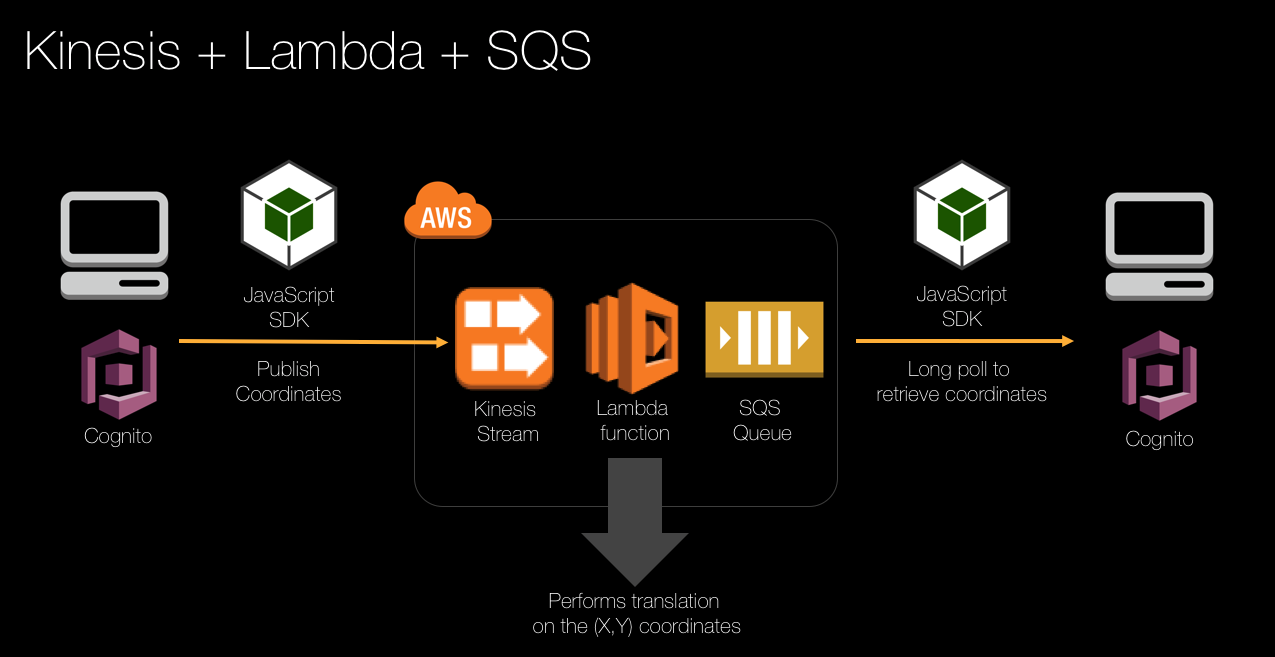
Similar to a previous scenario, messages are rendered by a single subscriber to an Amazon SQS queue. But in this case, the messages are published to a Kinesis stream, and then transferred to the SQS queue by the Lambda function.
Contents
- Create an AWS Lambda function that implements an Amazon Kinesis event consumer
- Update the Lambda function implementation to publish received events to an SQS queue
- To start this demo, click the drop-down list on the website and choose AWS Kinesis publisher to SQS subscriber. When the page initialises, draw a shape on the Kinesis Publisher canvas. Notice that the Messages Sent counter increments, but no shape is rendered on the SQS Subscriber canvas? This is because the messages are being published into the Kinesis stream, but no Kinesis consumers are processing the message yet:
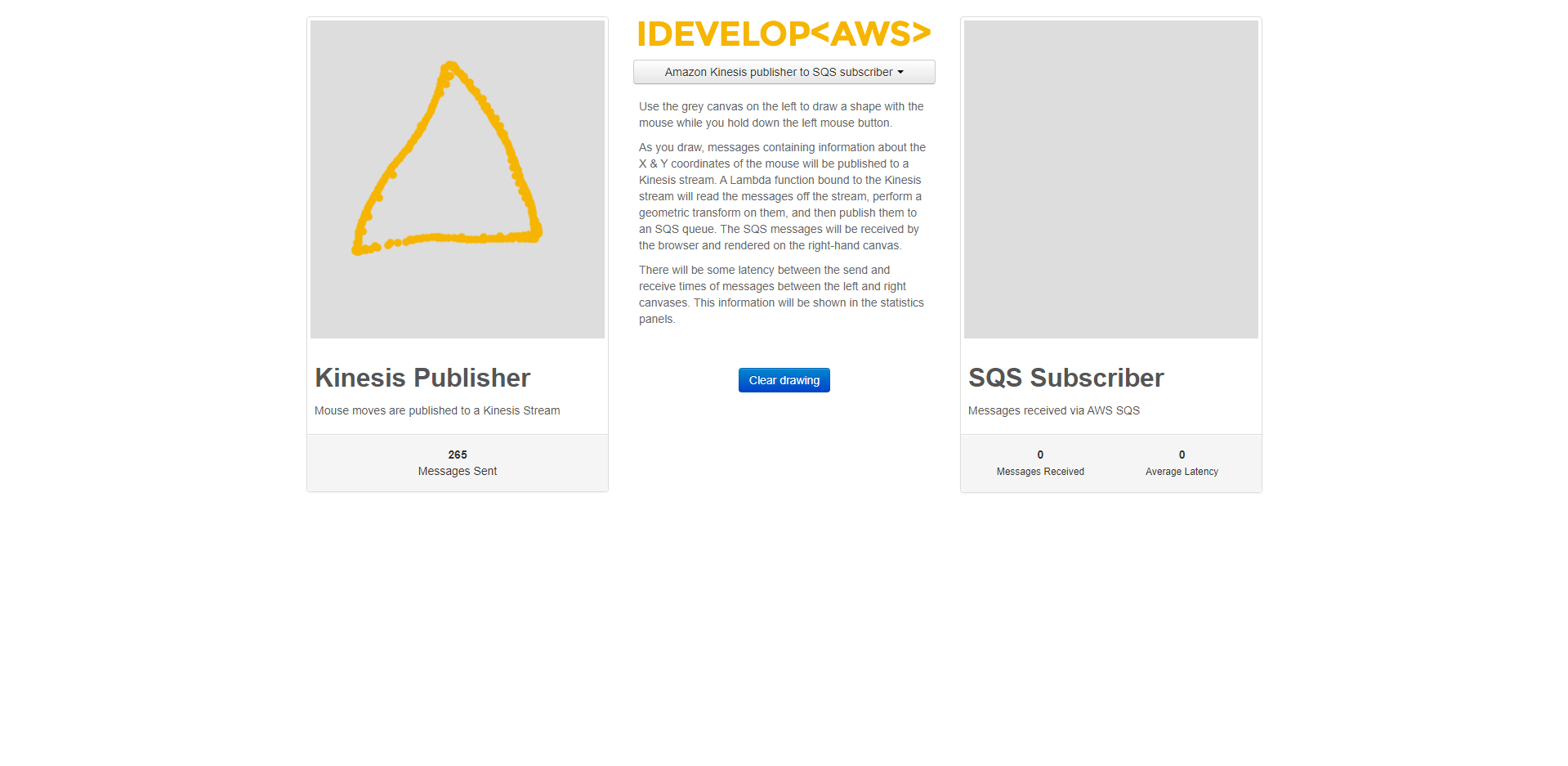
Follow the steps below to implement the Lambda function.
Create an AWS Lambda function that implements an Amazon Kinesis event consumer
- In the Cloud9 IDE, we will need to setup SAM to deploy the lambda function for a kinesis stream into your AWS account.
Make sure your environment has SAM installed - sam --version if not, action the below. This should be version 0.53.0 or higher. To do this open a new terminal
sudo pip install --upgrade aws-sam-cli
Now we need to setup the SAM requirements to build your lambda stack. This is the same as you creating the Lamdba project in eclipse. To do this through cloud9 we will be using SAM to deploy it. Copy the following to your server: kinesis_setup.zip
Lets curl this over to cloud9:
wget http://workshops.devax.academy/monoliths-to-microservices/module5/files/kinesis_setup.zip
mkdir kinesis_setup && cd kinesis_setup
sam init --location ~/environment/kinesis_setup.zip
This provides a full stack for a kinesis stream trigger, but in our example we already have a stream created for you in the original lab setup. Lets update the template.yml file to only deploy the lambda function :
# edit template.yml so it looks like this:
AWSTemplateFormatVersion: '2010-09-09'
Transform: AWS::Serverless-2016-10-31
Description: A kinesis example deployed into lambda using SAM
Resources:
LambdaFunction:
Type: AWS::Serverless::Function
Properties:
CodeUri: ./
MemorySize: 1028
Handler: com.amazonaws.lambda.demo.LambdaFunctionHandler
Runtime: java8
Timeout: 60
Tracing: Active
Role: !Sub "arn:aws:iam::${AWS::AccountId}:role/LambdaKinesisToSQSRole"
Outputs:
FunctionName:
Description: "Function name"
Value: !Ref LambdaFunction
Notice that you can use the !Sub for putting in specific variables.
sam build
sam deploy --guided
Configuring SAM deploy
======================
Looking for config file [samconfig.toml] : Found
Reading default arguments : Success
Setting default arguments for 'sam deploy'
=========================================
Stack Name [kinesissam-202103]:
AWS Region [ap-northeast-1]:
#Shows you resources changes to be deployed and require a 'Y' to initiate deploy
Confirm changes before deploy [Y/n]: Y
#SAM needs permission to be able to create roles to connect to the resources in your template
Allow SAM CLI IAM role creation [Y/n]: Y
Save arguments to configuration file [Y/n]: Y
SAM configuration file [samconfig.toml]:
SAM configuration environment [default]:
Looking for resources needed for deployment: Found!
Managed S3 bucket: aws-sam-cli-managed-default-samclisourcebucket-17xuw663c2f5p
A different default S3 bucket can be set in samconfig.toml
Saved arguments to config file
Running 'sam deploy' for future deployments will use the parameters saved above.
The above parameters can be changed by modifying samconfig.toml
Learn more about samconfig.toml syntax at
https://docs.aws.amazon.com/serverless-application-model/latest/developerguide/serverless-sam-cli-config.html
Uploading to kinesissam-202103/a12a2d5cebc8af1872b5b385439897e9 8048148 / 8048148 (100.00%)
Deploying with following values
===============================
Stack name : kinesissam-202103
Region : ap-northeast-1
Confirm changeset : True
Deployment s3 bucket : aws-sam-cli-managed-default-samclisourcebucket-17xuw663c2f5p
Capabilities : ["CAPABILITY_IAM"]
Parameter overrides : {}
Signing Profiles : {}
Initiating deployment
=====================
Uploading to kinesissam-202103/c560ae122f79e5a840cf04e347f2a975.template 680 / 680 (100.00%)
Waiting for changeset to be created..
CloudFormation stack changeset
-----------------------------------------------------------------------------------------------------------------------------------------
Operation LogicalResourceId ResourceType Replacement
-----------------------------------------------------------------------------------------------------------------------------------------
+ Add LambdaFunction AWS::Lambda::Function N/A
-----------------------------------------------------------------------------------------------------------------------------------------
Changeset created successfully. arn:aws:cloudformation:ap-northeast-1:879654127886:changeSet/samcli-deploy1615763991/b02090ec-954c-4f44-a769-18ec97c94c95
Previewing CloudFormation changeset before deployment
======================================================
Deploy this changeset? [y/N]: y
2021-03-14 23:20:02 - Waiting for stack create/update to complete
CloudFormation events from changeset
-----------------------------------------------------------------------------------------------------------------------------------------
ResourceStatus ResourceType LogicalResourceId ResourceStatusReason
-----------------------------------------------------------------------------------------------------------------------------------------
CREATE_IN_PROGRESS AWS::Lambda::Function LambdaFunction -
CREATE_IN_PROGRESS AWS::Lambda::Function LambdaFunction Resource creation Initiated
CREATE_COMPLETE AWS::Lambda::Function LambdaFunction -
CREATE_COMPLETE AWS::CloudFormation::Stack kinesissam-202103 -
-----------------------------------------------------------------------------------------------------------------------------------------
CloudFormation outputs from deployed stack
-----------------------------------------------------------------------------------------------------------------------------------------
Outputs
-----------------------------------------------------------------------------------------------------------------------------------------
Key FunctionName
Description Function name
Value kinesissam-202103-LambdaFunction-XXXXXXXXX
-----------------------------------------------------------------------------------------------------------------------------------------
Successfully created/updated stack - kinesissam-202103 in ap-northeast-1
Lets test the function. Go to the lambda console, and click on the newly created function through SAM.
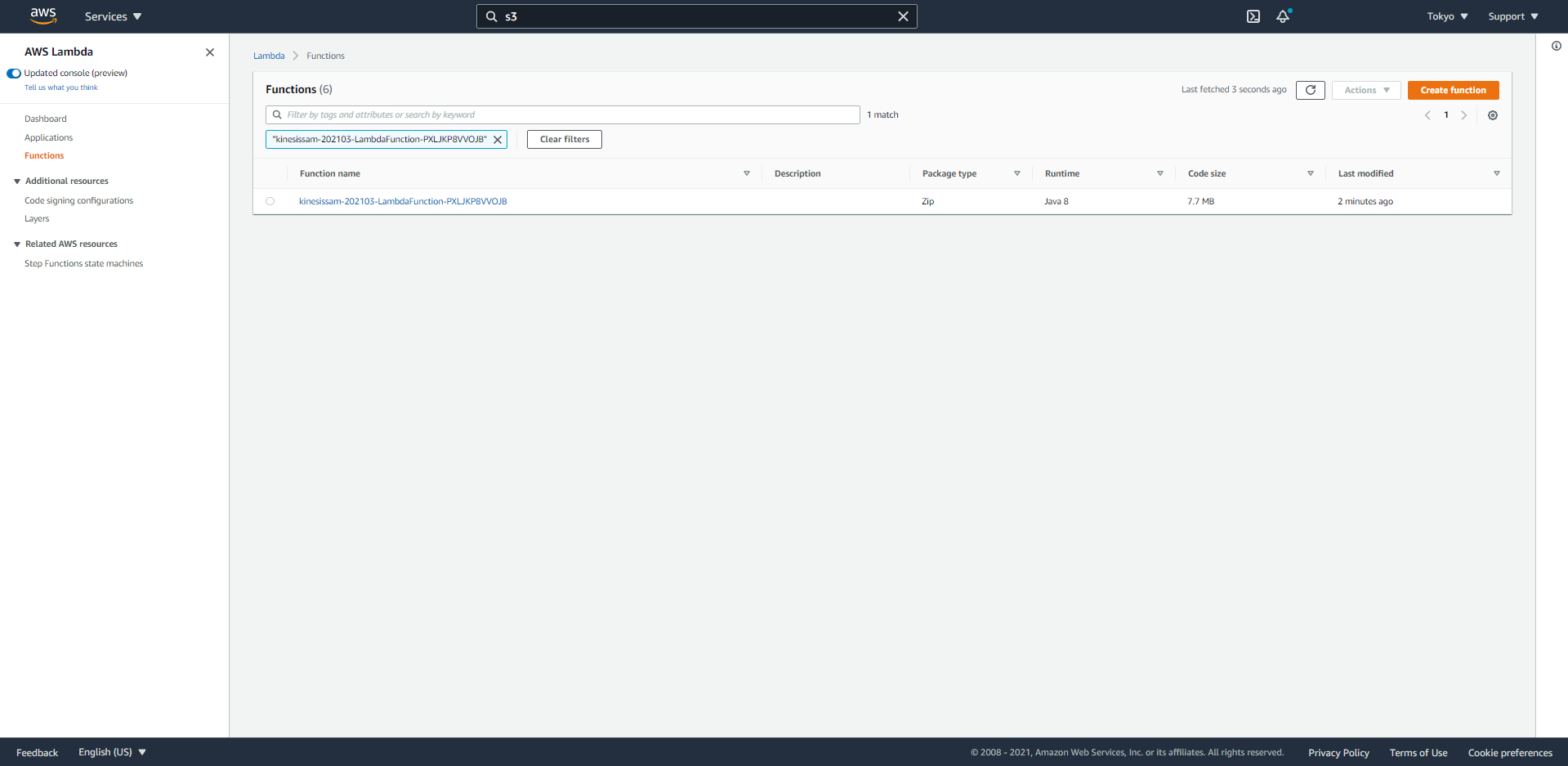
Open the LambdaFunctionHandler class. It looks like this:
public class LambdaFunctionHandler implements RequestHandler<KinesisEvent, Integer> {
@Override
public Integer handleRequest(KinesisEvent event, Context context) {
context.getLogger().log("Input: " + event);
for (KinesisEventRecord record : event.getRecords()) {
String payload = new String(record.getKinesis().getData().array());
context.getLogger().log("Payload: " + payload);
}
return event.getRecords().size();
}
}
This implementation will simply log the input event received by the Lambda function, and then for each record in the batch, it will log the contents. This is a good starting point to allow us to confirm our configuration is correctly reading data from the Kinesis stream.
- Open the Kinesis console in the browser and select Go to the Streams console
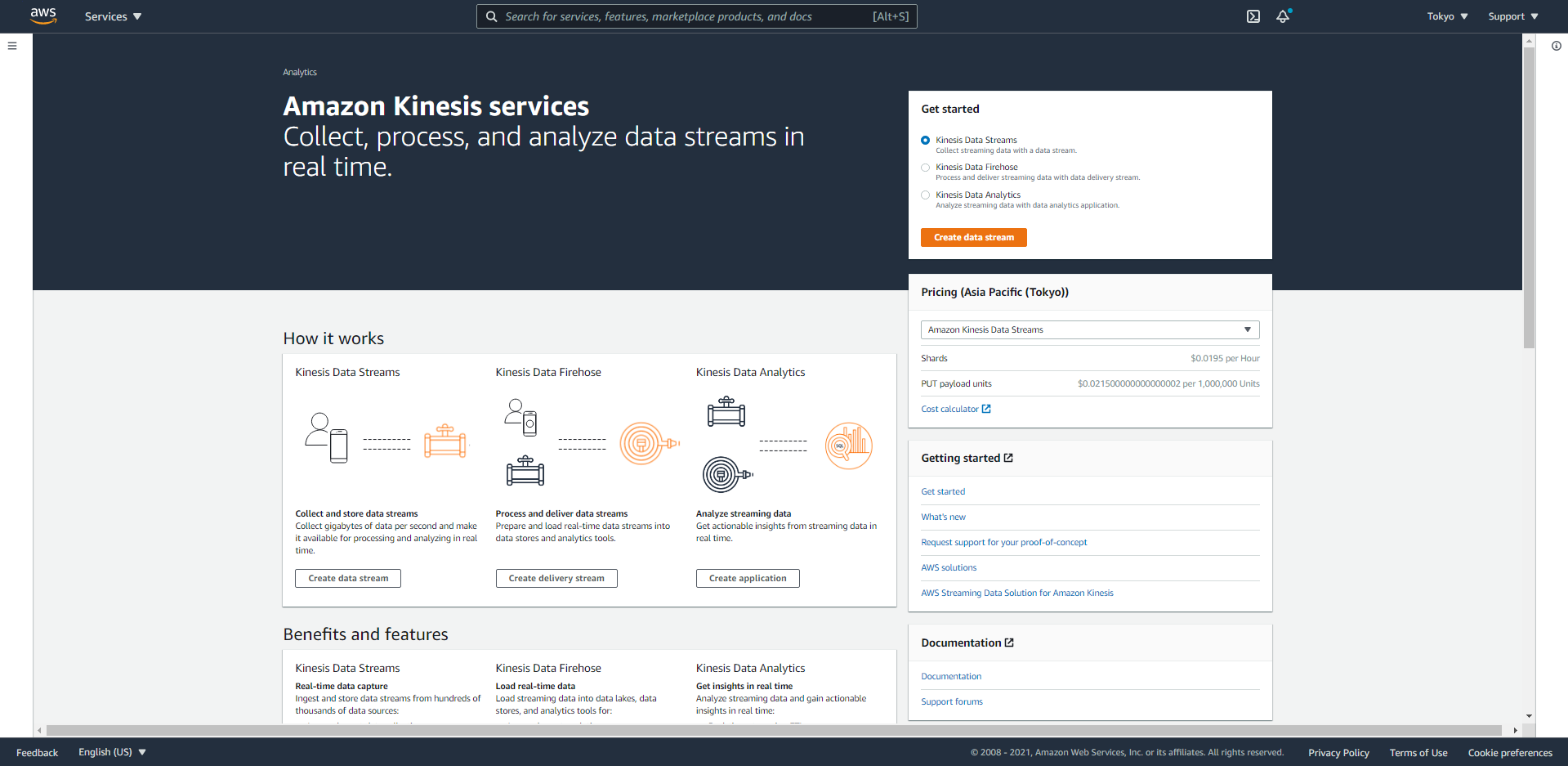
- You will see two streams - both have been provisioned by the lab template during setup. Click on iDevelopDrawingData
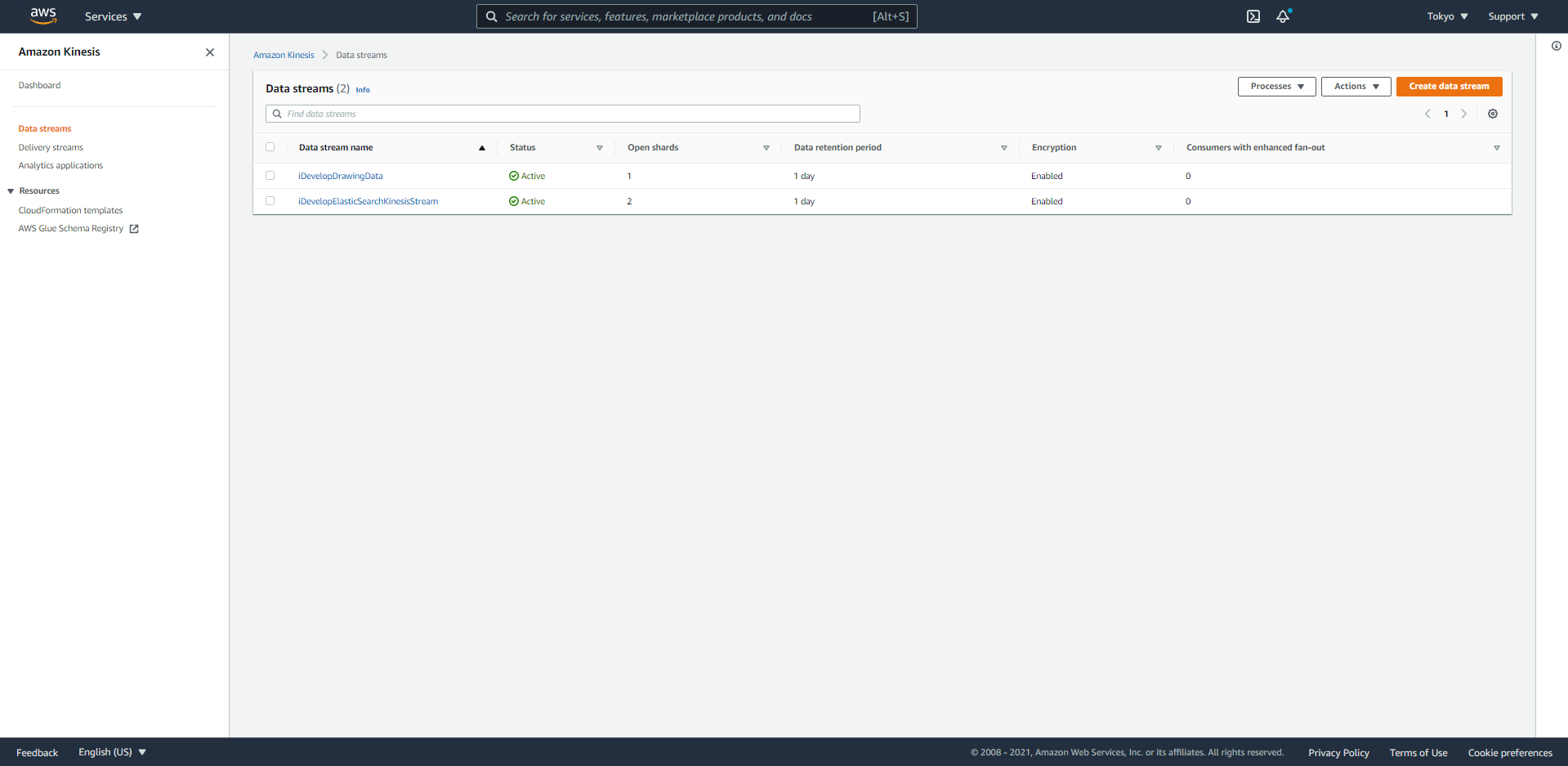
- Select the Monitoring tab and scroll down to reveal the Incoming data - sum (Count) graph.
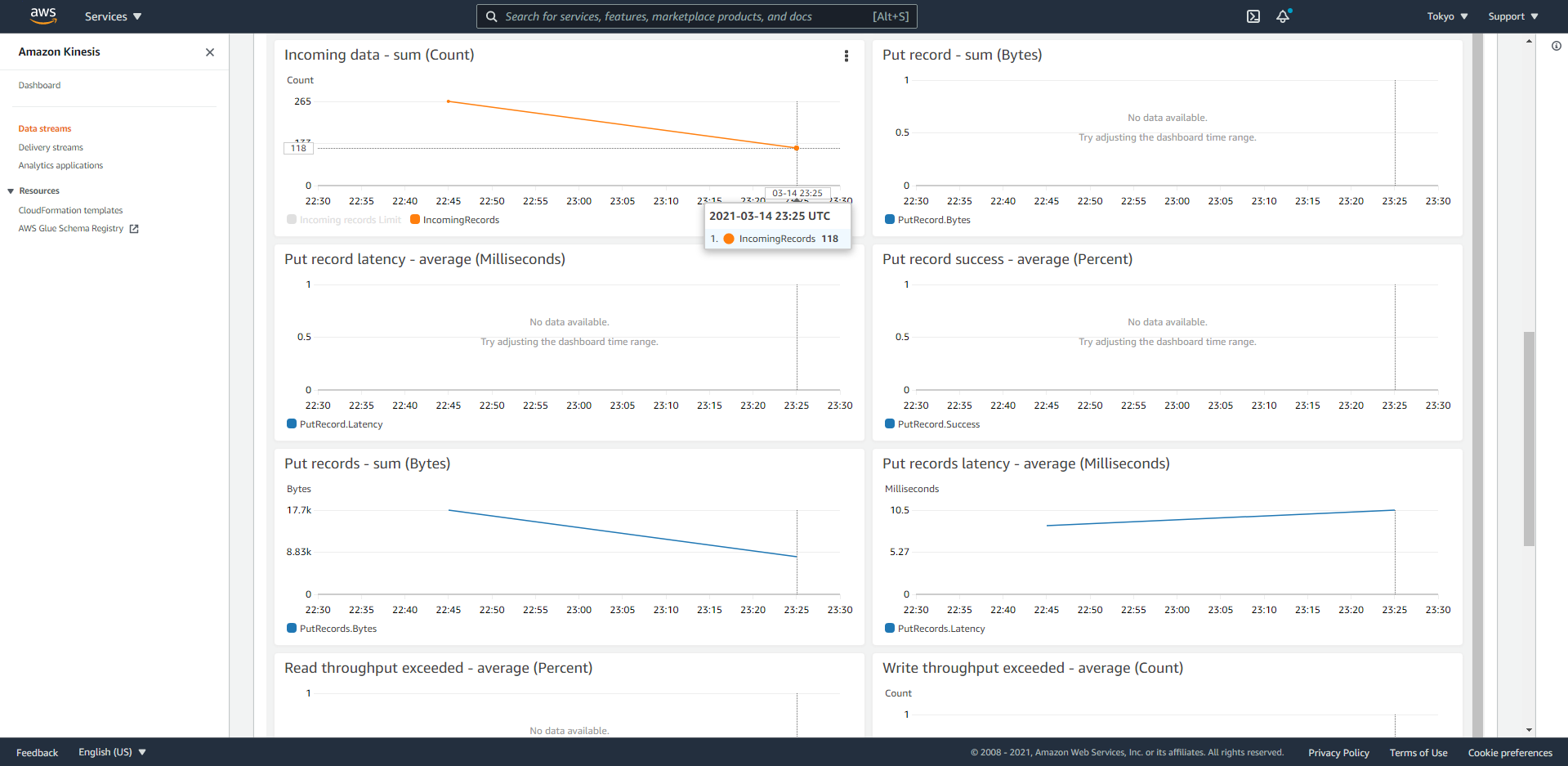
Around this location will be other statistics about the stream. Notice that the Incoming data - sum (Count) matches the same number you see in our demo website, under Messages Sent? You may need to move your mouse over the graph to see the actual data volume. In the example shown here, you would point your mouse at the end of the line to reveal the count (showing 118). The count of the two points on the graph will equal the Messages Sent metric on our website (last image, showing the Messages Sent from our website. 118)
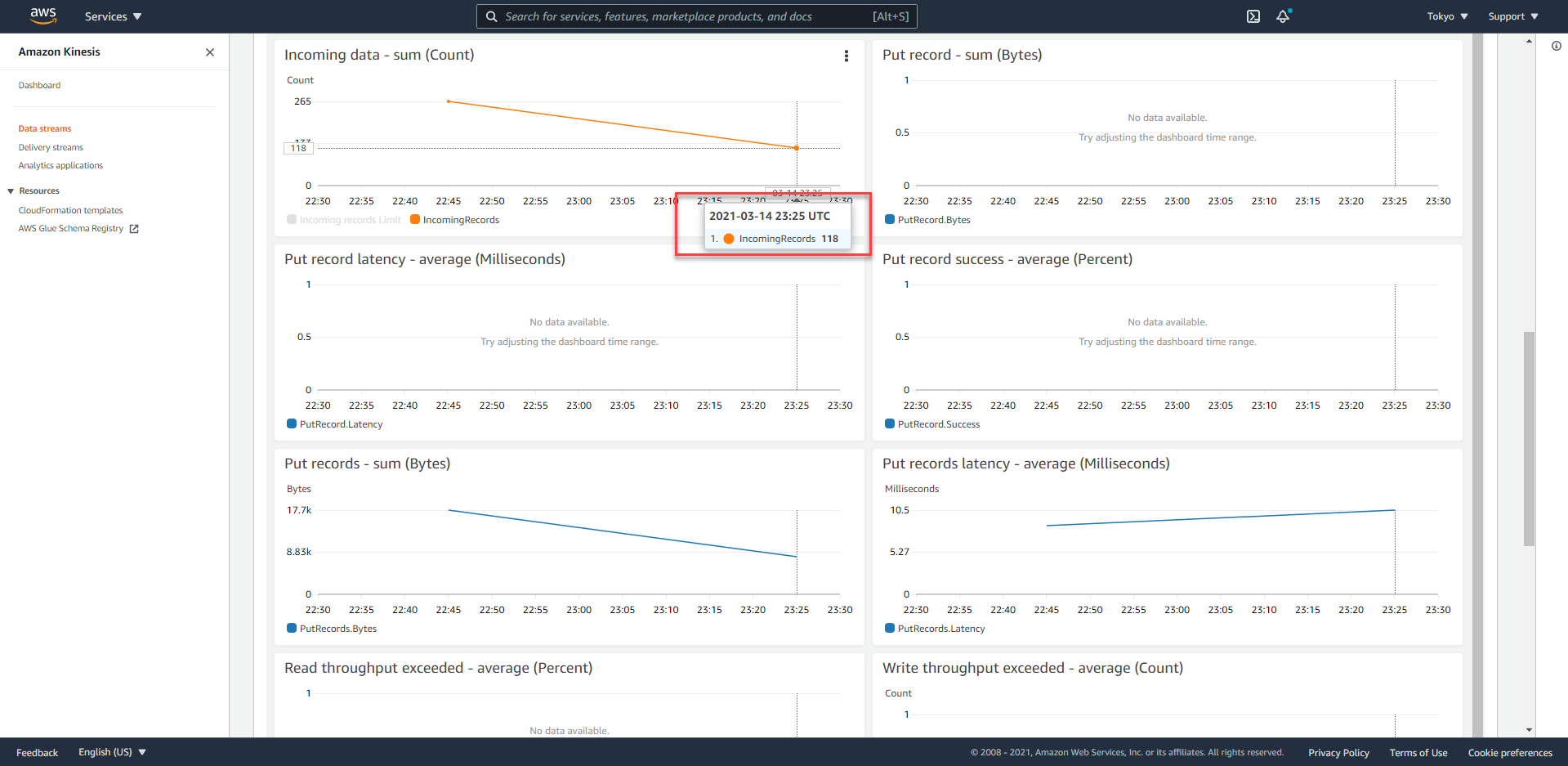
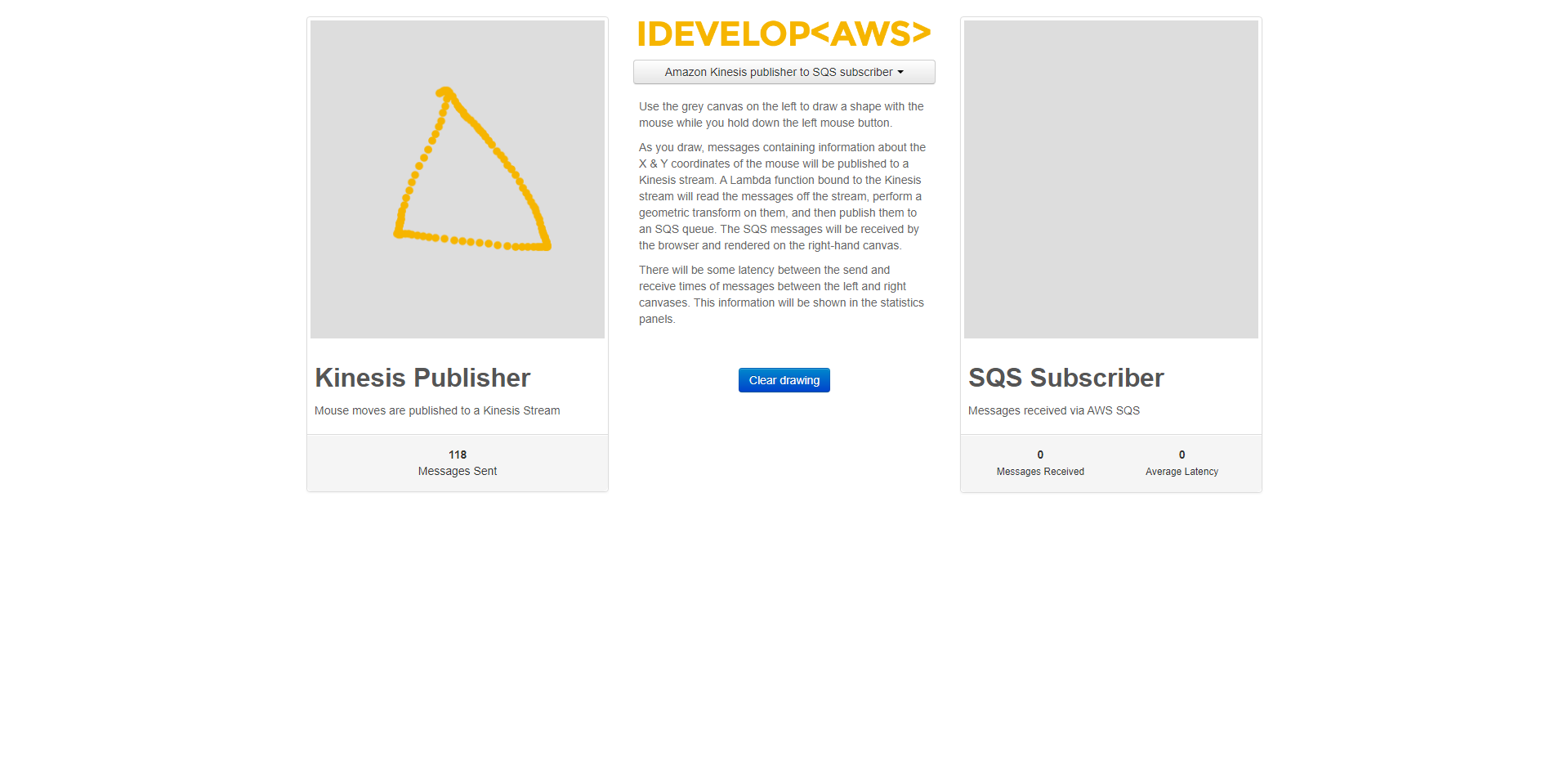
- When the Lambda function has finished uploading, open the AWS Lambda console in the browser. You will see the new Lambda function you just uploaded, (
kinesissam-202103-LambdaFunction-XXXXXXXXX). Click on it to manage its configuration. - Under the Designer dashboard, you will find the Add triggers section.
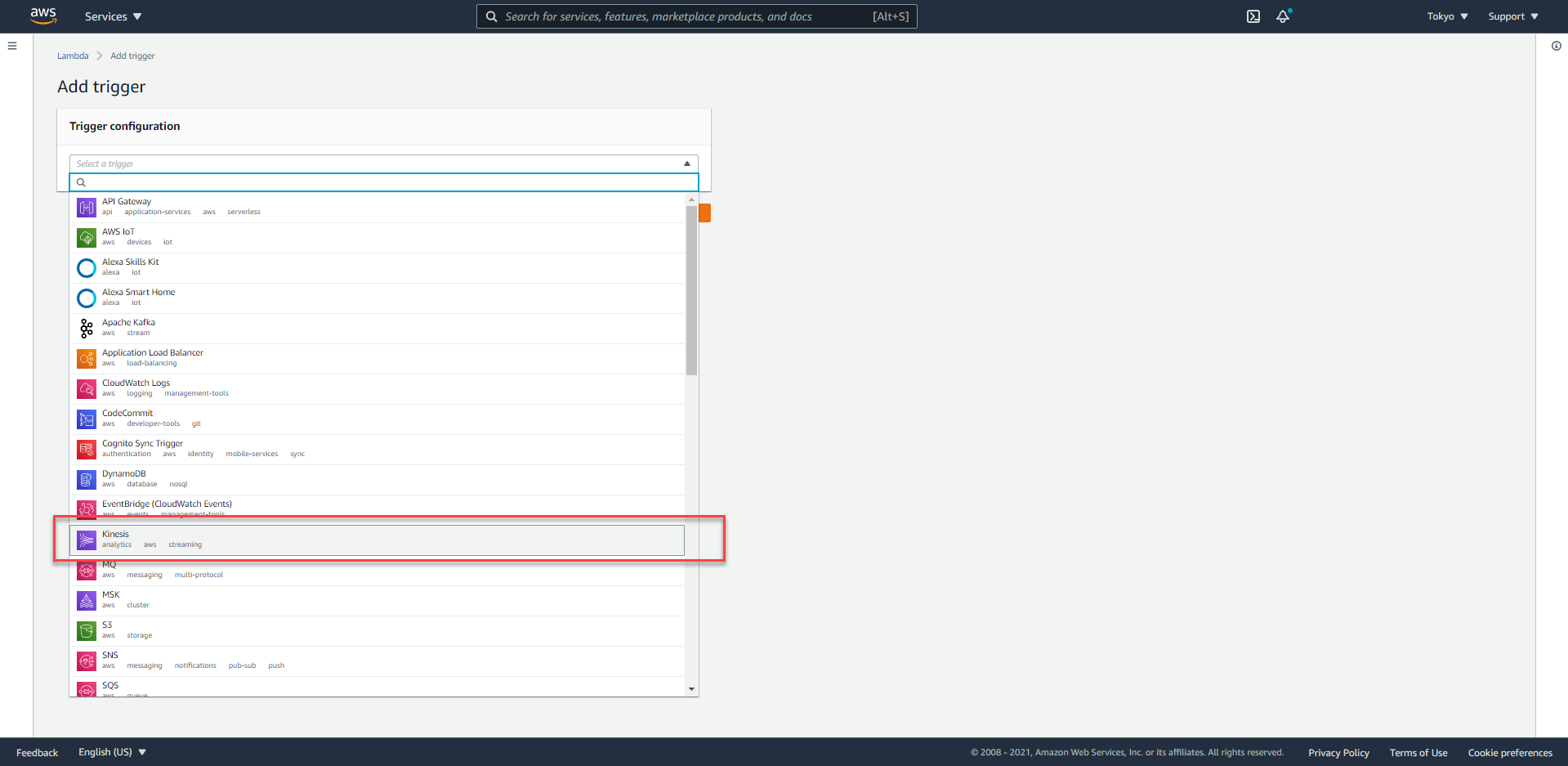
- Click Kinesis from the list of triggers. It opens up Trigger configuration.
- For Kinesis stream select
iDevelopDrawingDatafrom the list - For Starting position select
Trim horizon. Leave the Batch size at100.
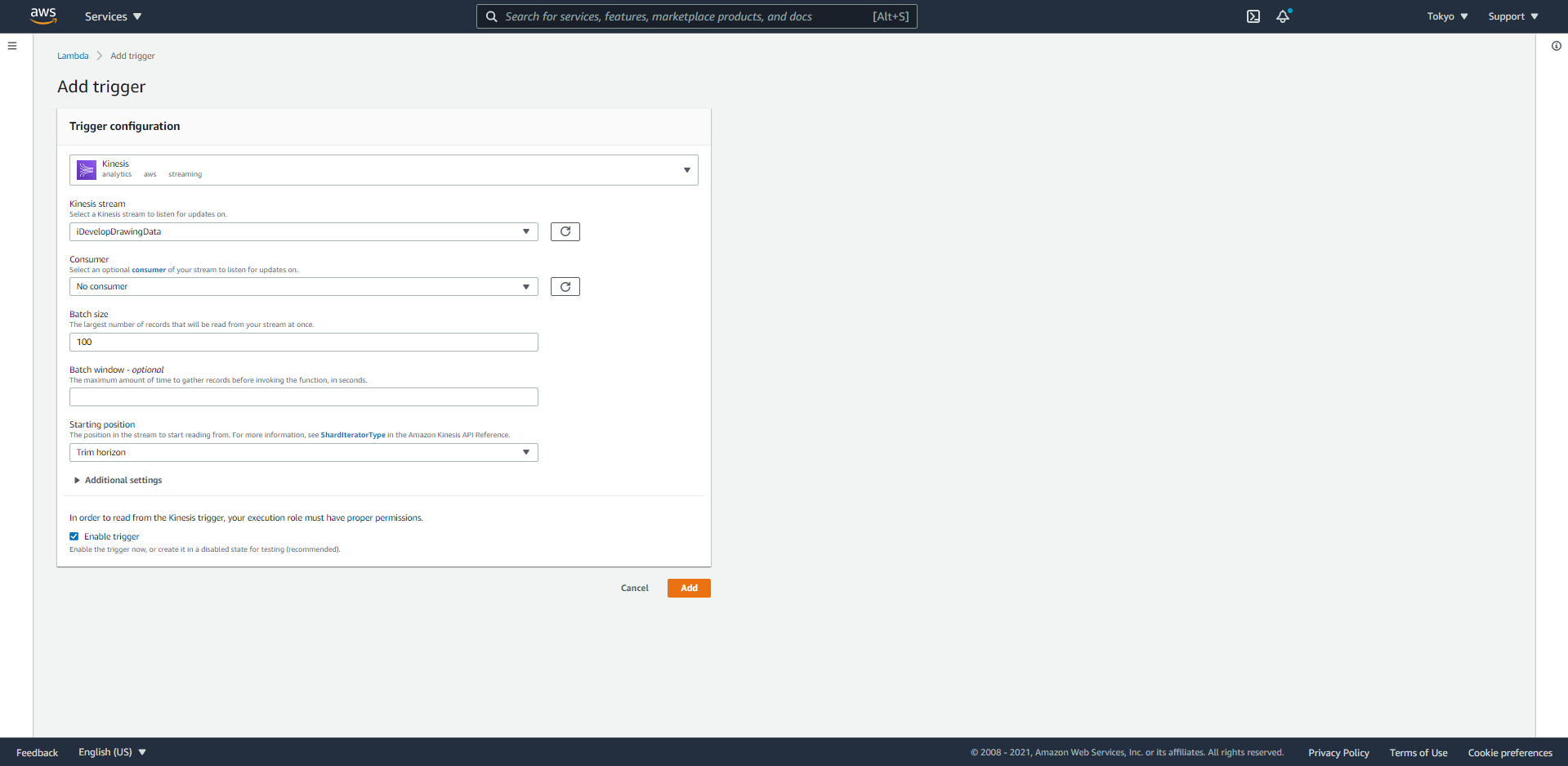
- Click Add and then click Save. The Kinesis trigger will be enabled for this Lambda function.
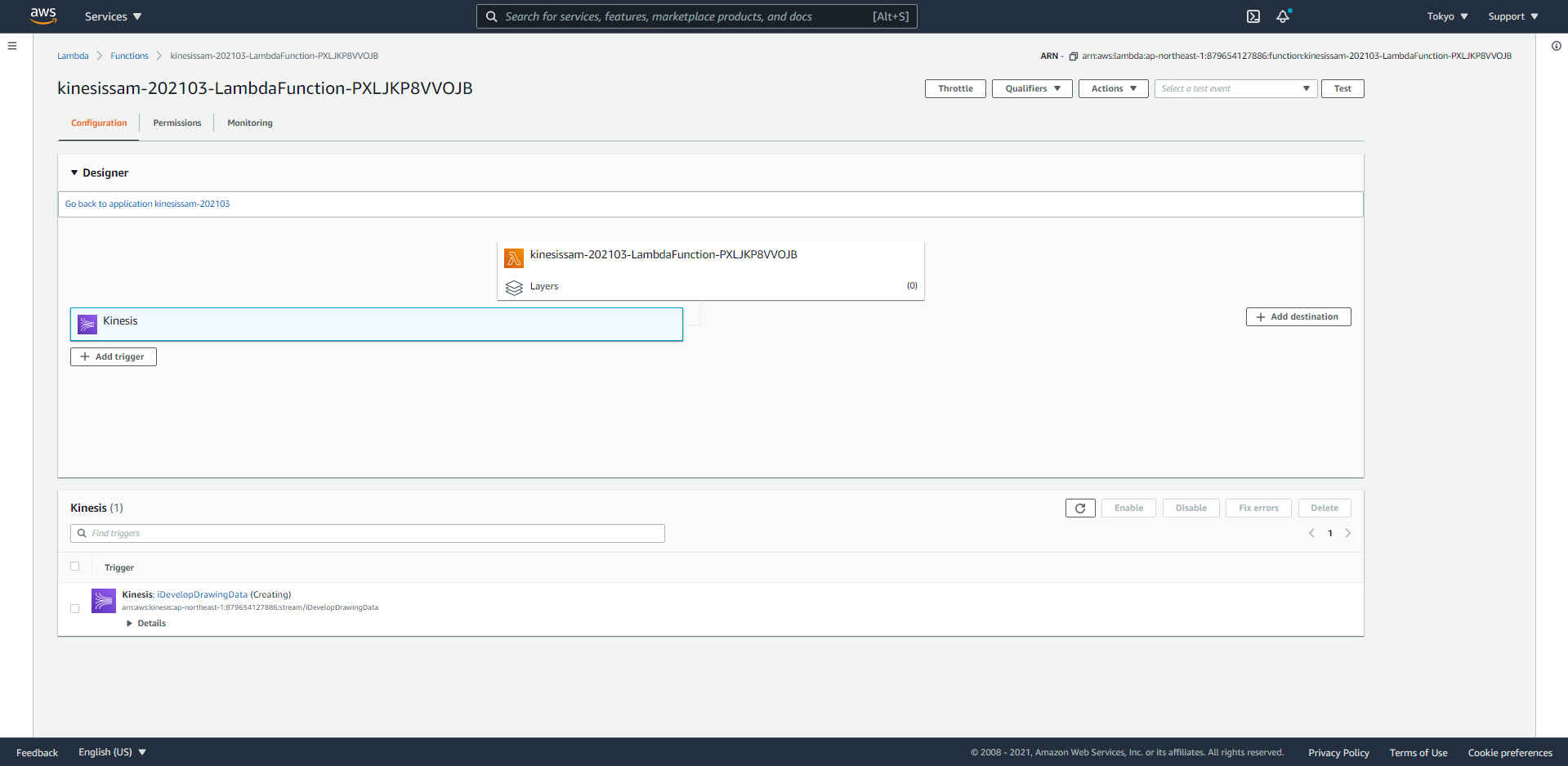
- It will take a moment or two for the Lambda function to be attached to the Kinesis stream. Wait a minute, and then click the Refresh icon on the Kinesis pannel. When the Lambda function is wired-up, you will see a message saying Last processing result: OK.
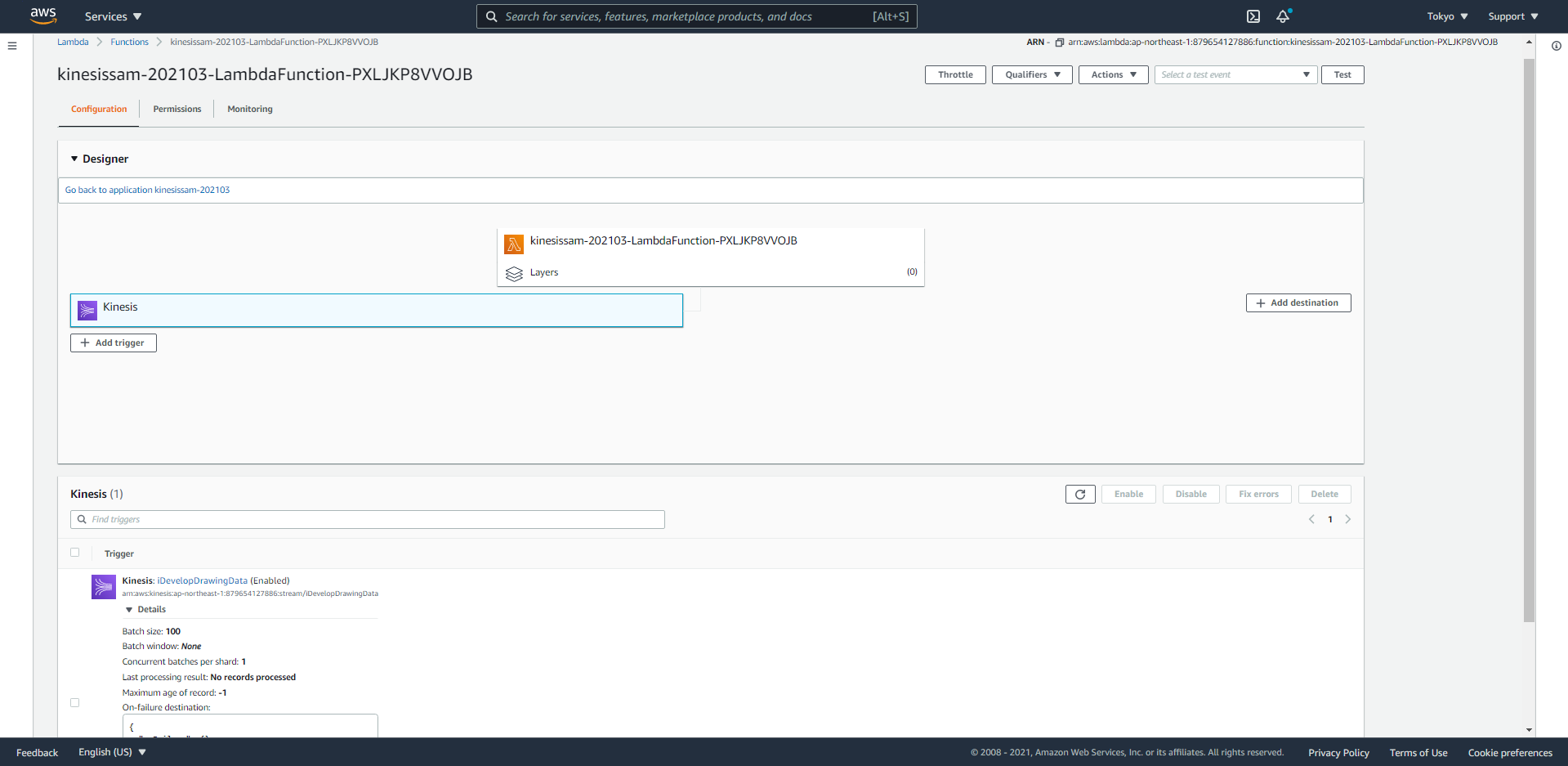
- Click the Monitoring tab. The draw points that have been sent into the Kinesis stream will have been consumed by the Lambda function, and you will see CloudWatch metrics indicating this activity. You will see activity in the Invocation count and Invocation duration graphs. Check that you don’t see any Invocation errors.
Depending on how many draw points you emited into the Kinesis stream, you will see a different number for Invocation count. When we enabled the trigger, we set the Batch size to 100 (which was the default). So the Lambda function will be invoked with up to 100 records at a time. If you sent 225 messages into the stream, this will be consumed by 3 invocations of the Lambda function - Math.ceil(225/100) == 3.
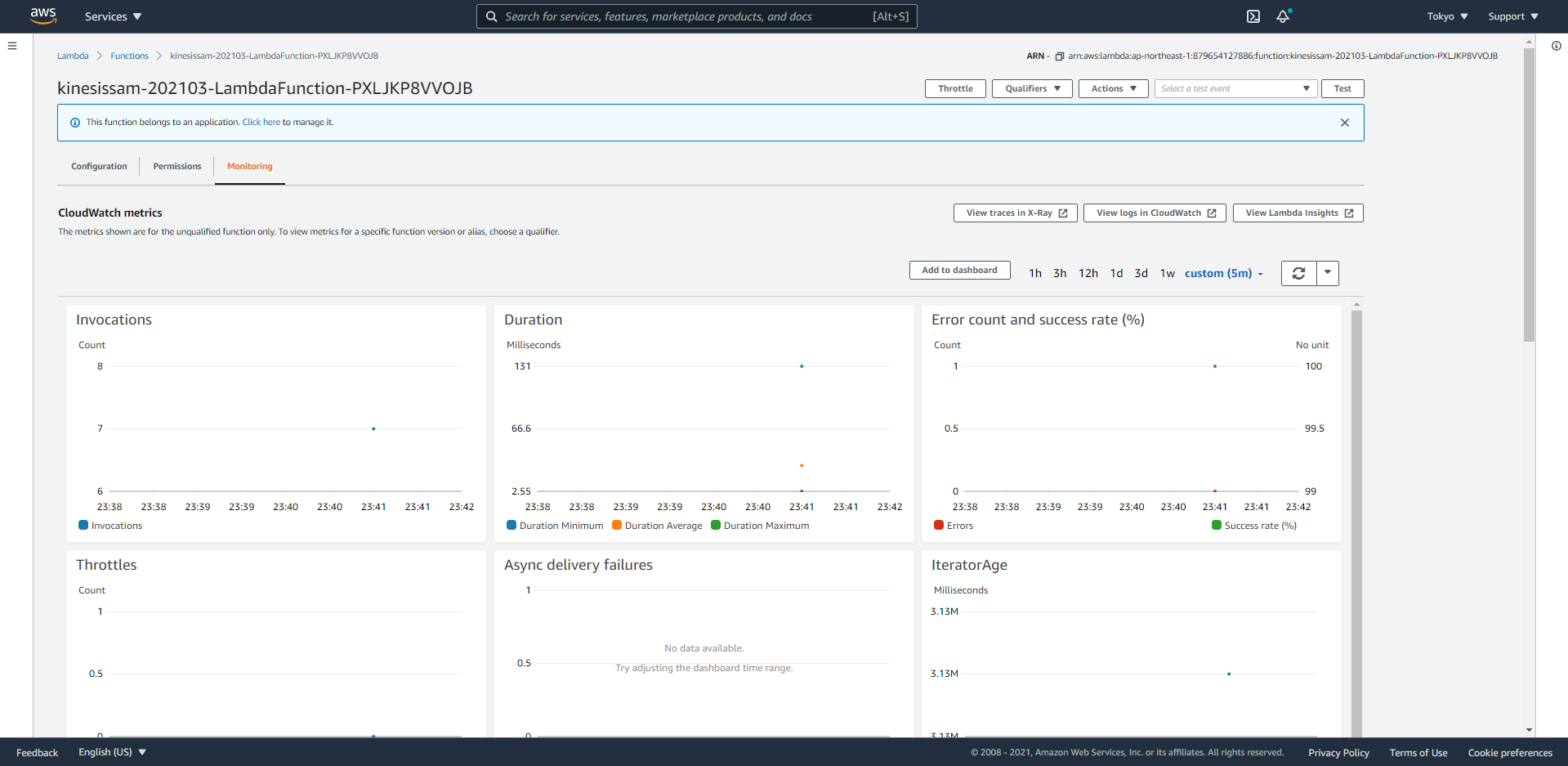
- Click the View logs in CloudWatch button to open the CloudWatch Log Stream for this Lambda function. Click on the first log stream in the list and review the logs listed:
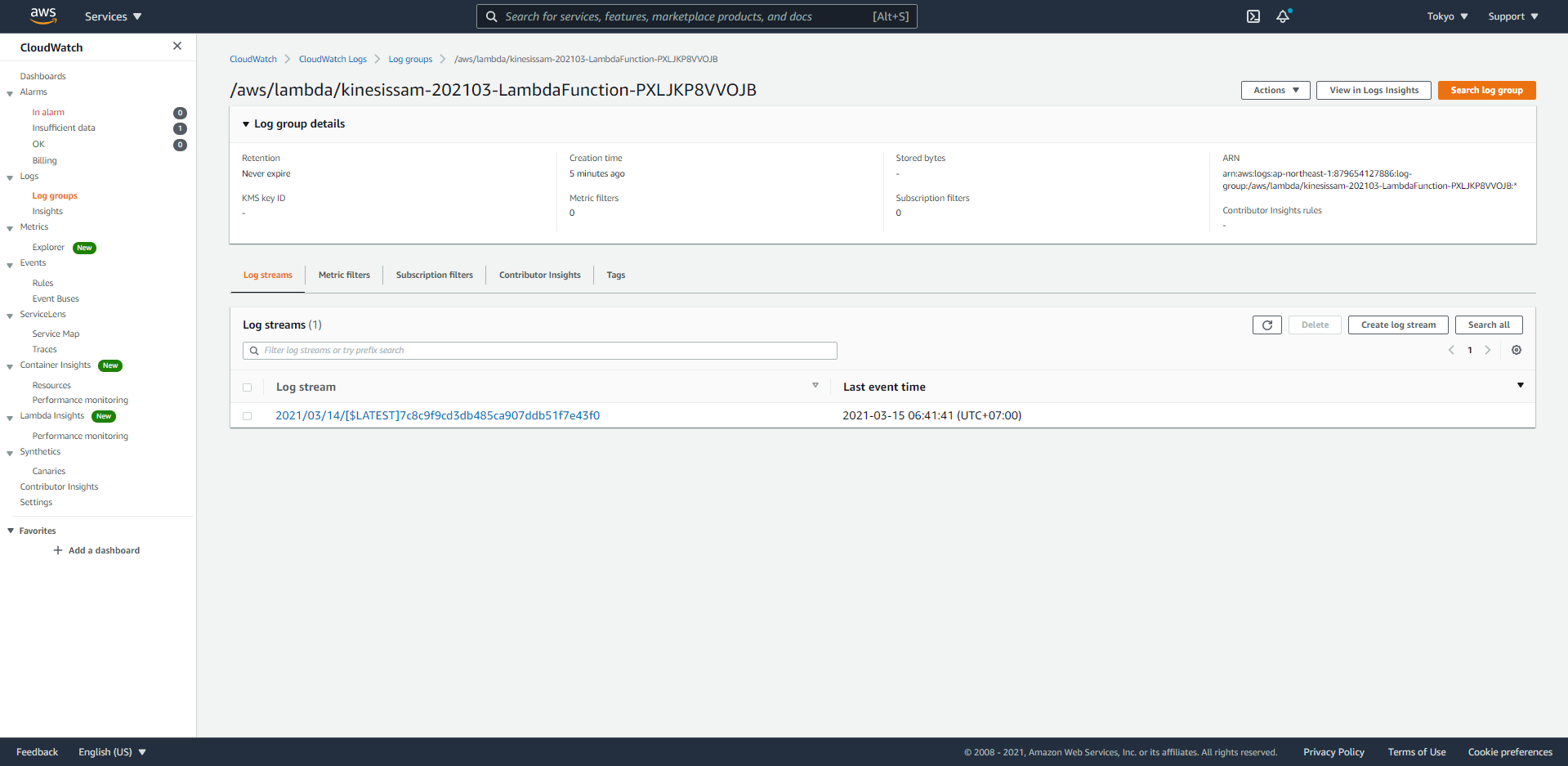
- Scroll through the events in the CloudWatch Log output. These events have been written to the log by our Lambda function code:
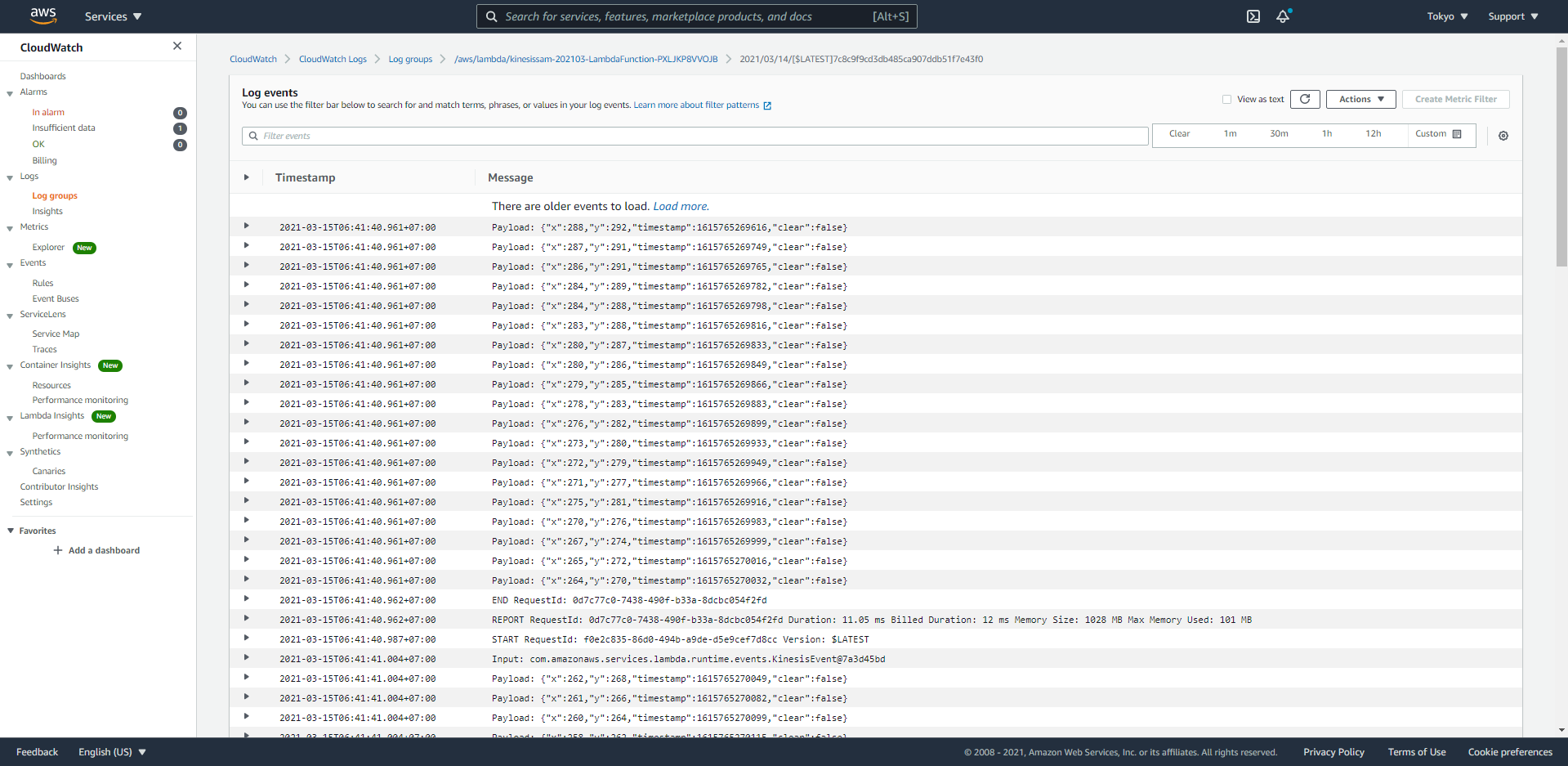
When writing your Lambda function code in Java, you can emit log strings into CloudWatch logs by simply calling the Logger’s .log() method:
context.getLogger().log("Log message to emit: " + someMessage);
Update the Lambda function implementation to publish received events to an SQS queue
Getting back to our scenario, we want to read the messages out of the Kinesis stream, and publish them into an SQS queue, where our browser implementation can read them and draw them on the subscriber’s canvas.
- In the Cloud9 IDE, replace the entire contents of the
kinesis_setup/src/main/java/com/amazonaws/lambda/demo/LambdaFunctionHandler.javafile with the following code:
package com.amazonaws.lambda.demo;
import java.awt.geom.AffineTransform;
import java.awt.geom.Point2D;
import java.util.ArrayList;
import java.util.Collection;
import java.util.Iterator;
import com.amazonaws.services.lambda.runtime.Context;
import com.amazonaws.services.lambda.runtime.RequestHandler;
import com.amazonaws.services.lambda.runtime.events.KinesisEvent;
import com.amazonaws.services.lambda.runtime.events.KinesisEvent.KinesisEventRecord;
import com.amazonaws.services.sqs.AmazonSQS;
import com.amazonaws.services.sqs.AmazonSQSClientBuilder;
import com.amazonaws.services.sqs.model.SendMessageBatchRequest;
import com.amazonaws.services.sqs.model.SendMessageBatchRequestEntry;
import com.fasterxml.jackson.databind.ObjectMapper;
public class LambdaFunctionHandler implements RequestHandler<KinesisEvent, Integer> {
final int MAX_SQS_BATCH_SIZE = 10;
private AmazonSQS sqs = AmazonSQSClientBuilder.defaultClient();
@Override
public Integer handleRequest(KinesisEvent event, Context context) {
Iterator<KinesisEventRecord> iterator = event.getRecords().iterator();
AffineTransform transformer = new AffineTransform(1, 0, 0, -1, 0, 400);
ObjectMapper mapper = new ObjectMapper();
Point2D dstPoint = new Point2D.Double();
boolean sendMessagesToSQS = true;
try
{
//
// Read the SQS Queue Target from the Lambda Environment Variables
//
String sqsUrl = System.getenv("TargetSQSUrl");
if ( sqsUrl == null || sqsUrl.isEmpty() )
{
context.getLogger().log("WARNING:: Environment Variable [TargetSQSUrl] is not set. No messages will be sent via SQS");
sendMessagesToSQS = false;
}
while ( iterator.hasNext() )
{
int messageCounter = 0;
// Prepare a batch request to write all the messages we have received in this invocation
Collection<SendMessageBatchRequestEntry> entries = new ArrayList<SendMessageBatchRequestEntry>();
while ( iterator.hasNext() && messageCounter++ < MAX_SQS_BATCH_SIZE )
{
String payload = new String(iterator.next().getKinesis().getData().array());
context.getLogger().log("Payload: " + payload);
DrawPoint transformedPoint = new DrawPoint();
try {
transformedPoint = mapper.readValue(payload, DrawPoint.class);
// Transform the point
Point2D srcPoint = new Point2D.Double(transformedPoint.getX(), transformedPoint.getY());
transformer.transform(srcPoint, dstPoint);
// Update the payload
transformedPoint.setX((int)dstPoint.getX());
transformedPoint.setY((int)dstPoint.getY());
// Add this payload into our batch
SendMessageBatchRequestEntry entry = new SendMessageBatchRequestEntry(
"msg_" + messageCounter,
mapper.writeValueAsString(transformedPoint)
);
entries.add(entry);
}
catch (Exception e)
{
context.getLogger().log("Unable to deserialise " + payload + " as a DrawPoint! " + e.getMessage());
}
}
if ( sendMessagesToSQS && entries.size() > 0 )
{
// We have reached the end of the records or we have reached the maximum
// batch size allowed for SQS, so we need to send our entries
context.getLogger().log("Sending batch of " + (messageCounter - 1) + " events to SQS...");
SendMessageBatchRequest batch = new SendMessageBatchRequest()
.withQueueUrl(sqsUrl);
batch.setEntries(entries);
// Perform the message sending
sqs.sendMessageBatch(batch);
}
}
}
catch (Exception e)
{
context.getLogger().log("EXCEPTION::Aborting Lambda processing");
context.getLogger().log(e.getStackTrace().toString());
}
return event.getRecords().size();
}
// Inner class must be marked as static in order for the JSON mapper to deserialise
private static class DrawPoint {
private int x;
private int y;
private long timestamp;
private boolean clear;
public int getX() {
return x;
}
public void setX(int x) {
this.x = x;
}
public int getY() {
return y;
}
public void setY(int y) {
this.y = y;
}
public long getTimestamp() {
return timestamp;
}
public void setTimestamp(long timestamp) {
this.timestamp = timestamp;
}
public boolean isClear() {
return clear;
}
public void setClear(boolean clear) {
this.clear = clear;
}
}
}
You can also download this file from here.
- To recompile in SAM, save the new lambdafunction. On the terminal, run:
sam build
sam deploy
- The Lambda function implementation expects the SQS Queue Url to be passed in via an Environment Variable. Before the function will be able to send messages to the SQS queue, you need to configure this variable.
Once the upload is complete, on the AWS Lambda console, click the Configuration tab for the kinesissam-202103-LambdaFunction-XXXXXXXXX Lambda function.
Scroll down to the Environment variables section (if you don’t see it, click the name of your Lambda function in the Designer dashboard) and add a new variable with the key TargetSQSUrl and set the value to the QueueUrl1 from the lab Cloud Formation’s Output Results tab.
Then click Save.
You can use the aws cli to get these details if you are using the same terminal as before (note you have to have the environment $dets set)
aws cloudformation describe-stacks --stack-name $dets --query "Stacks[].Outputs[?OutputKey=='QueueUrl1'][OutputValue]" --output text
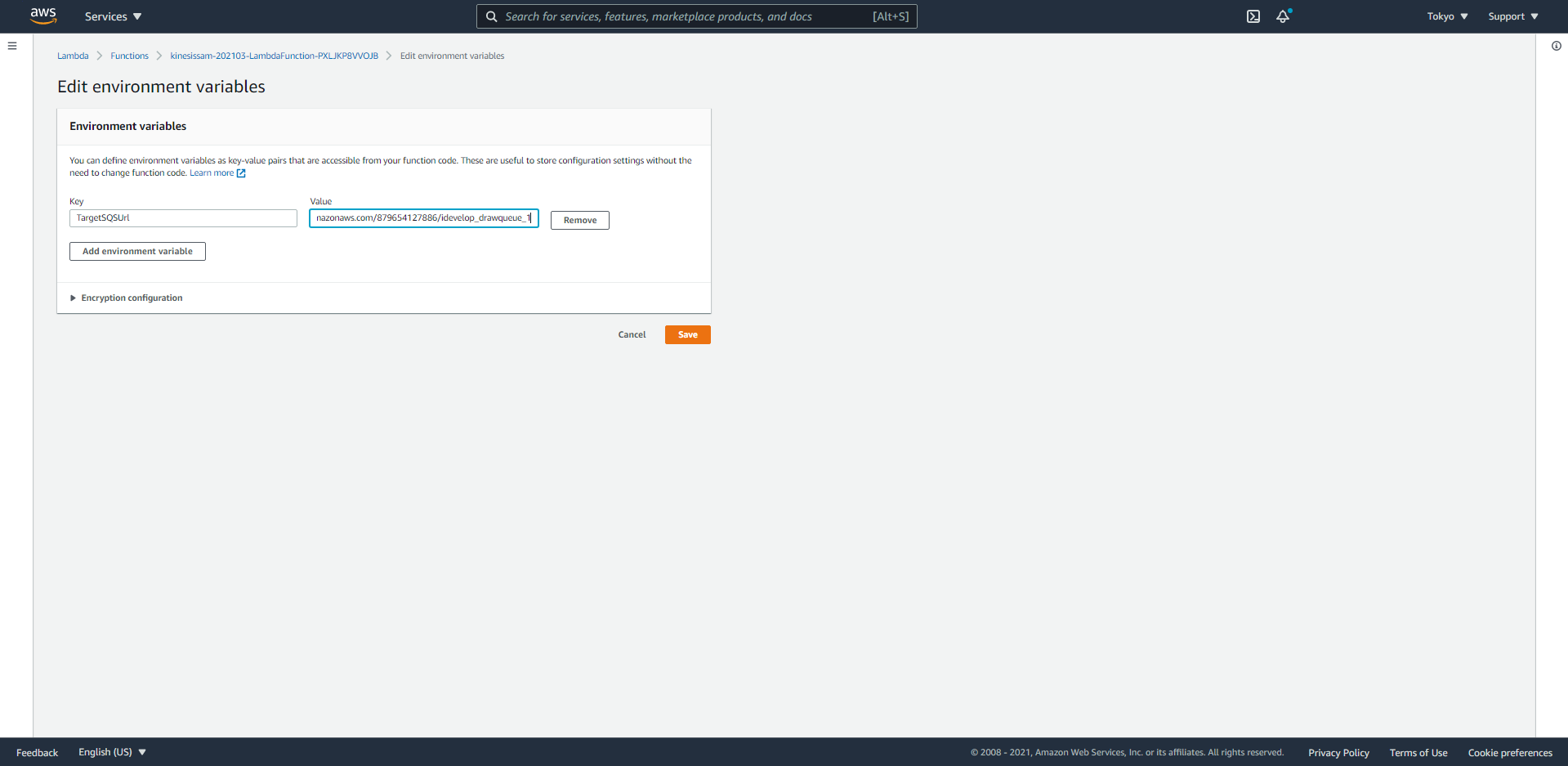
- Now go back to our demo website and draw a new shape to emit events into the Kinesis stream.
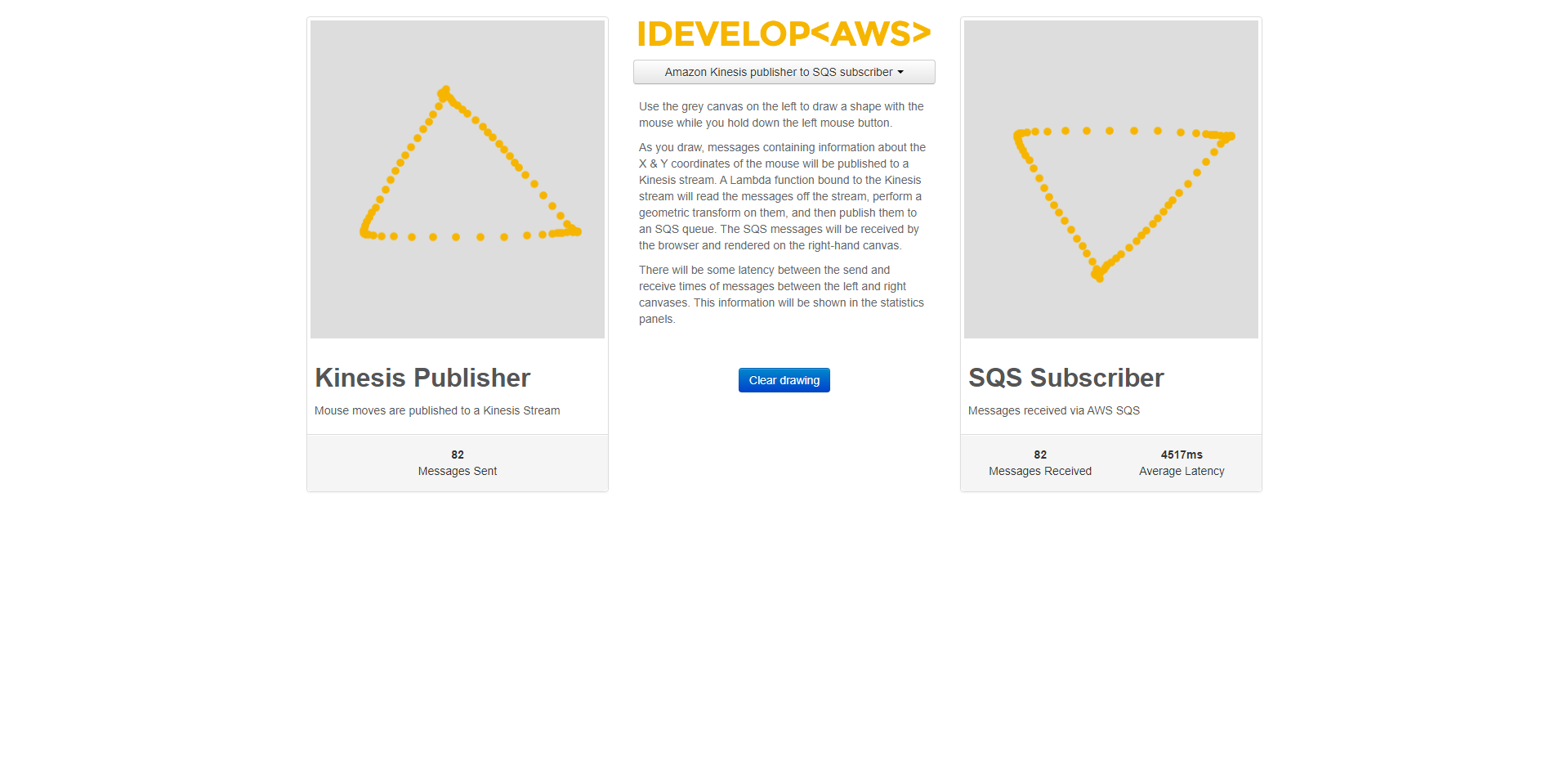
The drawing points should now be received via the SQS queue, and rendered on the canvas. Notice that the shape you draw is rendered inversed in the Y-dimension? This is because the implementation we used for the Lambda function executes a transform on the drawing points, just to demonstrate how we can manipulate the data in the Kinesis stream before passing it to the SQS queue.
Take a few moments to review the handler implementation code to ensure you understand how it works.